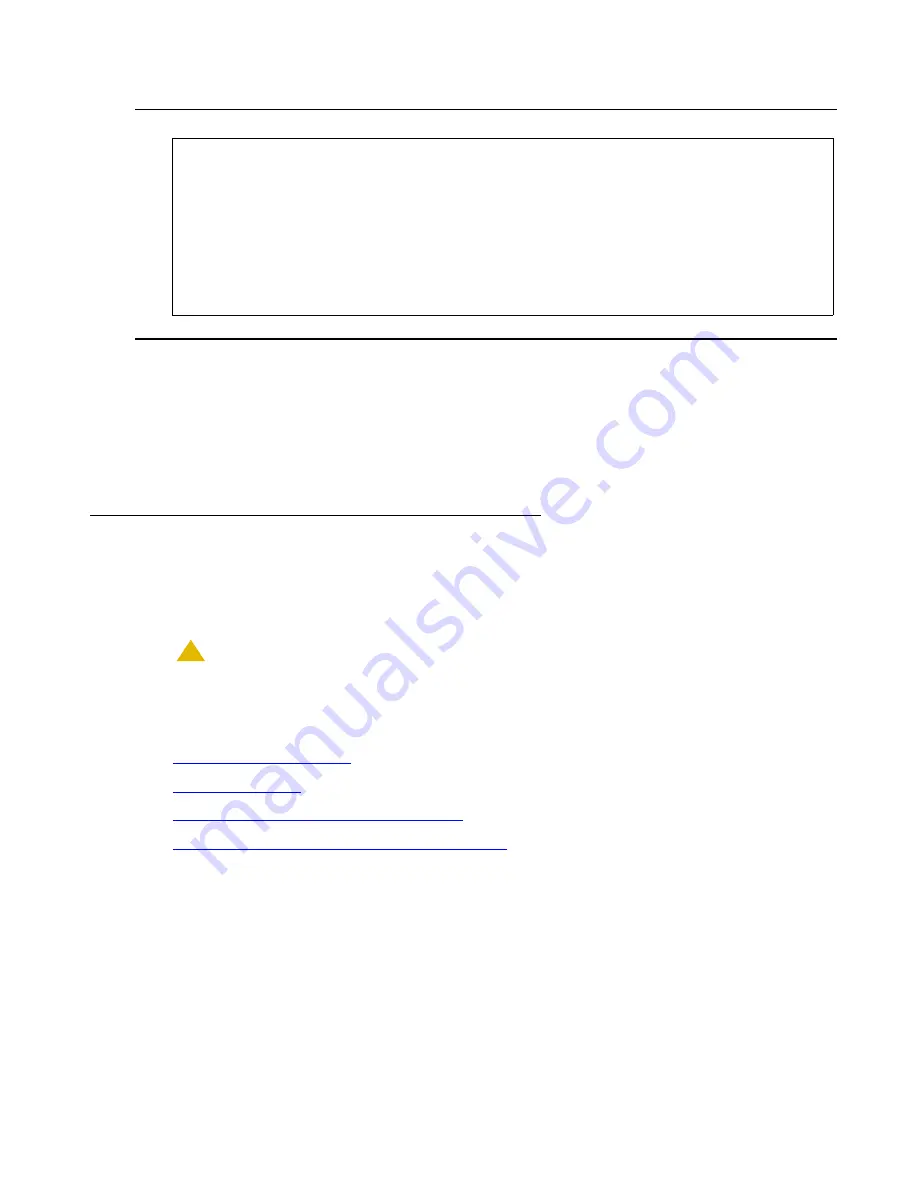
Manual installation of a new G700 with an S8300
480 Installing and Upgrading the Avaya G700 Media Gateway and Avaya S8300 Media Server
Figure 48: Add Local Survivable Processor screen
2. The type field is automatically populated with
LSP
.
LSP
appears in the field if the node
name is
not
associated with ESS.
3. Enter a network region for the LSP. The default is
1
. However, there may be a different
network region better suited for the LSP to provide media gateway and IP phone support.
Administering the Media Gateway
To perform the procedures in this section, SSH to the primary controller, log in, and open a SAT
session.
!
CAUTION:
CAUTION:
Before administering a media gateway, make sure that the gateway has been
fully configured.
In this section, you will do the procedures:
●
●
●
To enable announcements, if necessary
●
To save Communication Manager translations
To add a media gateway
1. At the SAT prompt, type
add media-gateway
<number>
where
<number>
is the gateway number from 1 to
n
. (
n
is 50 for an S8300, 5 for an S8400,
and 250 for an S8500 or S8700-series Media Server).
The
Media Gateway
screen appears.
add survivable-processor sv-mg2-lsp
Page 1 of xx
SURVIVABLE PROCESSOR - PROCESSOR ETHERNET
Node Name: sv-mg2-lsp
IP Address: 128.256.173.101
Type: LSP
Network Region: 1
Summary of Contents for G700
Page 38: ...38 Installing and Upgrading the Avaya G700 Media Gateway and Avaya S8300 Media Server ...
Page 404: ...404 Installing and Upgrading the Avaya G700 Media Gateway and Avaya S8300 Media Server ...
Page 808: ...808 Installing and Upgrading the Avaya G700 Media Gateway and Avaya S8300 Media Server Index ...






























