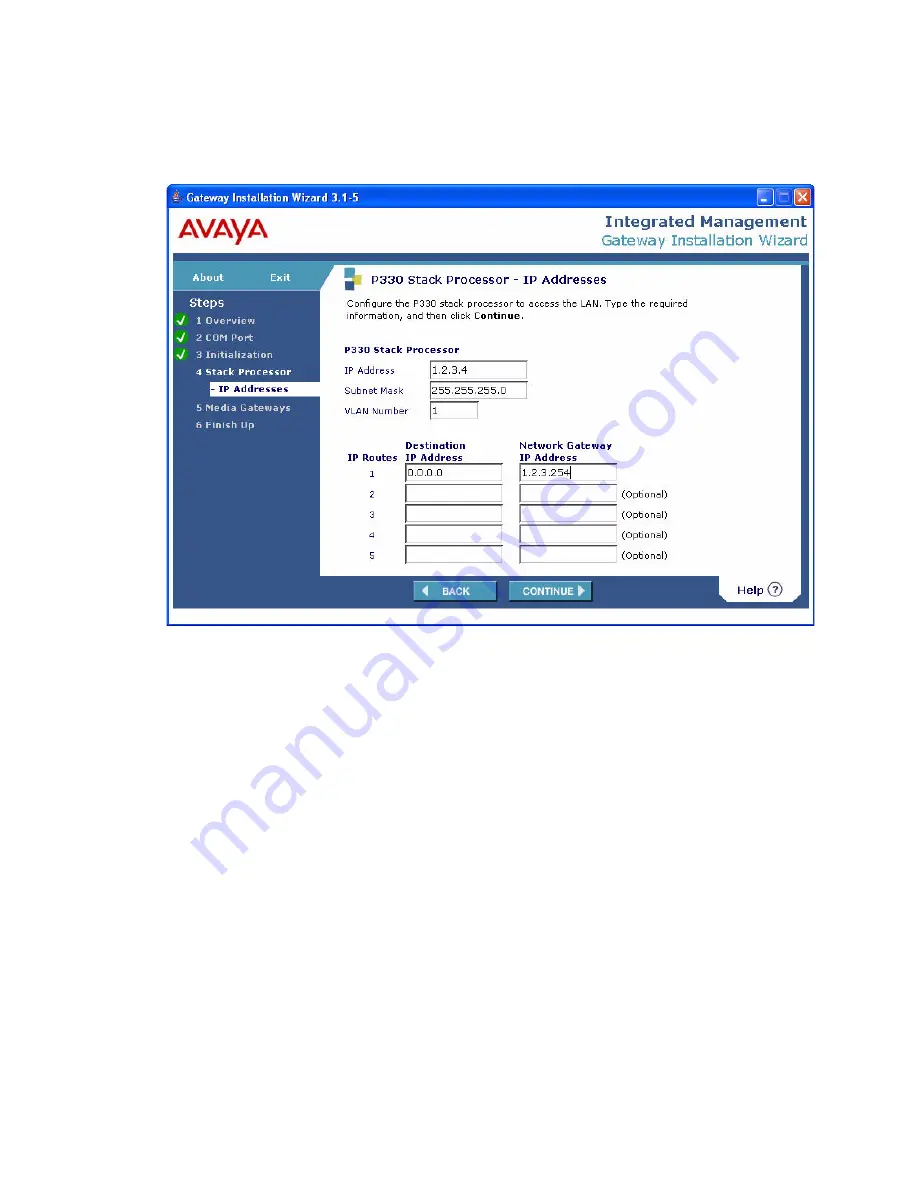
Configure the G700 and upgrade firmware
Issue 10.2 May 2007
211
11. Click
Continue
.
The P330 Stack Processor — IP Addresses screen appears.
12. Complete the following fields for the P330 Stack Processor:
●
IP Address
— the IP address assigned to the P330 Stack Processor
●
Subnet Mask
— the subnet mask assigned to the P330 Stack Processor
●
VLAN Number
— the VLAN assigned to the P330 Stack Processor, normally the same
VLAN assigned to the primary controller
13. In the
Destination IP Address
in the first
IP Routes
field, type 0.0.0.0.
14. In the Network Gateway IP Address in the first
IP Routes
field, type the IP address of the
customer’s default network gateway.
Summary of Contents for G700
Page 38: ...38 Installing and Upgrading the Avaya G700 Media Gateway and Avaya S8300 Media Server ...
Page 404: ...404 Installing and Upgrading the Avaya G700 Media Gateway and Avaya S8300 Media Server ...
Page 808: ...808 Installing and Upgrading the Avaya G700 Media Gateway and Avaya S8300 Media Server Index ...






























