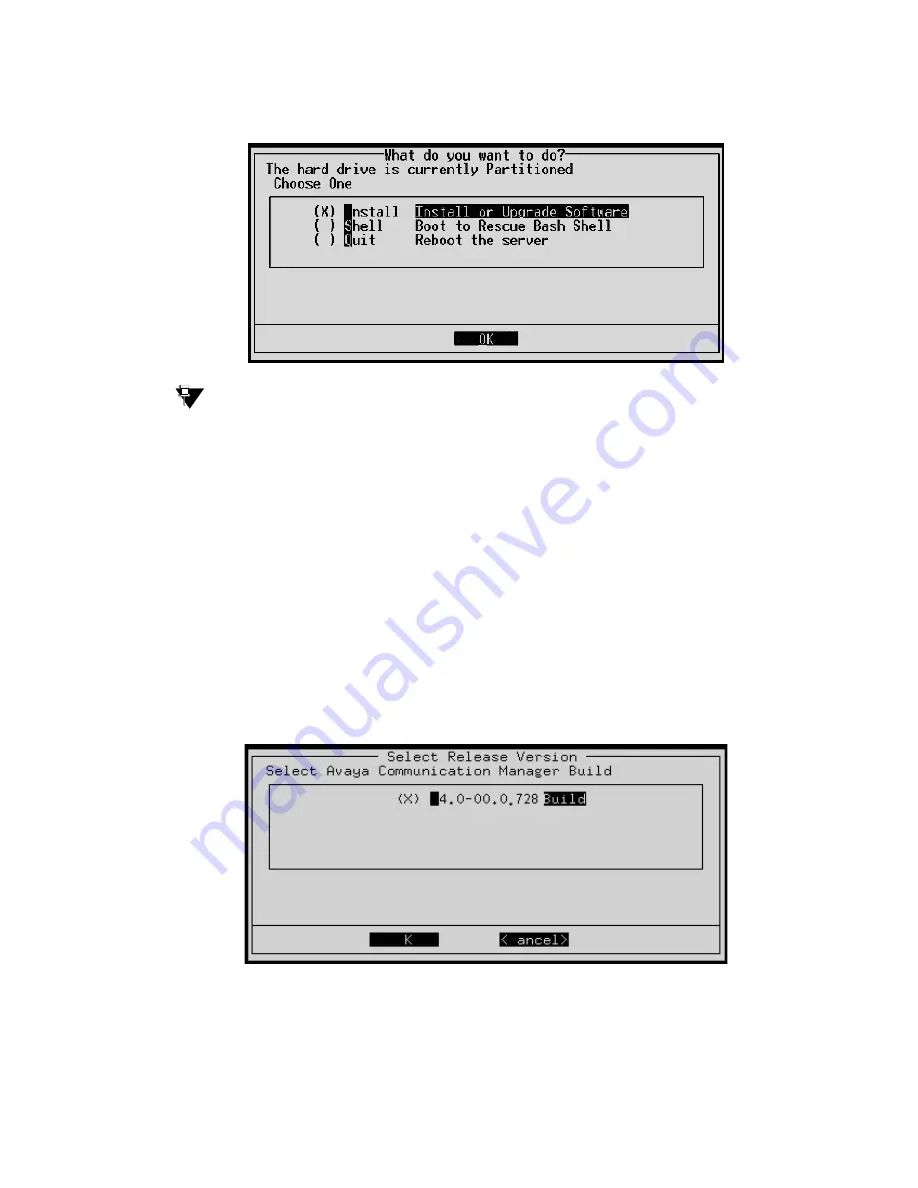
Manual upgrade of an S8300A and G700 to R4.0
578 Installing and Upgrading the Avaya G700 Media Gateway and Avaya S8300 Media Server
The first RP screen
I
Tip:
Tip:
To navigate on these screens, use the arrow keys to move to an option, then
press the space bar to select the option. Press
Enter
to submit the screen.
Note:
Note:
At this point, the installation script looks for the software CD on the DVD/CD drive
connected to the USB port. If the DVD/CD drive was not attached to a USB port
when the S8300 booted, you will not see any activity on the screen. In this case,
perform the following steps:
- Press the Shut Down button on the S8300 Media Server.
- When the OK-to-remove light comes on, connect the DVD/CD-ROM drive to a USB
port and reseat the S8300 in its slot.
3. Select
Install
and press
Enter
.
The
Select Release Version
screen appears.
The Select Release Version screen
Summary of Contents for G700
Page 38: ...38 Installing and Upgrading the Avaya G700 Media Gateway and Avaya S8300 Media Server ...
Page 404: ...404 Installing and Upgrading the Avaya G700 Media Gateway and Avaya S8300 Media Server ...
Page 808: ...808 Installing and Upgrading the Avaya G700 Media Gateway and Avaya S8300 Media Server Index ...






























