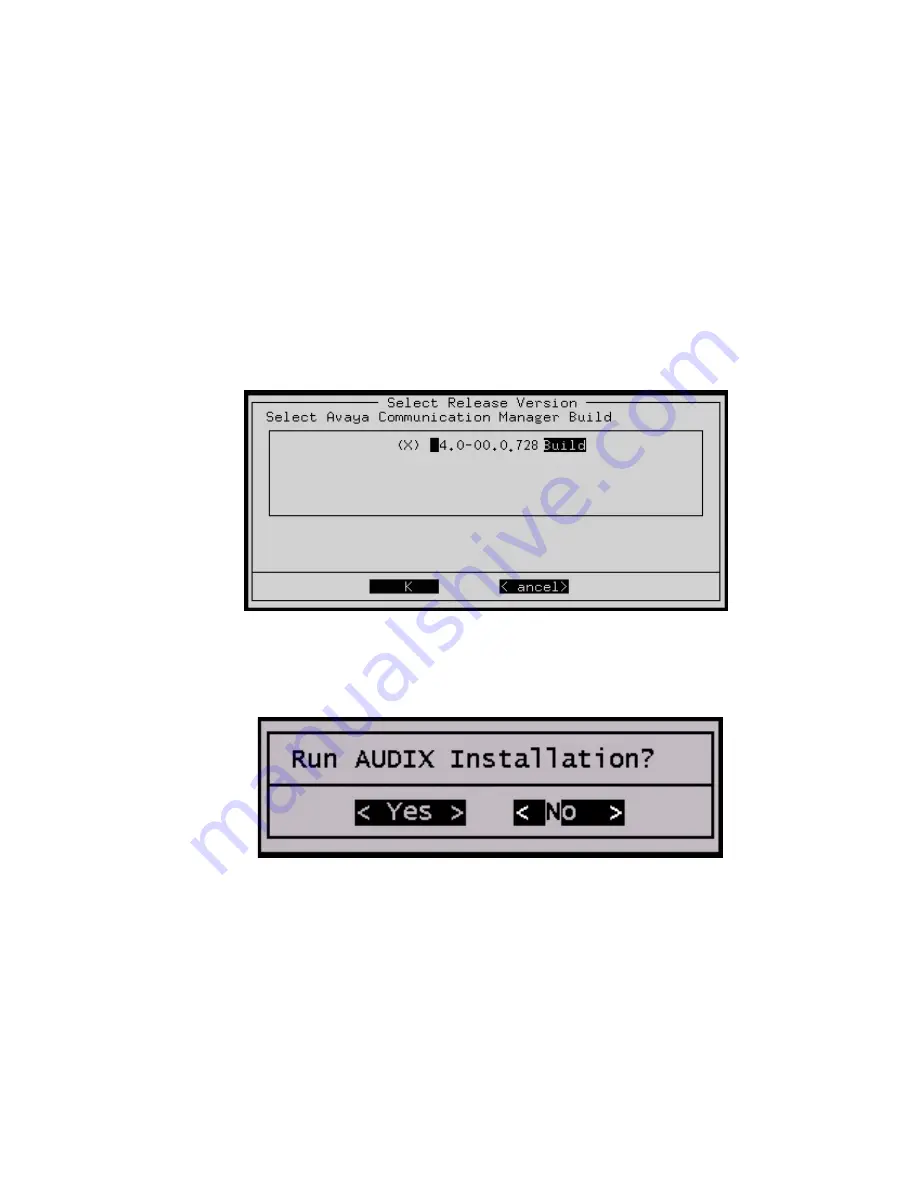
Installing a new G700 with an S8300 using the Avaya Installation Wizard
126 Installing and Upgrading the Avaya G700 Media Gateway and Avaya S8300 Media Server
Note:
Note:
At this point, the installation script looks for the software CD on the DVD/CD drive
connected to the USB port. If the DVD/CD drive was not attached to a USB port
when the S8300 booted, you will not see any activity on the screen. In this case,
perform the following steps:
- Press the Shut Down button on the S8300 Media Server.
- When the OK-to-remove light comes on, connect the DVD/CD-ROM drive to a USB
port and reseat the S8300 in its slot.
3. Select
Install
and press
Enter
.
The
Select Release Version
screen appears.
The Select Release Version screen
4. Select the appropriate release version (if more than one) then select
OK
and press
Enter.
The
Run AUDIX Installation
screen appears.
Run AUDIX Installation screen
5. Select
Yes
if you want to install IA770 concurrently with Communication Manager. Select
No
if you do not. Then press
Enter
.
Summary of Contents for G700
Page 38: ...38 Installing and Upgrading the Avaya G700 Media Gateway and Avaya S8300 Media Server ...
Page 404: ...404 Installing and Upgrading the Avaya G700 Media Gateway and Avaya S8300 Media Server ...
Page 808: ...808 Installing and Upgrading the Avaya G700 Media Gateway and Avaya S8300 Media Server Index ...






























