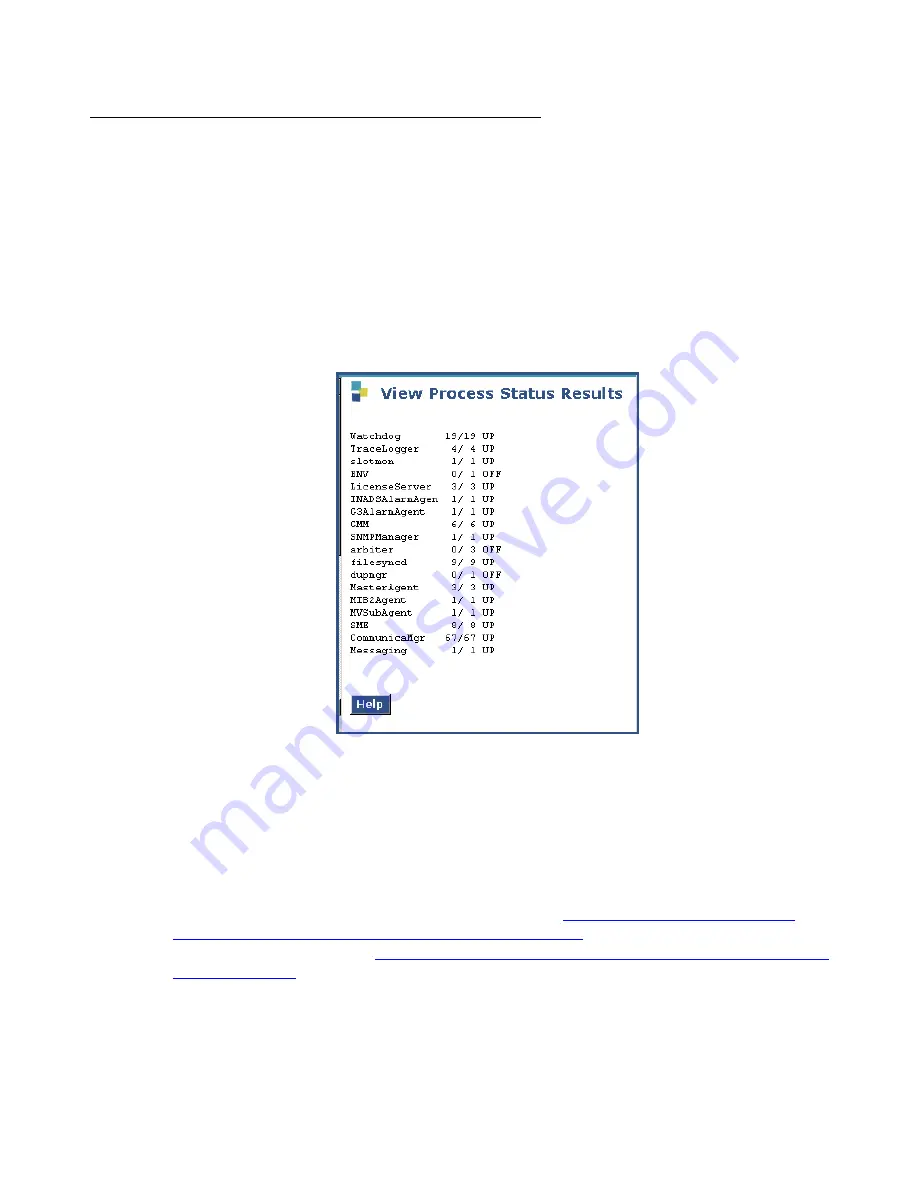
Manual upgrade of an existing S8300B or S8300C and G700 to R4.0
664 Installing and Upgrading the Avaya G700 Media Gateway and Avaya S8300 Media Server
If IA770 INTUITY AUDIX Messaging has been upgraded, verify
messaging has started
If you installed IA770 INTUITY AUDIX Messaging, the messaging application should start after
you install the license. To verify that messaging has started, perform the following steps:
1. In the Maintenance Web Interface, under Server, click
Process Status
.
2. Select
Summary and Display once
and click
View
.
the
View Process Status Results
screen displays.
View Process Status screen
3. Make sure everything except
ENV
,
arbiter
, and
dupmgr
shows
UP
.
Communication
Manager
should show
65/65 UP
or, if IA770 is installed,
67/67 UP
.
The number of processes (67/67) may vary depending on the configuration. For a normal
state, the second number should not be greater than the first number. For example, the
numbers 66/67 UP would indicate that a process did not come up and should be
investigated before proceeding.
If you need to start messaging, you can use either the Maintenance Web pages or the Linux
command line. For the Maintenance Web pages, see
Messaging with the Messaging Web pages, if necessary
on page 665. For the Linux
command line method, see
Summary of Contents for G700
Page 38: ...38 Installing and Upgrading the Avaya G700 Media Gateway and Avaya S8300 Media Server ...
Page 404: ...404 Installing and Upgrading the Avaya G700 Media Gateway and Avaya S8300 Media Server ...
Page 808: ...808 Installing and Upgrading the Avaya G700 Media Gateway and Avaya S8300 Media Server Index ...






























