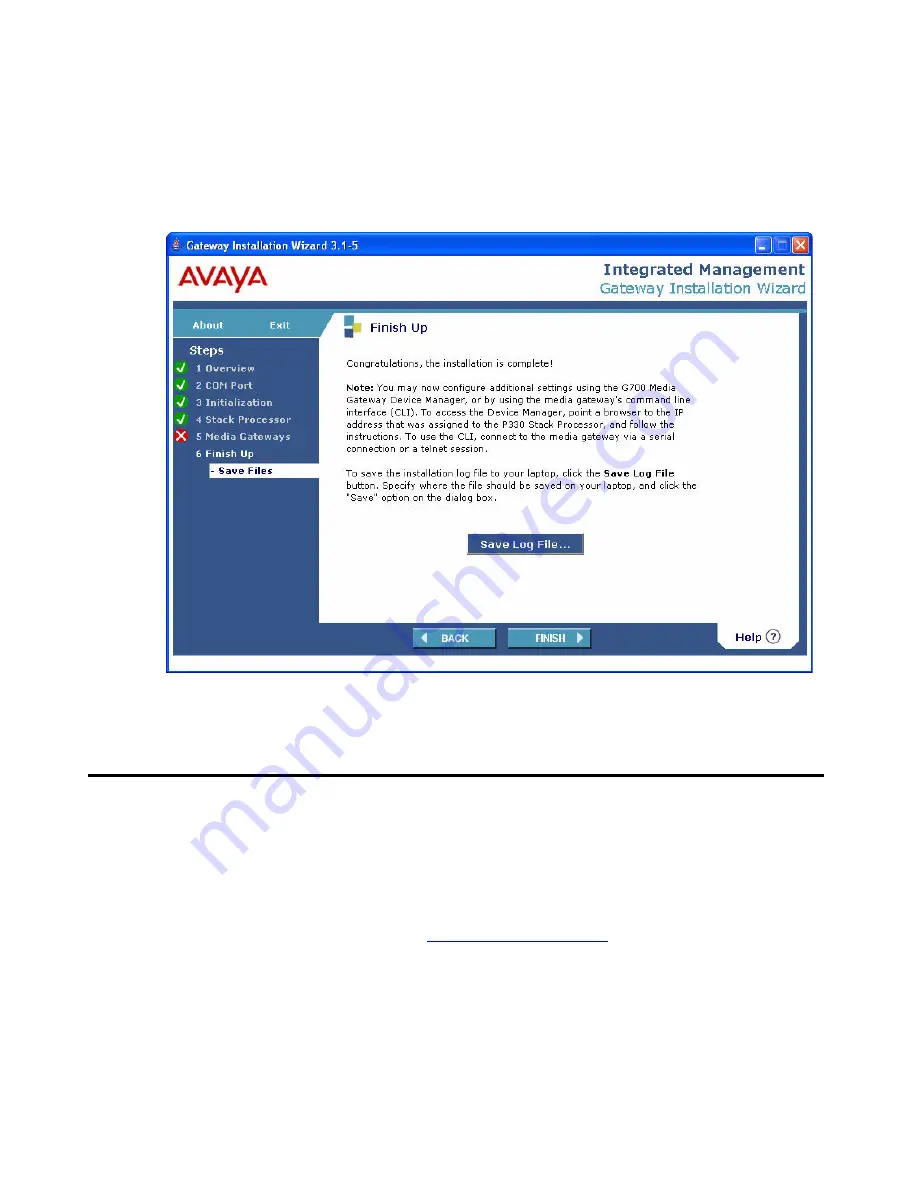
Installing a new G700 without an S8300 using the Gateway Installation Wizard
220 Installing and Upgrading the Avaya G700 Media Gateway and Avaya S8300 Media Server
31. Click
Continue
.
The Gateway Installation Wizard configures the G700 and its components and upgrades
firmware you selected.
When the installation is complete, the Finish Up screen appears.
32. Click
Finish
.
Configure an X330 Expansion Module (If Necessary)
User Guides and Quick Start Guides for the expansion modules are available on the Avaya
Support web site:
To configure an X330 Expansion Module
1. Go to the Avaya Support web site:
2. In the list on under Technical Database, click on
LAN, Backbone, and Edge Access
Switches
.
3. Under Wiring Closet & Distribution, click on
P330 Stackable Switching System
.
Summary of Contents for G700
Page 38: ...38 Installing and Upgrading the Avaya G700 Media Gateway and Avaya S8300 Media Server ...
Page 404: ...404 Installing and Upgrading the Avaya G700 Media Gateway and Avaya S8300 Media Server ...
Page 808: ...808 Installing and Upgrading the Avaya G700 Media Gateway and Avaya S8300 Media Server Index ...






























