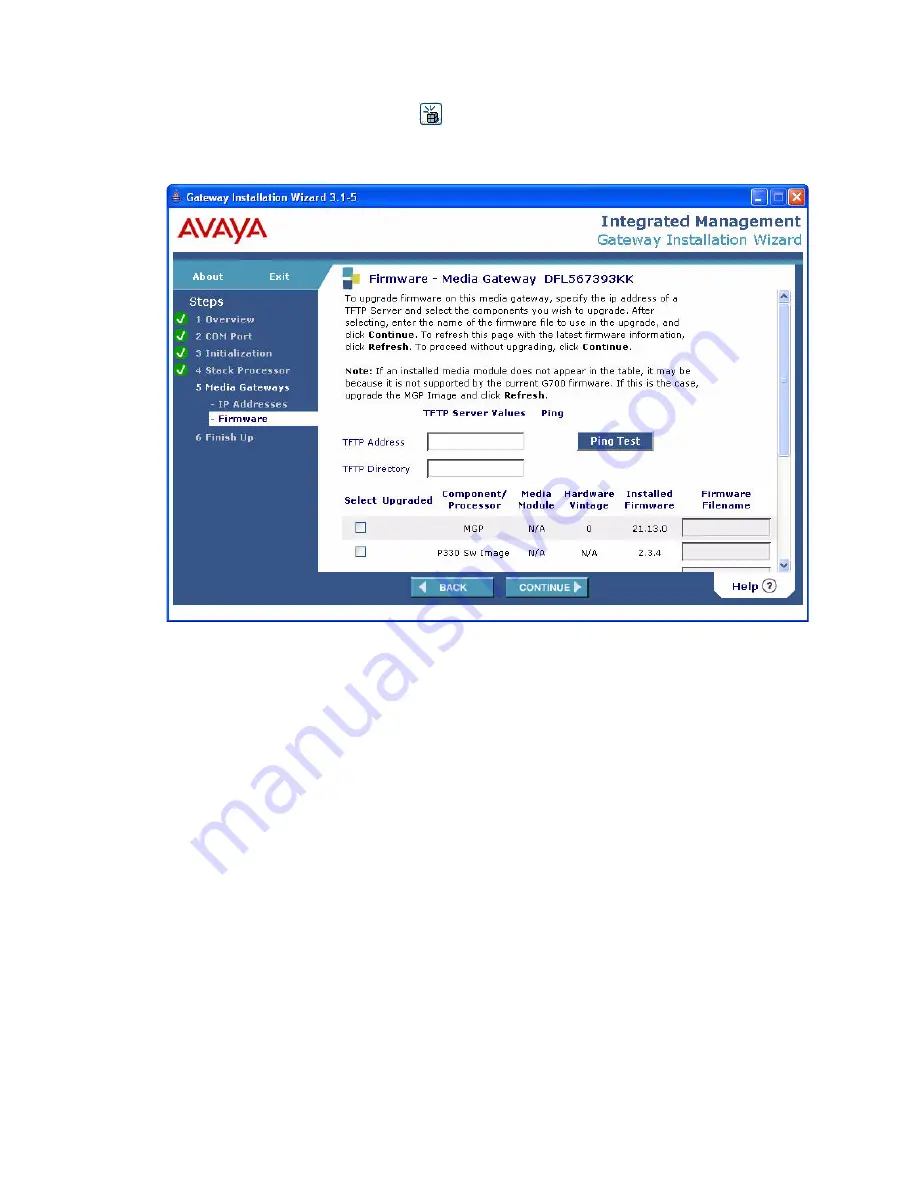
Configure the G700 and upgrade firmware
Issue 10.2 May 2007
219
26. Click the firmware download icon
to update firmware on any of the G700 components.
The Firmware - Media Gateway screen appears.
27. In the
TFTP Address
field, enter the IP address of the TFTP server on which the firmware
resides.
28. In the
TFTP Directory
field, enter the directory path where the firmware files reside.
29. In the
Select Upgraded
column, select the components you want to upgrade.
30. In the
Firmware FileName
column, enter the firmware filename for each component you
selected for upgrading.
Summary of Contents for G700
Page 38: ...38 Installing and Upgrading the Avaya G700 Media Gateway and Avaya S8300 Media Server ...
Page 404: ...404 Installing and Upgrading the Avaya G700 Media Gateway and Avaya S8300 Media Server ...
Page 808: ...808 Installing and Upgrading the Avaya G700 Media Gateway and Avaya S8300 Media Server Index ...






























