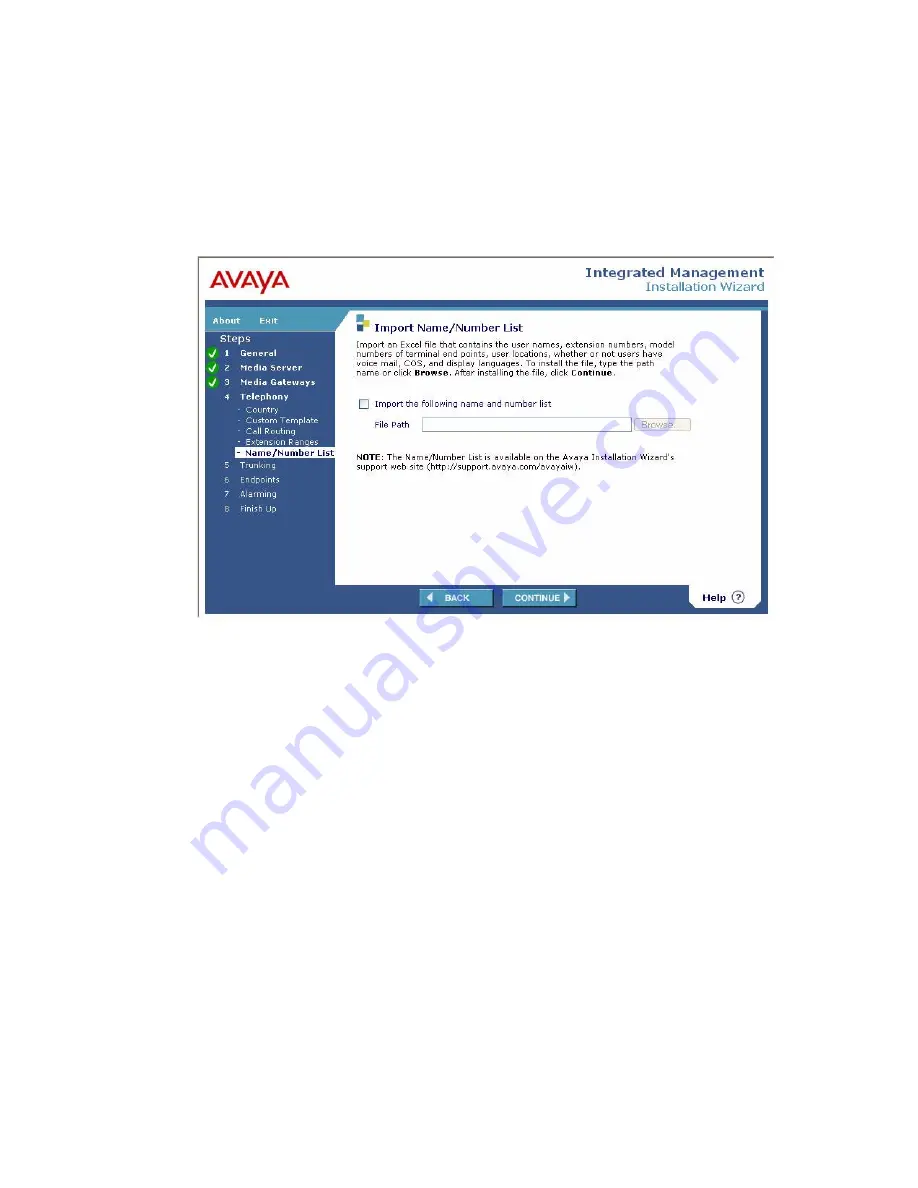
Installing a new G700 with an S8300 using the Avaya Installation Wizard
154 Installing and Upgrading the Avaya G700 Media Gateway and Avaya S8300 Media Server
5. To add a range, click
Add Extension Range
and enter the starting and ending extensions
for the range. If you want this range to be used to route calls over an IP trunk, select
Private
Networking
. To add additional extension ranges, repeat these steps. When you are
finished, click
Continue
.
The Import Name/Number List screen appears. This screen allows you to import an Excel
file that contains user names, extension numbers, and other information.
To import this file:
a. Select
Import the following name and number list
.
b. Enter the file path of the file you want to import, or use the
Browse
button to locate the
file.
c. Click
Continue
.
Summary of Contents for G700
Page 38: ...38 Installing and Upgrading the Avaya G700 Media Gateway and Avaya S8300 Media Server ...
Page 404: ...404 Installing and Upgrading the Avaya G700 Media Gateway and Avaya S8300 Media Server ...
Page 808: ...808 Installing and Upgrading the Avaya G700 Media Gateway and Avaya S8300 Media Server Index ...






























