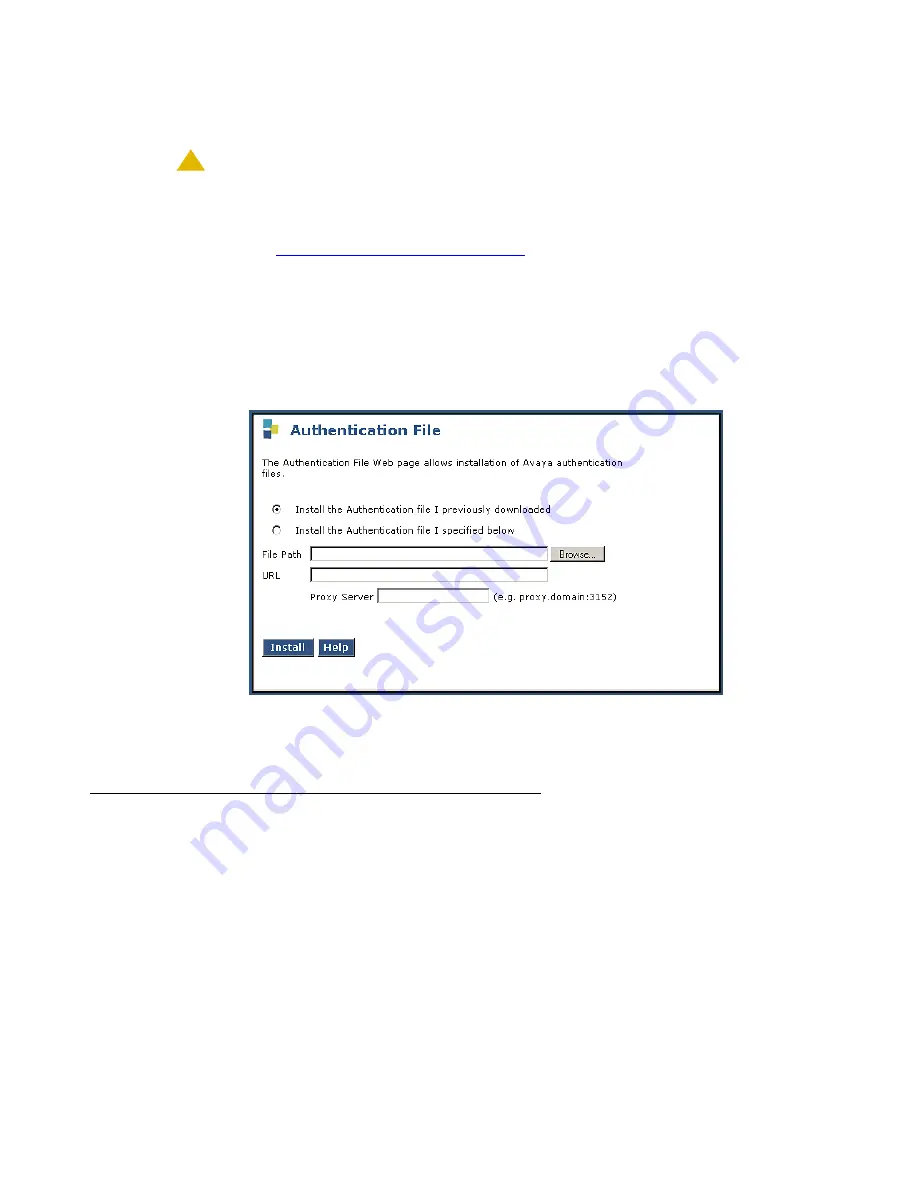
Upgrading an existing S8300B or S8300C to R4.0 using the Upgrade Tool
290 Installing and Upgrading the Avaya G700 Media Gateway and Avaya S8300 Media Server
Installing updated authentication files
!
CAUTION:
CAUTION:
A super-user login, dadmin or another customer superuser login, must exist
before
you install an authentication file. If the authentication file does not install,
you might need to create a super-user login, then install the new authentication
file. See
Ensuring a super-user login exists
Log into each LSP remotely if possible, and then the primary controller, to install the
authentication files:
1. On the Maintenance Web Interface menu under Security, select
Authentication File
.
The
Authentication File
screen displays.
Authentication File screen
2. Select
Install the Authentication file I previously downloaded
and click
Install
.
The system tells you the authentication file is installed successfully
If upgrading an LSP, synchronize translations from the primary
controller
If you are upgrading an LSP such that you created this super-user login on the primary
controller, do the following also on the primary controller.
1. Log in with
telnet
or
ssh
.
2. At the Linux command line, type
filesync -a
<IP_address_of_LSP>
, where
<IP_address_of_LSP>
is the IP address of the LSP you are upgrading.
Summary of Contents for G700
Page 38: ...38 Installing and Upgrading the Avaya G700 Media Gateway and Avaya S8300 Media Server ...
Page 404: ...404 Installing and Upgrading the Avaya G700 Media Gateway and Avaya S8300 Media Server ...
Page 808: ...808 Installing and Upgrading the Avaya G700 Media Gateway and Avaya S8300 Media Server Index ...






























