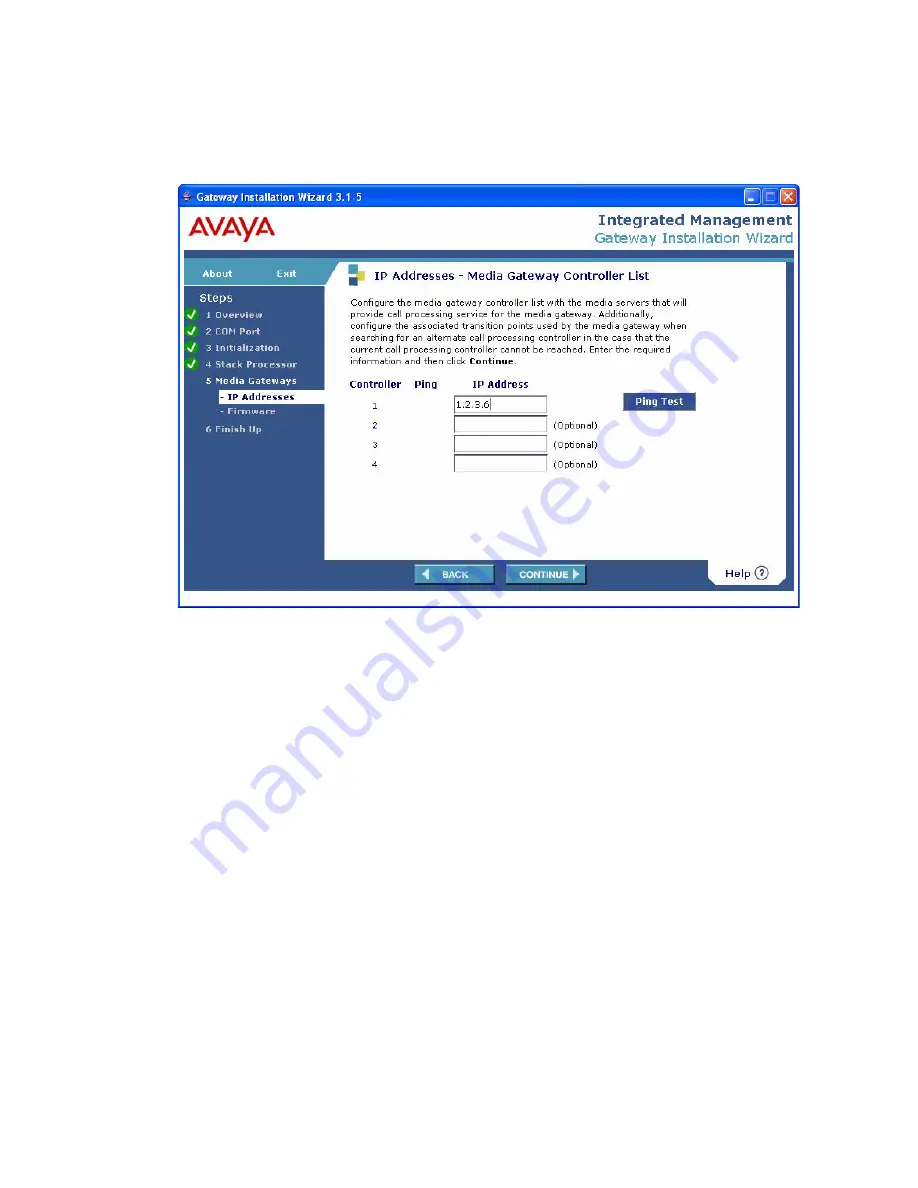
Configure the G700 and upgrade firmware
Issue 10.2 May 2007
215
20. Click
Continue
.
The Media Gateway Controller List screen appears.
21. Complete the
IP Address
field for each Controller number according to the following
guidelines:
●
The first IP address
can be one of the following IP addresses:
- For an S8700-series primary controller, the IP address of a C-LAN board that is
connected to the primary controller.
- For an S8400 or S8500 primary controller, the IP address of either a C-LAN board
that is connected to the primary controller, or an Ethernet port, on the server itself,
that has been enabled for processor Ethernet connections.
- For an S8300 primary controller, the IP address of the S8300.
●
The next three IP address
parameters are optional IP addresses of up to three alternate
controllers. Each of the three optional controllers can be a second C-LAN connected to
the primary controller (S8400, S8500, or S8700-series Media Servers), an S8300
configured as an LSP, or the port enabled as the Ethernet processor port on an S8500
configured as an LSP. The types of alternate controllers in the list depend on the G700’s
primary controller and the other controller devices it supports.
Summary of Contents for G700
Page 38: ...38 Installing and Upgrading the Avaya G700 Media Gateway and Avaya S8300 Media Server ...
Page 404: ...404 Installing and Upgrading the Avaya G700 Media Gateway and Avaya S8300 Media Server ...
Page 808: ...808 Installing and Upgrading the Avaya G700 Media Gateway and Avaya S8300 Media Server Index ...






























