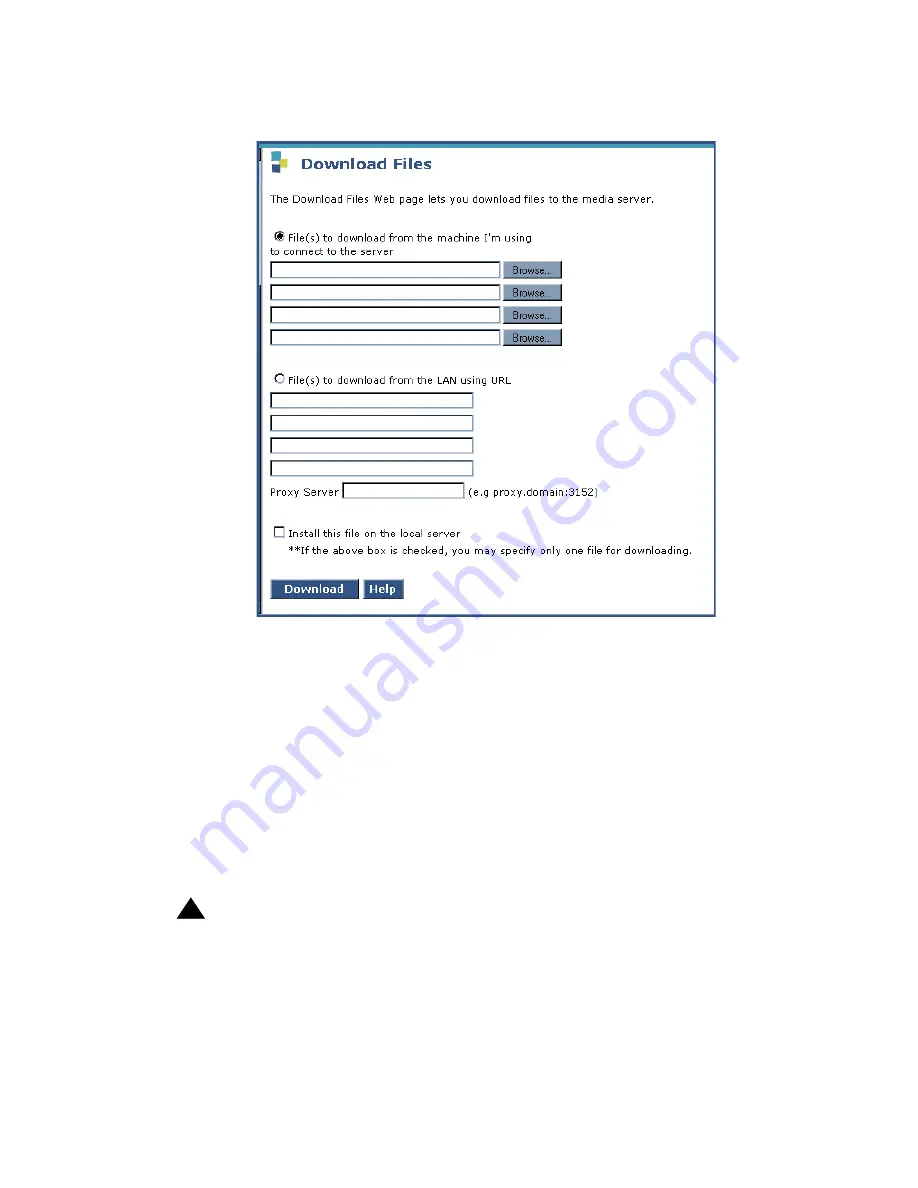
Upgrading an existing S8300B or S8300C to R4.0 using the Upgrade Tool
274 Installing and Upgrading the Avaya G700 Media Gateway and Avaya S8300 Media Server
Download Files screen
2. Select "Files to download from the machine I’m using to connect to the server" and browse
to each file you want to copy to the S8300. Leave the “Install this file on the local server”
checkbox
unchecked.
If you need to download an IP Telephone firmware file, download this file last with the
“Install this file on the local server” checkbox
checked
.
Note:
Note:
To manually FTP files from your laptop to
/var/home/ftp/pub
, you must change the
directory to
pub
after starting ftp and logging in; that is, type
cd pub
.
3. Click on
Download
to copy the files to the S8300. The transfer is complete when you see
the message,
Files have been successfully uploaded to the server
!
Important:
Important:
Remove the Communication Manager software distribution CD from the DVD/
CD-ROM drive.
Summary of Contents for G700
Page 38: ...38 Installing and Upgrading the Avaya G700 Media Gateway and Avaya S8300 Media Server ...
Page 404: ...404 Installing and Upgrading the Avaya G700 Media Gateway and Avaya S8300 Media Server ...
Page 808: ...808 Installing and Upgrading the Avaya G700 Media Gateway and Avaya S8300 Media Server Index ...






























