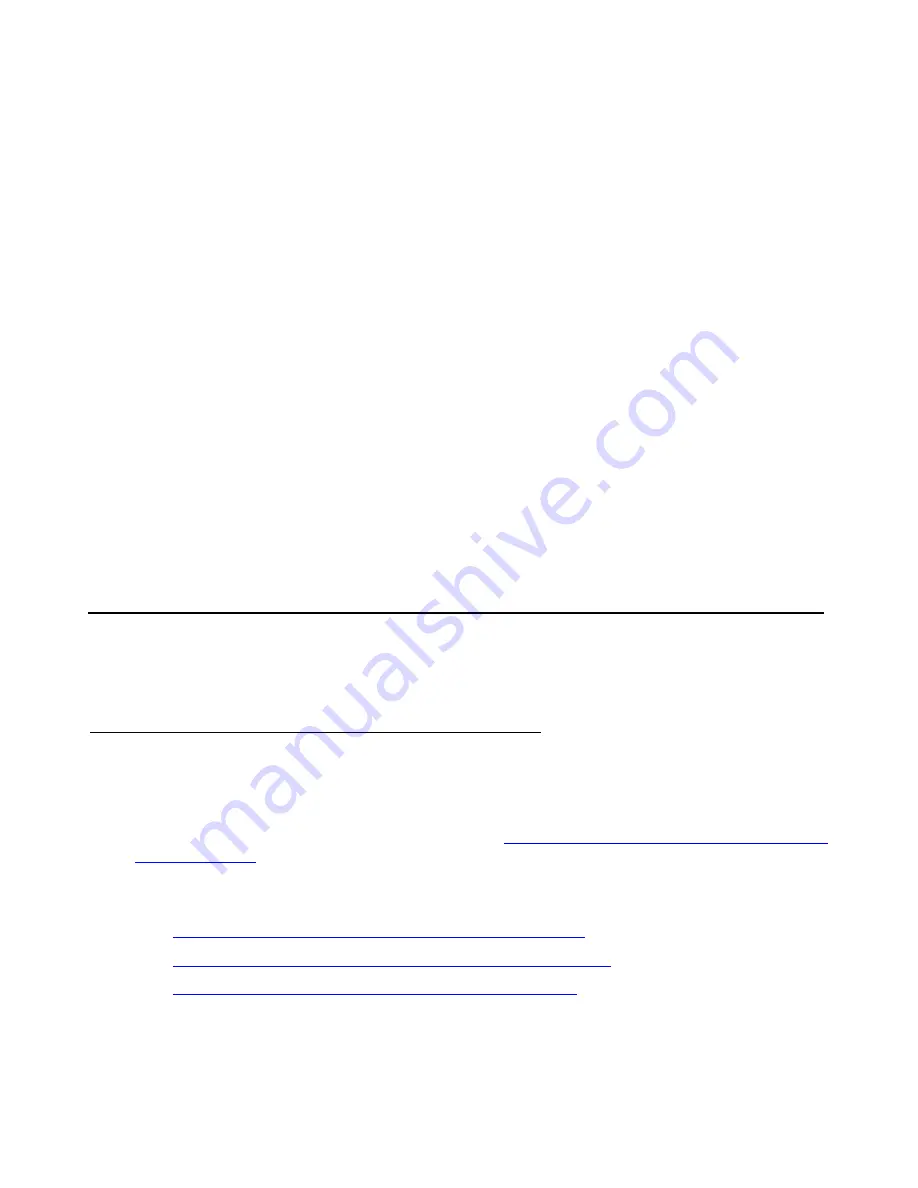
On-site Preparation for the Upgrade
Issue 10.2 May 2007
637
10. Complete the following fields:
●
enter a challenge key or password
●
re-enter challenge key or password
●
force password/key change on first login
Note:
Note:
Do not lock the account or set the password to be disabled.
11. Leave the defaults in the remaining fields.
12. Click
Add
.
The system tells the login is added successfully.
13. If you are upgrading an LSP such that you created this super-user login on the primary
controller, do the following also on the primary controller.
a. Log in with
telnet
or
ssh
.
b. At the Linux command line, type
filesync -a
<IP_address_of_LSP>
, where
<IP_address_of_LSP>
is the IP address of the LSP you are upgrading.
On-site Preparation for the Upgrade
Perform the following tasks before starting the software upgrade on the S8300.
Accessing the S8300
To perform the installation and upgrade procedures you will need to connect your laptop to the
S8300 Services port using a crossover cable. For a direct connection to the S8300 Services
port, your laptop must be properly configured. See
Laptop configuration for direct connection to
You will use telnet, SSH, and the Maintenance Web Interface to perform the procedures. See
the following:
●
Accessing the server’s command line interface with SSH
●
Logging in to the media server from your laptop using Telnet
●
Summary of Contents for G700
Page 38: ...38 Installing and Upgrading the Avaya G700 Media Gateway and Avaya S8300 Media Server ...
Page 404: ...404 Installing and Upgrading the Avaya G700 Media Gateway and Avaya S8300 Media Server ...
Page 808: ...808 Installing and Upgrading the Avaya G700 Media Gateway and Avaya S8300 Media Server Index ...






























