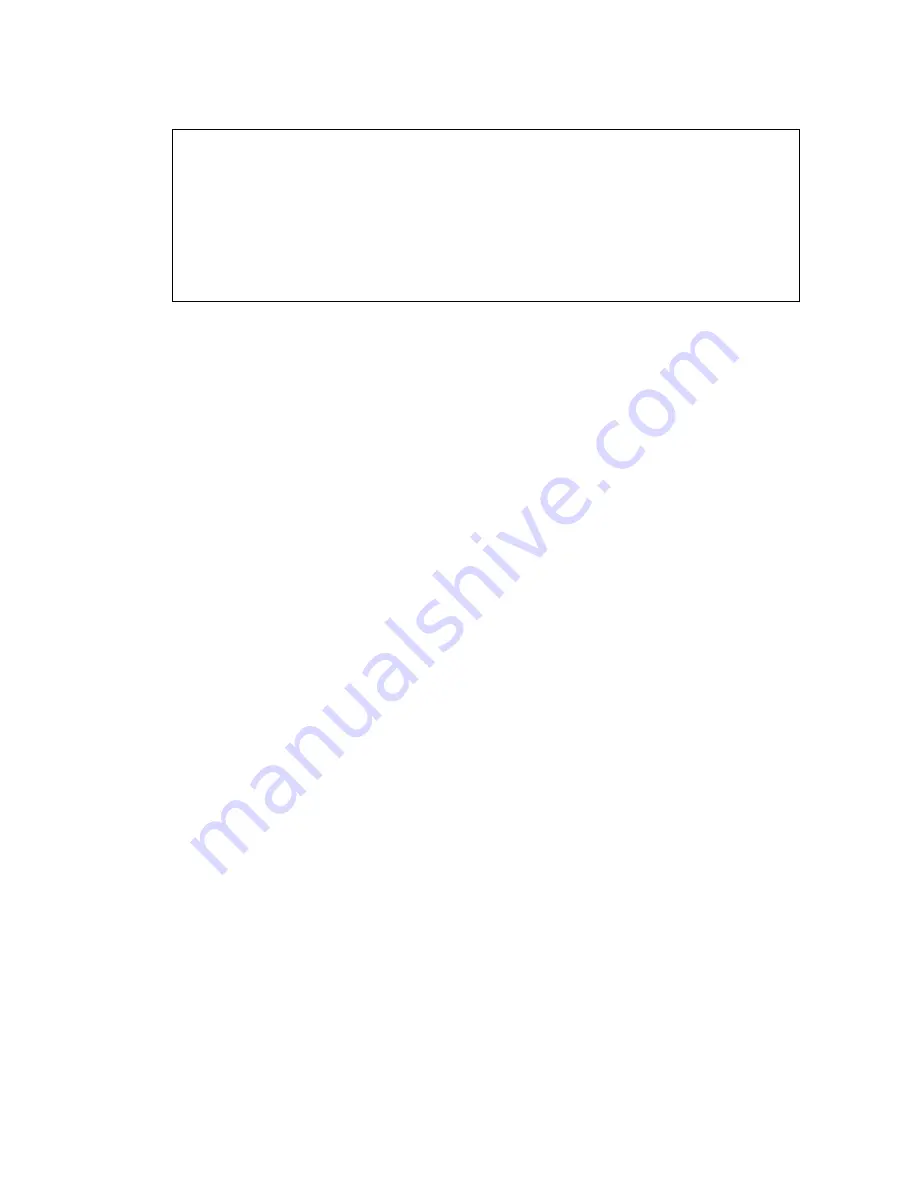
Manual upgrade of an S8300A and G700 to R4.0
610 Installing and Upgrading the Avaya G700 Media Gateway and Avaya S8300 Media Server
Show MG list_config
6. In the
TYPE
column, find the particular media module (v1 through v4), then check the
matching field in the
FW VINTAGE
column to see if it matches the planning documentation.
Note:
Note:
Slot V1 can contain either a media module or the S8300, which will show as
TYPE ICC
.
7. Check the
VOIP FW
column and row for slot v0 to see if the number matches the VoIP
firmware identified in the planning documentation.
8. Type
reset
<module #>
where
<module #>
is the number of the G700 in the stack.
9. When the reset is finished, type
show mm
to verify the upgrade.
To release board (if media module was busied out)
1. When the upgrade procedure is complete, go to the SAT session and release the board
Type
release board v
x
where
x
is the slot number of the upgraded media module.
2. Verify the response,
Command Successfully Completed
Note:
Note:
If you see the response,
Board Not Inserted
, this means that the media
module is still rebooting. Wait one minute and repeat the
release board
command.
3. Repeat the
release board
command for each media module that was busied out.
SLOT TYPE
CODE
SUFFIX HW VINTAGE FW VINTAGE VOIP FW
---- ------
----- ------ ---------- ---------- -------
V0 G700 DAF1 A
00
21.25.0(A) 26
V1 ICC S8300
A
00
5
N/A
V2 DCP MM712
A
2
5
N/A
V3 ANA MM711
A
3
16
N/A
V4 DS1 MM710
A
1
8
N/A
Summary of Contents for G700
Page 38: ...38 Installing and Upgrading the Avaya G700 Media Gateway and Avaya S8300 Media Server ...
Page 404: ...404 Installing and Upgrading the Avaya G700 Media Gateway and Avaya S8300 Media Server ...
Page 808: ...808 Installing and Upgrading the Avaya G700 Media Gateway and Avaya S8300 Media Server Index ...






























