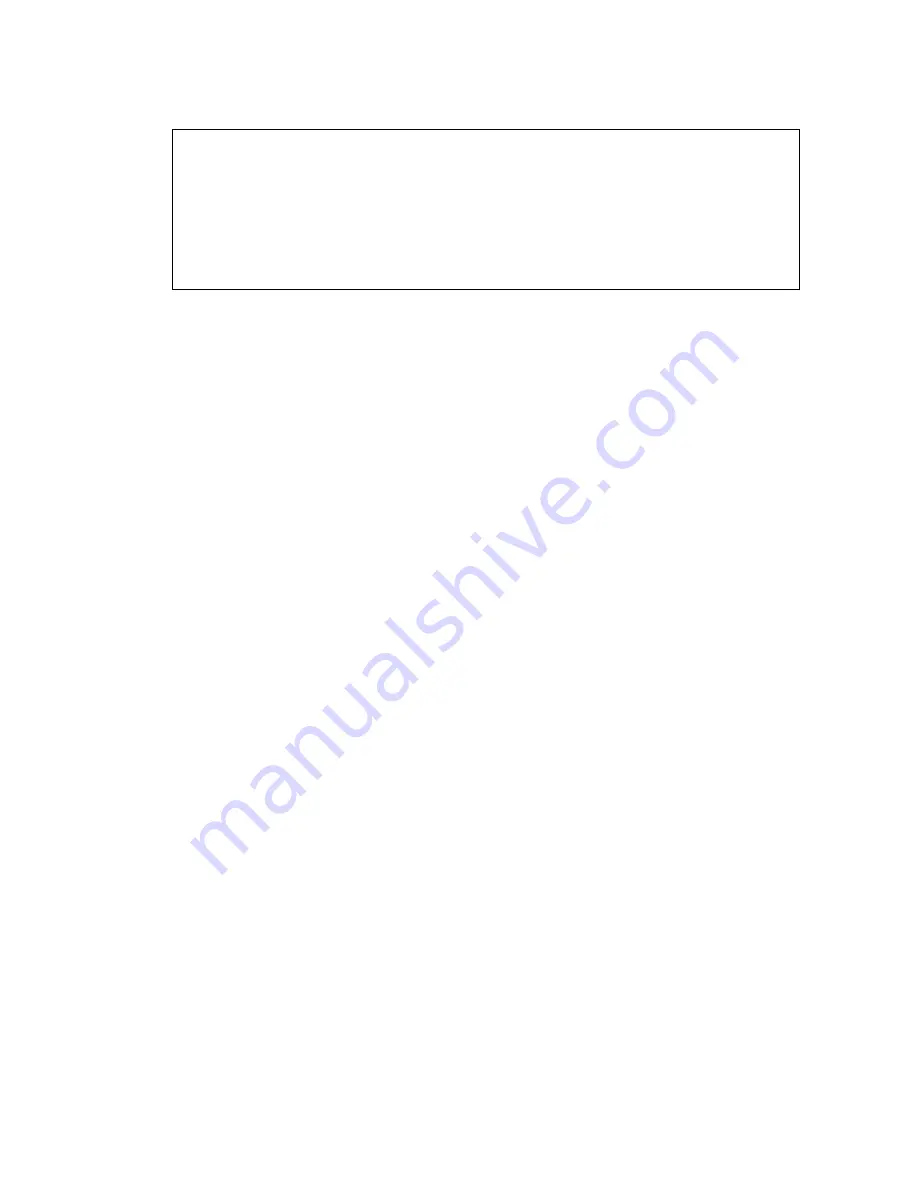
Manual upgrade of an existing G700 without an S8300 to R4.0
768 Installing and Upgrading the Avaya G700 Media Gateway and Avaya S8300 Media Server
Example: Show mg list_config
Installing new firmware on the media modules
For upgrades of active media modules, you need to take the media modules out of service
before initiating the upgrade process. To do this, go to a SAT session on the primary controller
and issue a
busyout
command.
Note:
Note:
Skip this busyout procedure if the media modules are not in service; for example
during an initial installation.
To busyout board (for active media modules)
1. Go to a SAT session on the primary controller and enter the command,
busyout board v
x
where
x
is the slot number of the media module to be upgraded.
2. Verify the response,
Command Successfully Completed
3. Repeat for each media module to be upgraded.
To install media module firmware
1. Be sure that you have checked for the current vintage of the VoIP Module for the v0 slot (on
the G700 motherboard).
This VoIP module does not occupy a physical position like other media modules.
2. At the
P330-1(configure)#
prompt, type
session mgp
.
3. At the
MG-001-1(super)#
prompt, type
configure
to change to the configuration mode.
SLOT TYPE
CODE
SUFFIX HW VINTAGE FW VINTAGE VOIP FW
---- ------
----- ------ ---------- ---------- -------
V0 G700 DAF1 A
00
230(A)
67
V1 ICC S8300
A
72
00
N/A
V2 DCP MM712
A
2
58
N/A
V3 ANA MM711
A
2
57
N/A
V4 DS1 MM710
A
1
58
N/A
Summary of Contents for G700
Page 38: ...38 Installing and Upgrading the Avaya G700 Media Gateway and Avaya S8300 Media Server ...
Page 404: ...404 Installing and Upgrading the Avaya G700 Media Gateway and Avaya S8300 Media Server ...
Page 808: ...808 Installing and Upgrading the Avaya G700 Media Gateway and Avaya S8300 Media Server Index ...






























