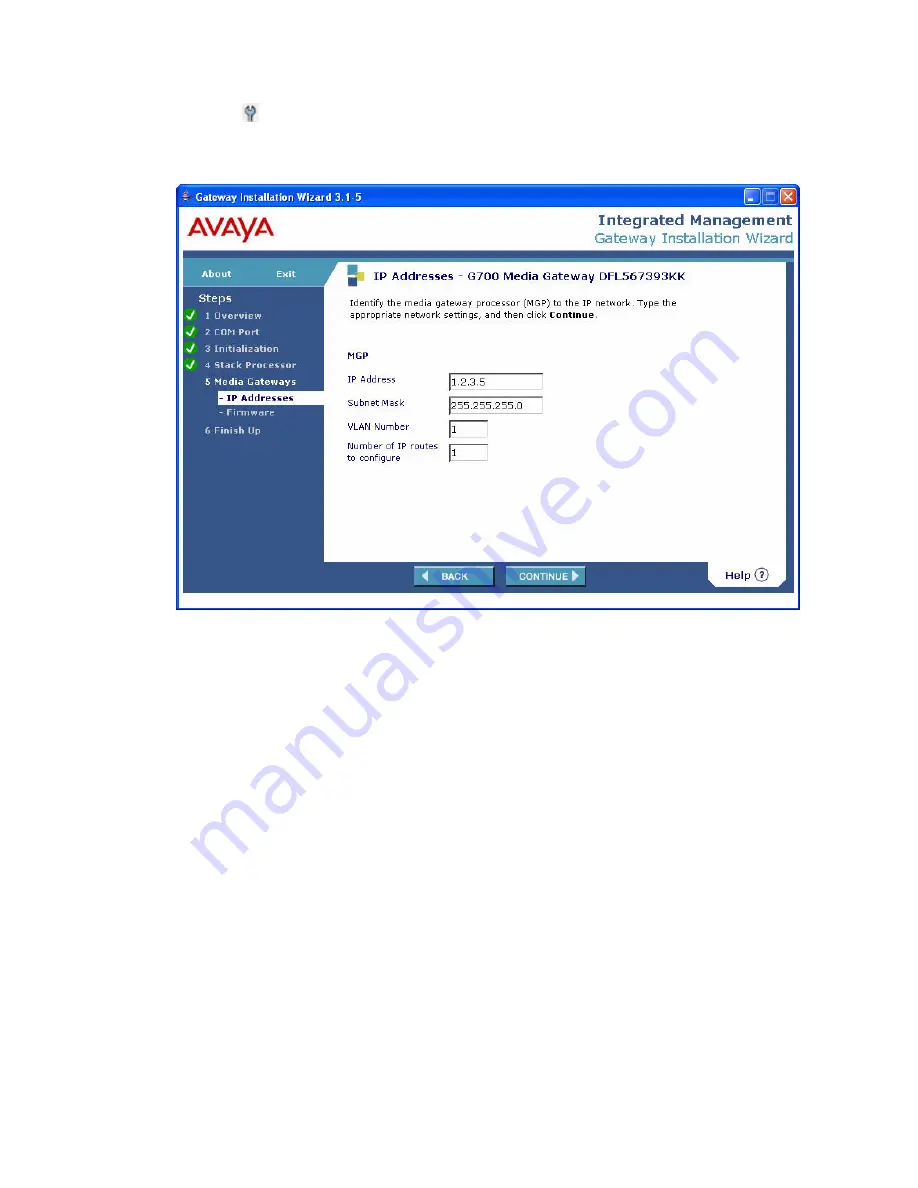
Configure the G700 and upgrade firmware
Issue 10.2 May 2007
213
16. Click the
icon in the Action column.
The IP Addresses — G700 Media Gateway screen appears.
17. Complete the following fields:
●
IP Address
— the IP address assigned to the Media Gateway Processor
●
Subnet Mask
— the subnet mask assigned to the Media Gateway Processor
●
VLAN Number
— the VLAN assigned to the Media Gateway Processor, normally the
same VLAN assigned to the primary controller
●
Number of IP Routes
— the number of IP routes you are assigning to the Media
Gateway Processor. The next screen allows you to define each IP route.
Summary of Contents for G700
Page 38: ...38 Installing and Upgrading the Avaya G700 Media Gateway and Avaya S8300 Media Server ...
Page 404: ...404 Installing and Upgrading the Avaya G700 Media Gateway and Avaya S8300 Media Server ...
Page 808: ...808 Installing and Upgrading the Avaya G700 Media Gateway and Avaya S8300 Media Server Index ...






























