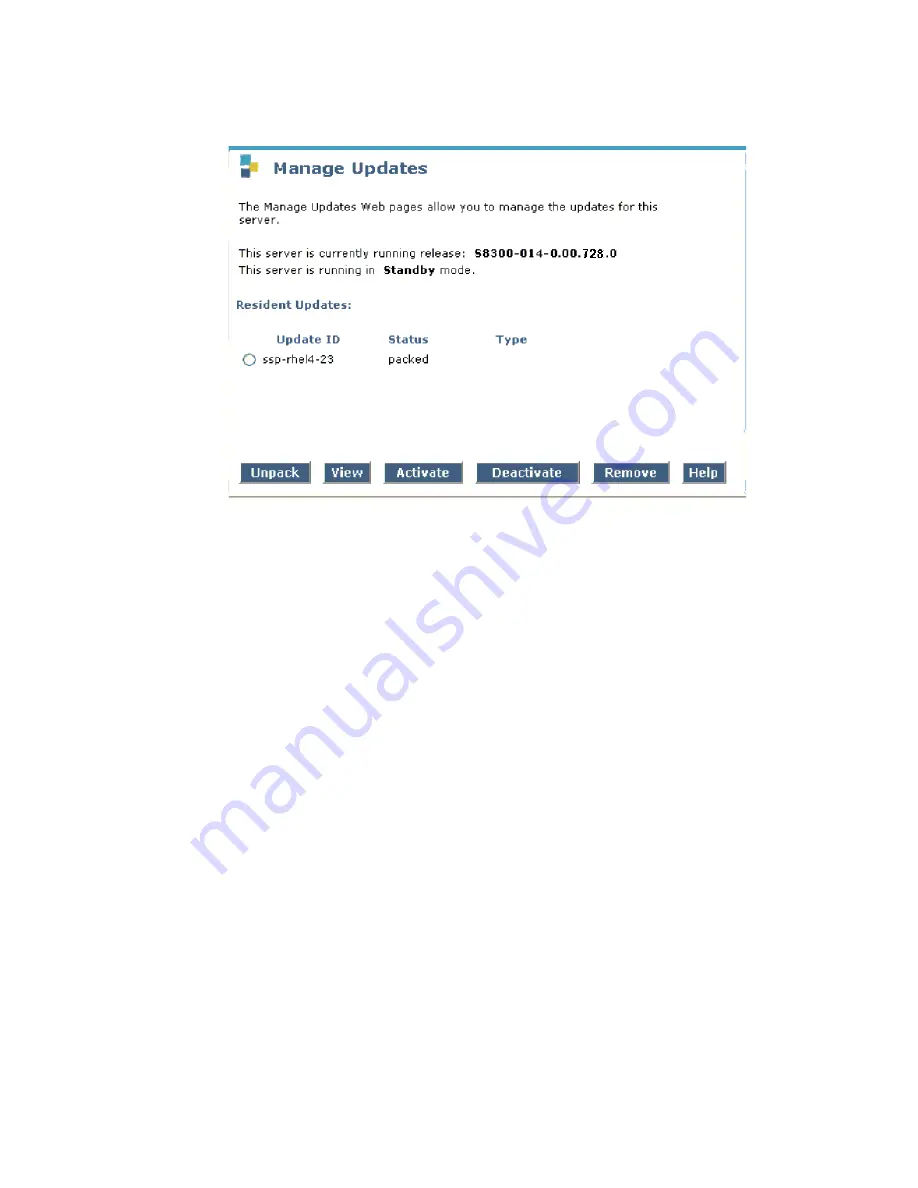
Manual installation of a new G700 with an S8300
444 Installing and Upgrading the Avaya G700 Media Gateway and Avaya S8300 Media Server
Manage Updates Screen
2. Do one or both of the following:
a. If there are earlier versions of files that you are updating, select those versions and click
Deactivate
.
The screen shows the status of the deactivation.
b. If a file you want to activate shows
packed
in the
Status
column, select that file and click
Unpack
.
The screen shows the status of the unpacking.
3. Check the
Type
column for the file you want to activate. Tell the customer that the system
will reboot if the file type is
cold
. The customer may want to wait to install this security
update.
4. Select the file you want to activate and click
Activate
.
The screen shows the status of activating the update. If a reboot is required, the system
automatically reboots.
Summary of Contents for G700
Page 38: ...38 Installing and Upgrading the Avaya G700 Media Gateway and Avaya S8300 Media Server ...
Page 404: ...404 Installing and Upgrading the Avaya G700 Media Gateway and Avaya S8300 Media Server ...
Page 808: ...808 Installing and Upgrading the Avaya G700 Media Gateway and Avaya S8300 Media Server Index ...






























