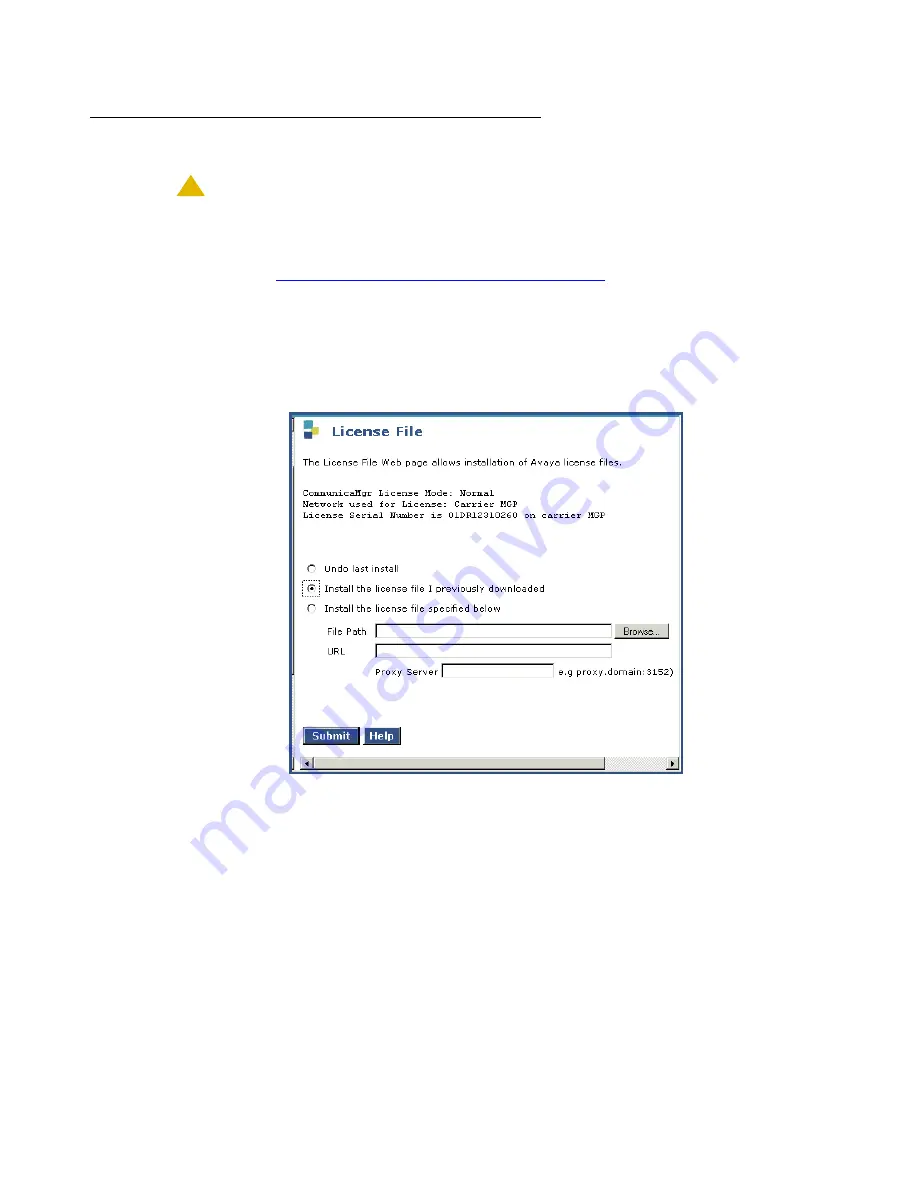
Manual upgrade of an existing S8300B and G700 to S8300C with R4.0
730 Installing and Upgrading the Avaya G700 Media Gateway and Avaya S8300 Media Server
Installing updated license and authentication files
!
CAUTION:
CAUTION:
A super-user login, dadmin or another customer superuser login, must exist
before
you install an authentication file. If the authentication file does not install,
you might need to create a super-user login, then install the new authentication
file. See
Checking a 4.0 release for a super-user login
To install the license and authentication files:
1. On the Maintenance Web Interface menu under Security, select
License File
.
The
License File
screen displays.
License File Screen
2. Select
Install the license file I previously downloaded
and click
Submit
.
The system tells you the license is installed successfully.
3. Under Security, select
Authentication File
.
4. The
Authentication File
screen displays.
Summary of Contents for G700
Page 38: ...38 Installing and Upgrading the Avaya G700 Media Gateway and Avaya S8300 Media Server ...
Page 404: ...404 Installing and Upgrading the Avaya G700 Media Gateway and Avaya S8300 Media Server ...
Page 808: ...808 Installing and Upgrading the Avaya G700 Media Gateway and Avaya S8300 Media Server Index ...






























