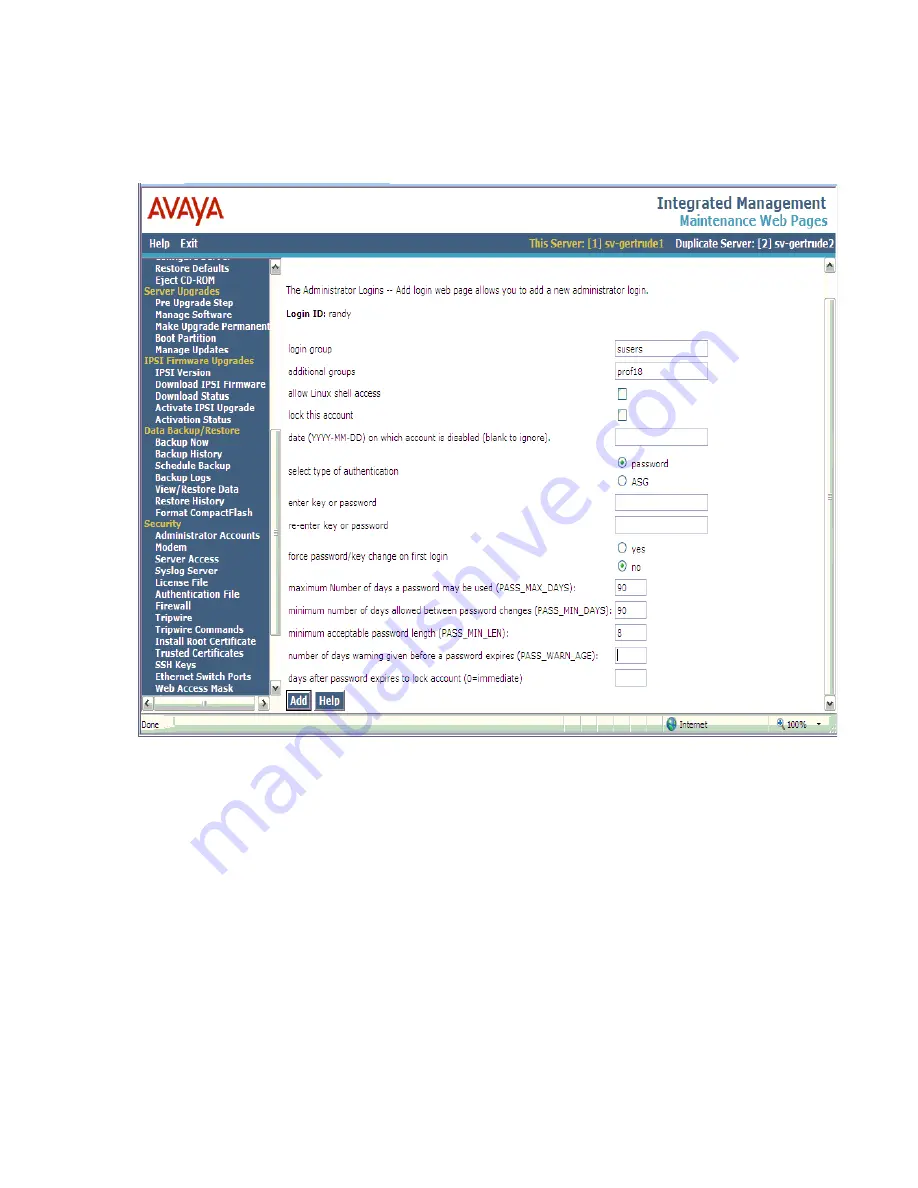
Before going to the customer site
Issue 10.2 May 2007
257
4. Select
Add Login
, and click
Submit
.
The Administrator Logins -- Add Login screen appears.
5. Type
susers
in the
login group
field.
6. Type
prof18
in the
additional groups
field.
prof18
is the code for the customer superuser.
7. Put a check in the
allow Linux shell access
field.
8. Skip the
lock this account
and
date on which account is disabled
fields.
9. For the
select type of authentication
option, select
password
.
Summary of Contents for G700
Page 38: ...38 Installing and Upgrading the Avaya G700 Media Gateway and Avaya S8300 Media Server ...
Page 404: ...404 Installing and Upgrading the Avaya G700 Media Gateway and Avaya S8300 Media Server ...
Page 808: ...808 Installing and Upgrading the Avaya G700 Media Gateway and Avaya S8300 Media Server Index ...






























