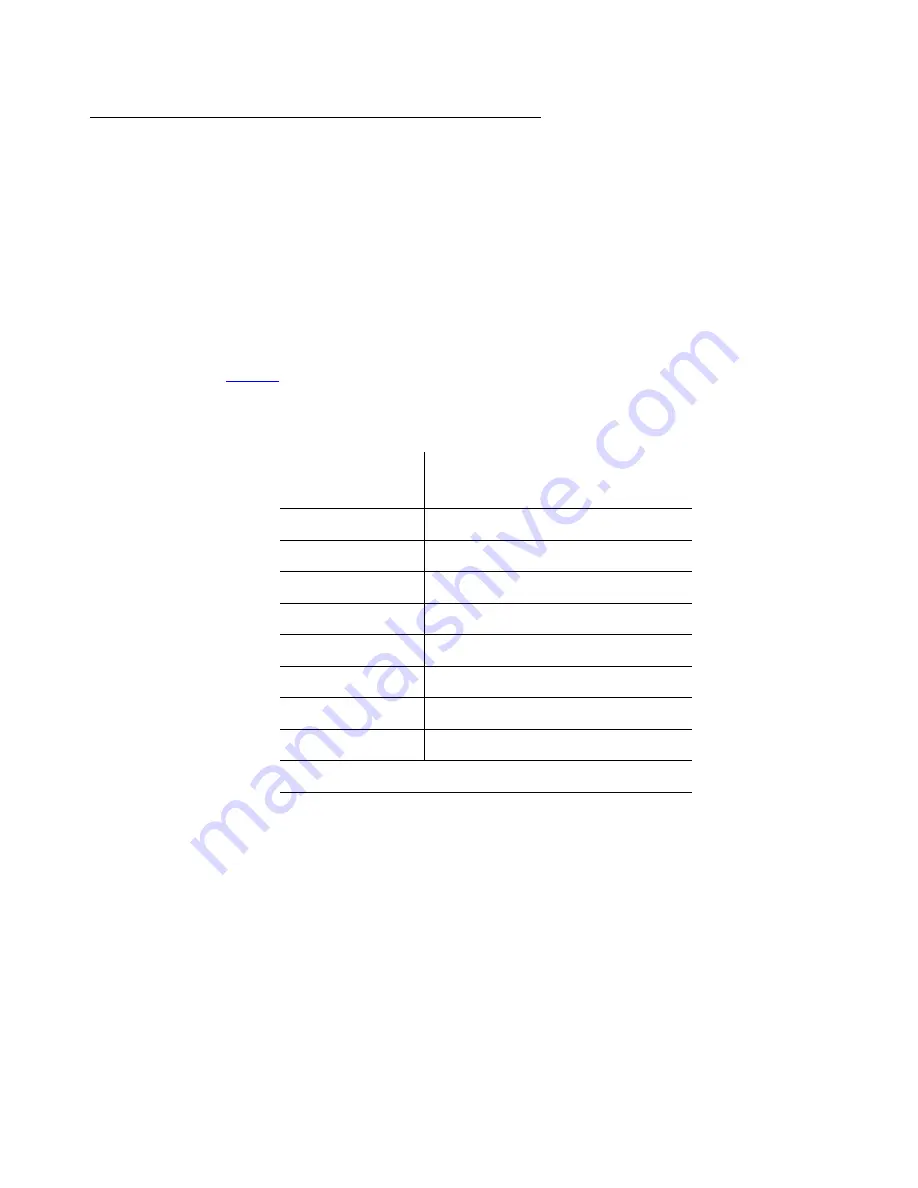
Roadmaps and reference information
48 Installing and Upgrading the Avaya G700 Media Gateway and Avaya S8300 Media Server
About connection methods
Connecting a laptop to services port of S8300
To connect your laptop directly to the S8300 media server
1. Make sure your laptop meets the hardware and software requirements.
2. Plug an Ethernet crossover cable (MDI to MDI-X) into the 10/100 BaseT Ethernet network
interface card (NIC) on your laptop.
- Crossover cables of various lengths are commercially available.
- See
for pinout connections if needed. Crossover of the transmit and receive pairs
(as shown) is required.
3. Connect the other end of the crossover cable to the Services port on the front of the S8300.
4. If your laptop is configured with the correct network settings, you can now open your
Internet browser or start an SSH session and log in. When accessing the server from a
directly connected laptop, always type the following IP address in the browser's Address or
Location field to access the server:
192.11.13.6
Connecting a laptop to the G700 serial port
To configure a G700 that
does not have an S8300
, you may need to set up a direct connection
from your laptop’s serial port to the G700 Console (serial) port.
Table 1: Crossover cable pinout chart
Pin to S8300
Services Port
Connects to
Pin to Laptop
Ethernet card
8
8
7
7
6
2
5
5
4
4
3
1
2
6
1
3
Summary of Contents for G700
Page 38: ...38 Installing and Upgrading the Avaya G700 Media Gateway and Avaya S8300 Media Server ...
Page 404: ...404 Installing and Upgrading the Avaya G700 Media Gateway and Avaya S8300 Media Server ...
Page 808: ...808 Installing and Upgrading the Avaya G700 Media Gateway and Avaya S8300 Media Server Index ...






























