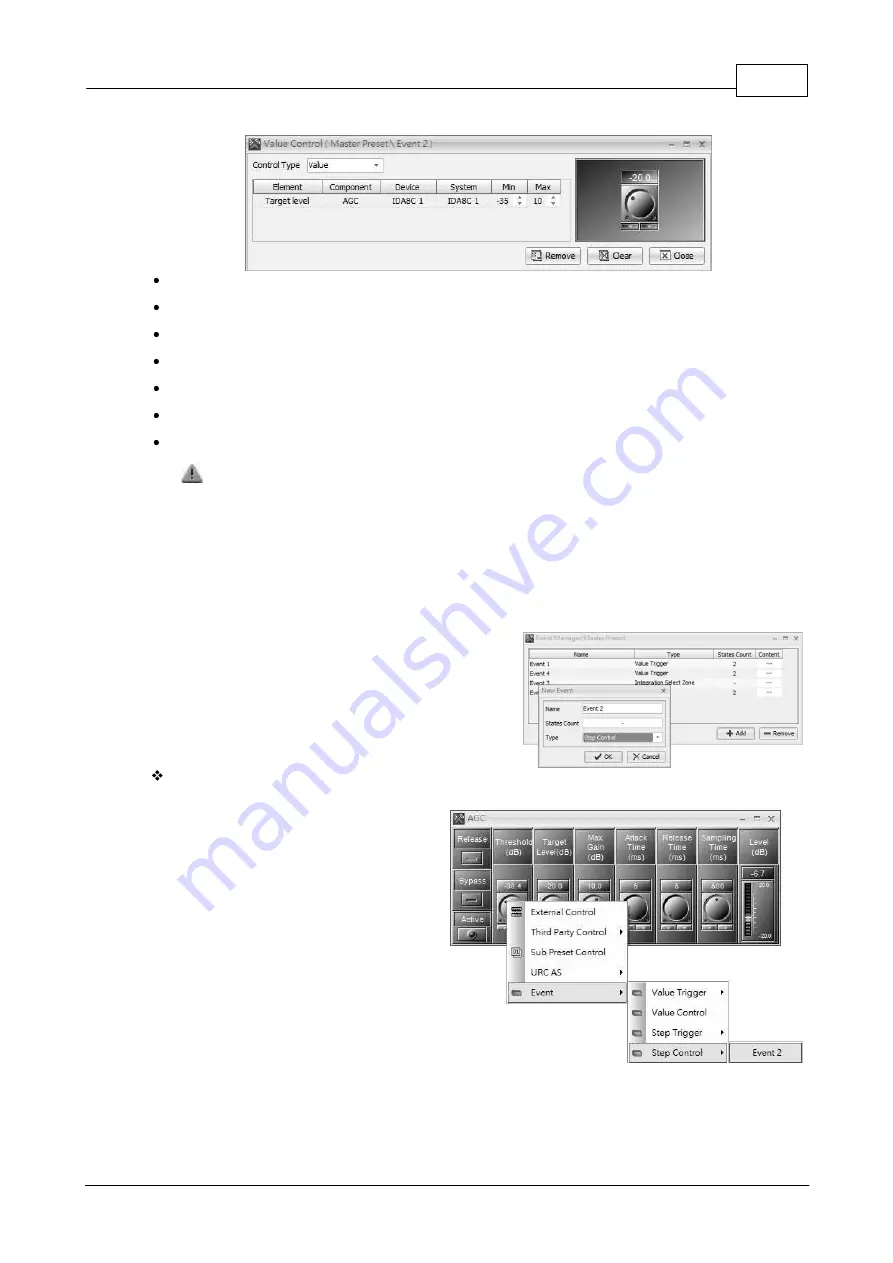
System Functionality
355
© 2017, ATEÏS, member of PAX ProAV Group
3. Click [Content...] button on Event Manager window to open the settings window of event.
State: Click [State] page tab to switch the state of value trigger event.
Element: The element of the component controlled by value trigger.
Component: The component of device contains the previously element.
Device/System: The device/system contains the previously component.
Step Value: The step value of the state.
Modify: Enable/disable the selected element controlled by the state of event.
Remove: Remove the element controlled by the event.
This action only removes the relation between the element and event and does not delete the
element..
4.3.6
Step Control
This event is used for controlling the element value. It will adjust the element value by step when the
source triggers the event. The source which triggers the event will send the step value to the event for
adjusting elements.
Click [Add] to create a new event, and a pop-up setting
window will be displayed, here you can choose which
kinds of event users acquired. Select [Step Control] option
on [Type] drop-down box, then press [OK].
Event Settings
After creating a Step Control event, users need
to assign an element to it.
1. Right click the desired element, and click
the options [Event > Step Control > XXX]
which XXX is the name of the event. See the
picture on the right.






























