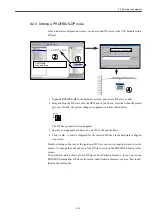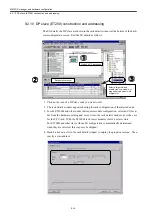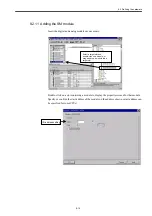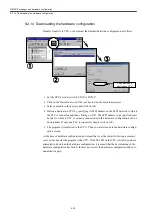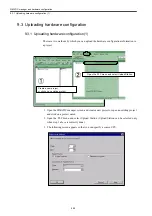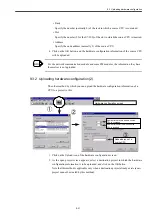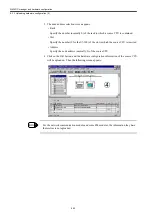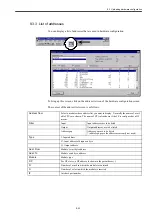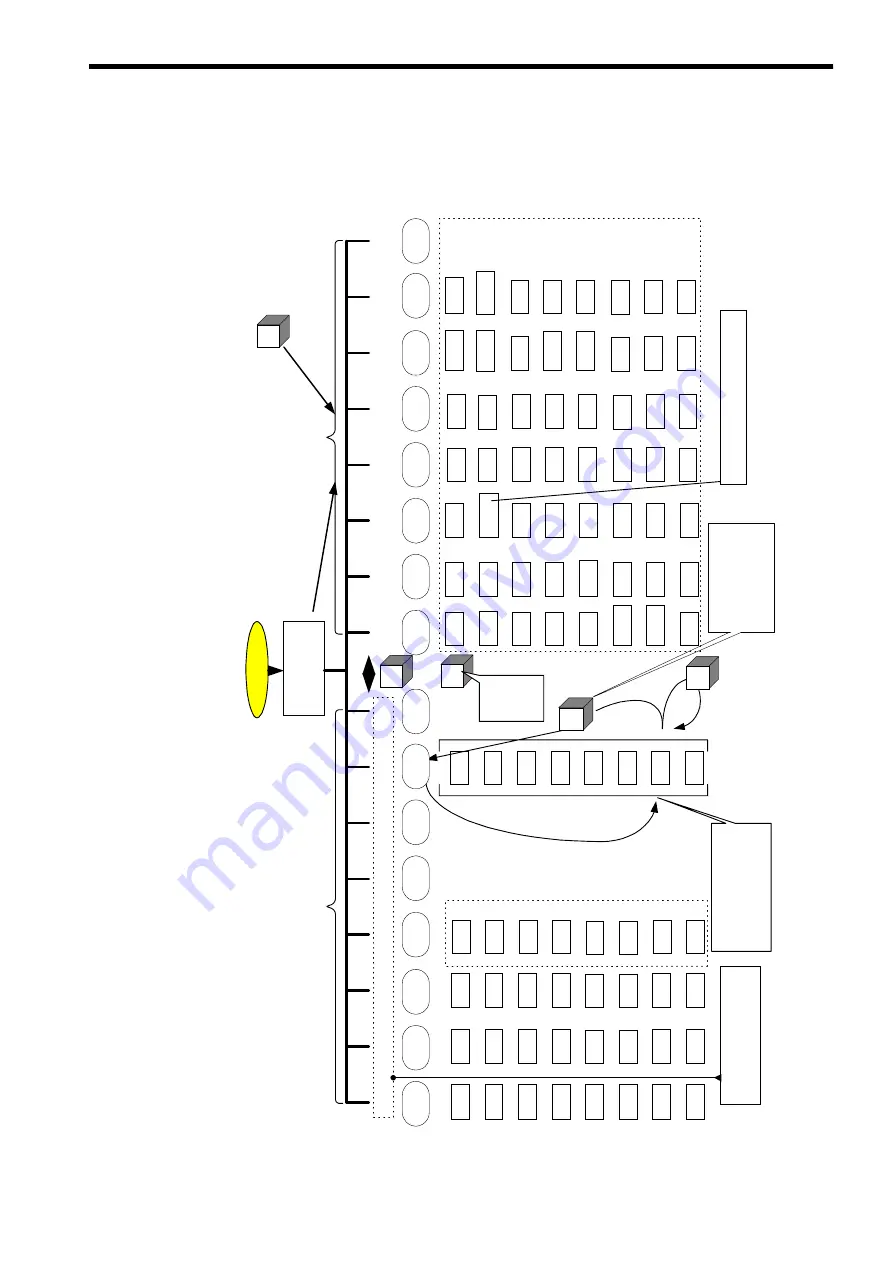
10.1 Screen operation
10-3
10.1.2 Basic operation
The following screen tree shows the transition of screen states.
Power ON
HS5
HS6
HS7
HS8
HS1
HS2
HS3
HS4
Setting
HS4
Initial screen
(Wallpaper)
When power is supplied, ShopMill
screen displays.
NC
* 2
PC CARD
M
You can return to the ShopMill
screen from any screen.
II
V
V
V
Service *1
HS1
Diagnosis
HS2
Start-up
HS3
Data
selection
Interfac
e
Alarm
Message
Alarm
log
PLC
status
Service
display
Remote
diagnosi
s
Machine
data
User
display
NC
Drive
servo
MMC
PLC
Tool
indication
setting
Input
Output
File
management
Manual
operation
Automatic
operation
Program
management
Program
Edit
User
message
Tool/Work
coordinate
system
COMMON
Simulation
Program
modificatio
n
STEP7
HS5
HS6
HS7
HS8
Setting
data
User
data
*1 If the exclusive customer screen
is added, the alignment between
HS1 and HS8 may be changed.
T,S,M...
...
Zero offset
origin
setting
Work origin
offset
Measur
ing tool
MDA
Positioning
Face
milling
Setting
Soft
switch
Program
control
Block
searching
Program
modificatio
n
Tool list
Tool
abrasion
List of
Compensati
on value
Magazine
Origin
offset
R
parameter
Position
batch
Running
hour
*2 If the PC card driver is connected, this F
key is displayed.
By pressing this key, only
the Function key display is
changed from HS1
(Service) until HS8
(Auxiliary) but the screen
is not changed.
When the Process key is
pressed down, there displays
each screen sequently and
subsequently the Function key
display is changed to
correspond each screen.
ShopMill
Standard
The level of
each screen
is changed
from the
lower to the
upper.
Summary of Contents for CNC Series
Page 1: ...Maintenance Manual Serviceman Handbook MANUAL No NCSIE SP02 19 Yaskawa Siemens CNC Series...
Page 26: ...Part 1 Hardware...
Page 38: ...System Configuration 1 2 3 Spindle motor designations 1 12...
Page 58: ...Installing the control panels 2 3 5 Installing lightning surge absorbers 2 20...
Page 62: ...Installing the motors 3 4...
Page 84: ...Connection method 4 3 2 Setting the rotary switches on the inverters and servo units 4 22...
Page 96: ...Part 2 Software...
Page 102: ...Software configuration 6 6...
Page 113: ...7 2 Network settings 7 11 8 Click on the radio button to the left of Specify an IP address...
Page 121: ...7 2 Network settings 7 19...
Page 122: ...Part 3 PLC...
Page 154: ...Part 4 Setting up and maintenance...
Page 160: ...Overview of System 10 1 2 Basic operation 10 6...
Page 204: ...How to use Digital Operation 12 2 9 Setting the password setting for write prohibit 12 32...
Page 327: ...Error and Troubleshooting 15 4...
Page 328: ...15 1 Errors without Alarm Display and Troubleshooting 15 5...
Page 329: ...Error and Troubleshooting 15 6...
Page 343: ...Maintenance and Check 16 3 3 Setting up Initializing Absolute encoder 16 14...