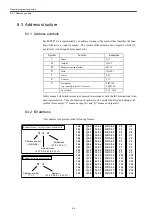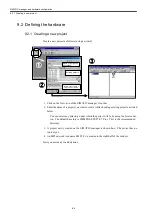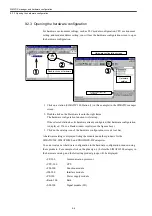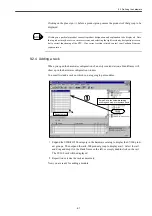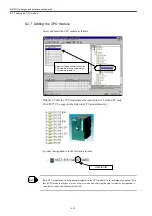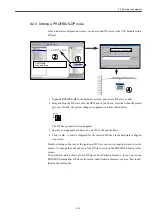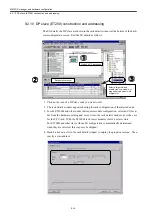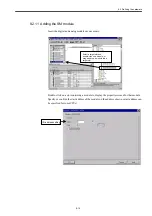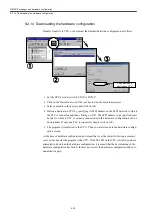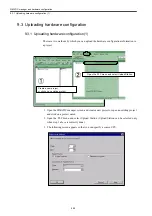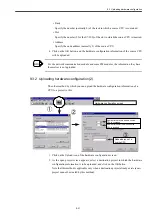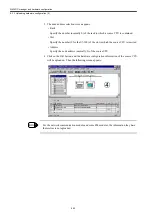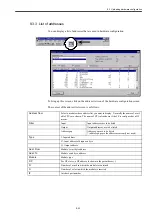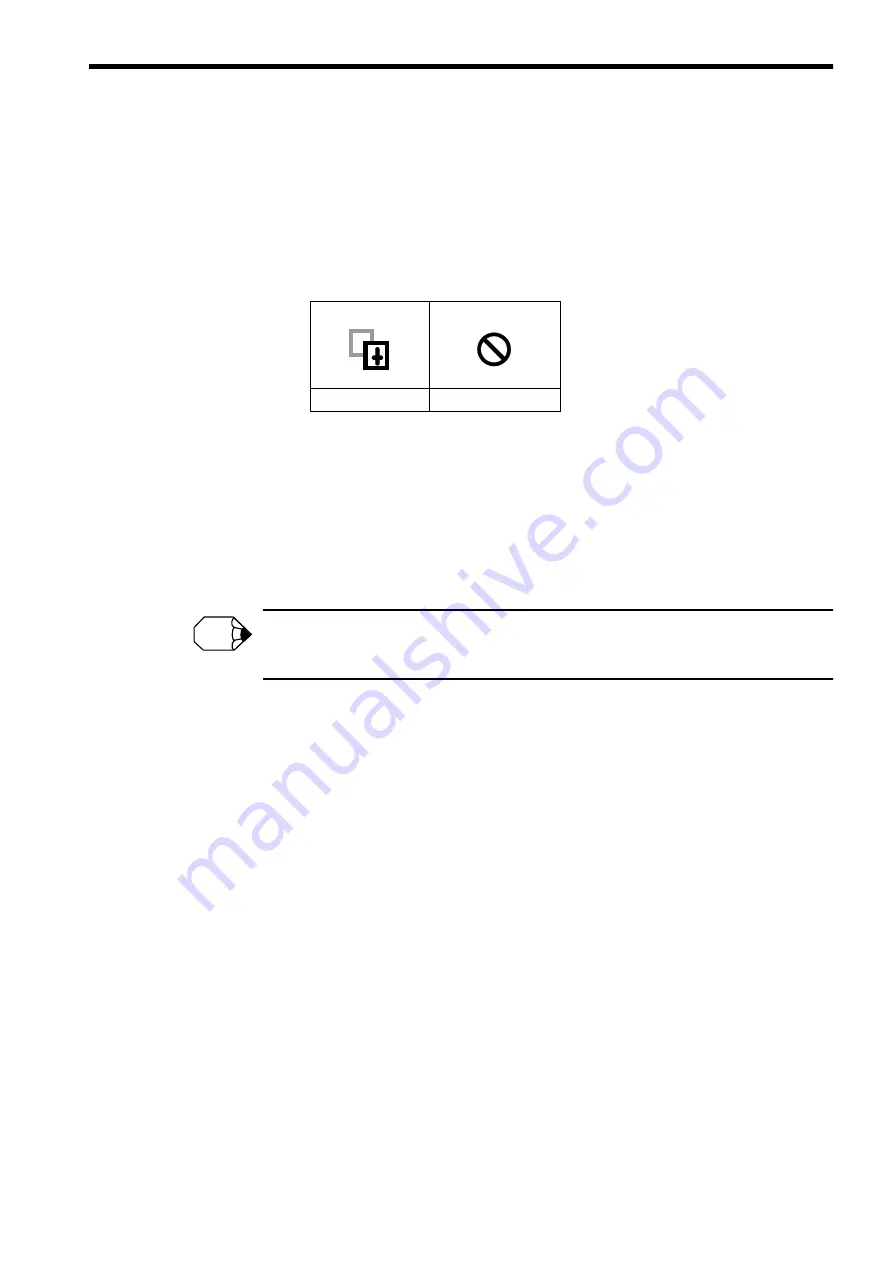
9.2 Defining the hardware
9-9
Drag-and-drop method
1. Select a module of your choice by clicking on it in the hardware catalog.
If any preselected slot (as indicated by blue background) has no meaning.
2. Drag and drop the module into a target slot. The module is inserted in that slot. With
this method, when you drag a module over a slot, the pointer changes its appearance as
shown below to indicate whether the module can be inserted in that slot.
Depending on the hardware configuration, when a module is inserted in a slot, a property
screen may automatically appear for that module. The content of a property screen depends
on the type of a module. The properties of each module are described later in this chapter. If
no property screen automatically appears when a module is added, you can still display the
property screen for that module by double-clicking on Module in the station editing window.
The CP, FM or some other module requires special software for its setting. As such software
does not come with the STEP7, it must be purchased and installed by the customer.
If wrong hardware configuration information were transferred to the CPU, the CPU could fail to start
up.
Can be inserted
Cannot be inserted
INFO
Summary of Contents for CNC Series
Page 1: ...Maintenance Manual Serviceman Handbook MANUAL No NCSIE SP02 19 Yaskawa Siemens CNC Series...
Page 26: ...Part 1 Hardware...
Page 38: ...System Configuration 1 2 3 Spindle motor designations 1 12...
Page 58: ...Installing the control panels 2 3 5 Installing lightning surge absorbers 2 20...
Page 62: ...Installing the motors 3 4...
Page 84: ...Connection method 4 3 2 Setting the rotary switches on the inverters and servo units 4 22...
Page 96: ...Part 2 Software...
Page 102: ...Software configuration 6 6...
Page 113: ...7 2 Network settings 7 11 8 Click on the radio button to the left of Specify an IP address...
Page 121: ...7 2 Network settings 7 19...
Page 122: ...Part 3 PLC...
Page 154: ...Part 4 Setting up and maintenance...
Page 160: ...Overview of System 10 1 2 Basic operation 10 6...
Page 204: ...How to use Digital Operation 12 2 9 Setting the password setting for write prohibit 12 32...
Page 327: ...Error and Troubleshooting 15 4...
Page 328: ...15 1 Errors without Alarm Display and Troubleshooting 15 5...
Page 329: ...Error and Troubleshooting 15 6...
Page 343: ...Maintenance and Check 16 3 3 Setting up Initializing Absolute encoder 16 14...