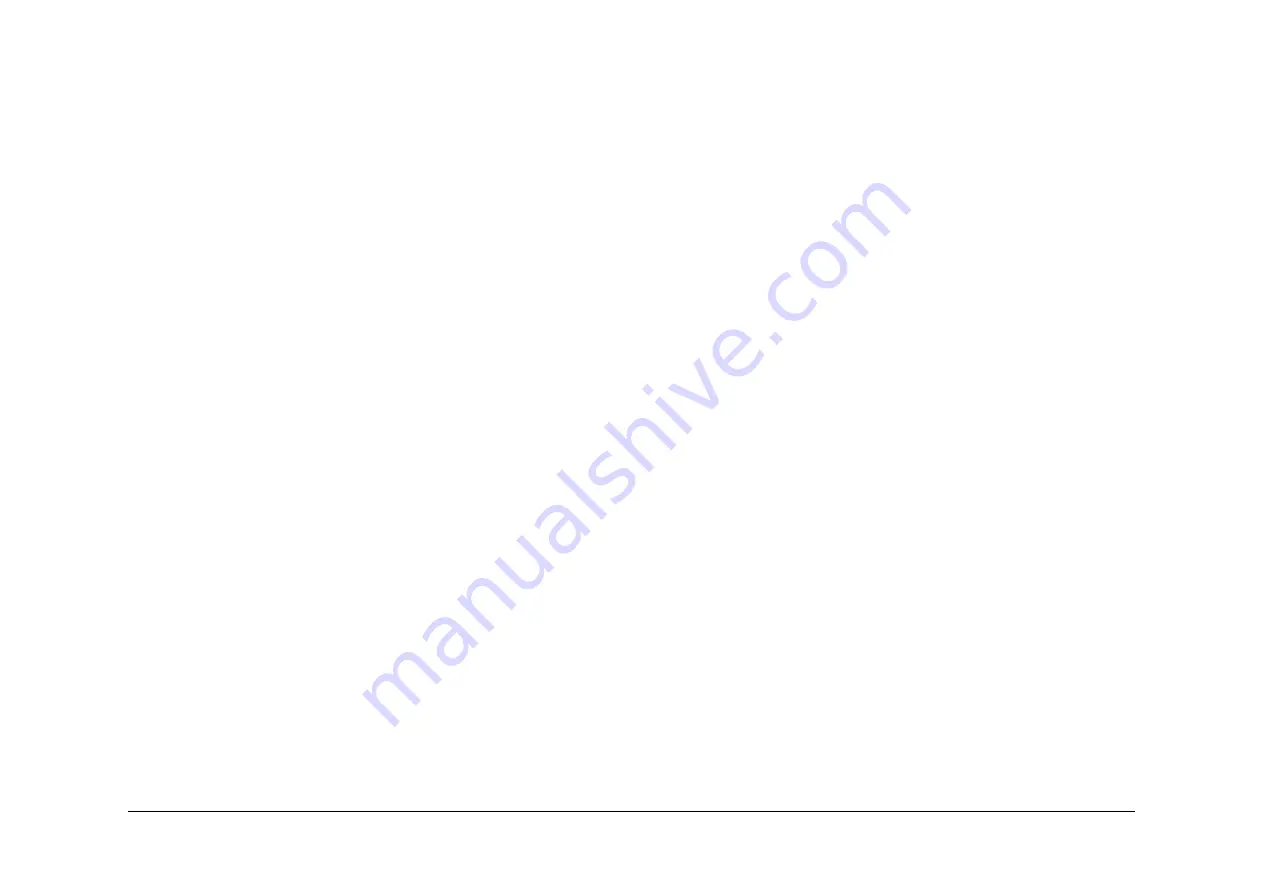
May 2013
2-659
Xerox® WorkCentre® 5790 Family
OF10
Status Indicator RAPs
•
Check that the bias contact on the registration guide is not damaged,
PL 8.15 Item 23
.
•
Check that the transfer / detack corotron shield is not damaged. Install a new transfer /
detack corotron, (35 ppm)
PL 9.22 Item 8
, (40-90 ppm)
PL 9.20 Item 2
. If the registration
guide is damaged, install a new guide, (35-55 ppm),
PL 8.15 Item 4
, (65-90 ppm),
PL 8.17
Item 4
.
Developer Assembly Checkout
•
Check the harness between DB terminal on the HVPS and PJ94 on the black developer
assembly for shorts to ground or damage.
•
Check the ground line from PJ93 pin 10 on the developer assembly is in place and that
the connector is installed correctly and undamaged. Confirm that there is continuity
between the connector and ground.
•
Inspect the developer assembly for damage and or incorrect assembly that may cause
arcing.
•
If no fault is found, install a new developer assembly, (35-55 ppm)
PL 9.17 Item 2
, (65-90
ppm)
PL 9.15 Item 2
.
Xerographic Module and Corotron Checkout
•
Check the transfer / detack corotron guide and the surface of the photoreceptor for dam-
age and contamination that indicates that these components are colliding with each other.
Ensure that both components are installed correctly.
•
Inspect the transfer / detack corotron for correct installation. If any damage or wear is
identified, install new transfer / detack corotron, (35 ppm)
PL 9.22 Item 8
, (40-90 ppm)
PL
9.20 Item 2
.
•
Check that the charge scorotron leaf spring on the drives module for damage. Check the
spring and the terminal on the xerographic module for signs of arcing.
•
Disconnect the corotron harnesses one at a time from the HVPS. Make copies to deter-
mine if the fault is caused by one of these components. Install new components if the fault
is determined and isolated.
•
Inspect the HVPS and its surrounding area for signs of arcing. If necessary install a new
HVPS,
PL 1.10 Item 5
.
•
Check the corotron harnesses on the HVPS for damage and short circuits to ground.
•
Check that the corotron wires are correctly tensioned and terminal blocks are clean and
free of arcing marks.
•
Check the transfer / detack corotron is located correctly in the short paper path assembly.
Ensure that the short paper path moves freely and latches in the correct position. Refer to
the replacement procedure in
REP 10.1
.
•
Check the bias contact on the registration guide for damage, (35-55 ppm),
PL 8.15 Item
23
, (65-90 ppm),
PL 8.17 Item 23
.
•
Check that there is continuity between the upper and lower registration guide and that the
bias terminal screw is tight.
Electrostatic Discharge Checkout
Perform the following:
•
If the fault only occurs when feeding from a specific paper tray, go to
Paper Trays 1 to 5
Checkout
.
•
If the fault only occurs when only making duplex copies, go to
Duplex Transport Assembly
Checkout
.
•
Check that all EPROMs and the NVM are seated correctly and that the connectors are not
damaged. Refer to
REP 3.4
Single Board Controller and Power Distribution PWBs.
Paper Trays 1 to 5 Checkout
•
Check that the paper tray size detection sensors match the size of paper in the trays.
Check that the control panel indicators display the correct size of paper.
•
(W/O
TAG 151
, 35-55 ppm) Check that the ground plate,
PL 8.30 Item 17
, has good con-
tact with the drive shaft and continuity with the ground. If continuity to ground is an open
circuit or high resistance install a new ground plate. Refer to the
01A
Ground Distribution
RAP.
•
Perform the
Electrostatic Discharge Checkout
.
•
Refer to the appropriate RAPs to check the operations of sensors, feed components and
associated harnessing.
–
08-101
Tray 1 Misfeed RAP
–
08-102
Tray 2 Misfeed RAP
–
08-103, 08-113
Tray 3 Misfeed Entry RAP
–
08-104, 08-114
Tray 4 Misfeed Entry RAP
–
08-115, 08-117
Tray 5 Misfeed RAP
Duplex Transport Assembly Checkout
•
Check the operation of the duplex tray latch.
•
Check the ground connections on the duplex transport assembly. Refer to
01A
Ground
Distribution RAP.
•
Check for continuity between the upper guide and the transport drive shafts.
•
Check that the duplex transport is located correctly,
REP 8.7
Duplex Transport.
Output Device Checkout
To run the machine without the output device connected, use a finisher bypass harness,
PL
26.10 Item 7
. If the problem is cleared, then go to the appropriate output device.
•
1K LCSS. Check the following:
–
Ground connection on the power cord,
PL 11.124 Item 8
.
–
Static eliminator on bin 0 entry,
PL 11.118 Item 7
.
–
Static eliminator on the tamper assembly,
PL 11.112 Item 5
.
–
Static eliminator on the bin 1 entry,
PL 11.120 Item 7
.
–
Check that all of the connectors on the 1K LCSS PWB are pushed fully home.
Ensure that all of the ground wires are connected to the frame.
–
Check all the harnesses for damage and short circuit to ground.
•
2K LCSS. Check the following:
–
Ground connection on the power cord,
PL 11.26
.
–
Static eliminator on bin 0 entry,
PL 11.22 Item 7
.
–
Static eliminator on the tamper assembly,
PL 11.16 Item 5
.
–
Static eliminator on the bin 1 entry,
PL 11.23 Item 7
.
–
Check that all of the connectors on the LCSS PWB are pushed fully home. Ensure
that all of the ground wires are connect to the frame.
–
Check all the harnesses for damage and short circuit to ground.
NOTE: The HVF may optionally have a tri folder and inserter unit. Where fitted, these
should also be checked.
•
HVF. Check the following:
Summary of Contents for WorkCentre 5790 Series
Page 1: ...Xerox WorkCentre 5790 Family Service Manual 708P90298 May 2013 ...
Page 4: ...May 2013 ii Xerox WorkCentre 5790 Family Introduction ...
Page 20: ...May 2013 xviii Xerox WorkCentre 5790 Family Translation of Warnings Introduction ...
Page 22: ...May 2013 1 2 Xerox WorkCentre 5790 Family Service Call Procedures ...
Page 32: ...May 2013 1 12 Xerox WorkCentre 5790 Family SCP 7 Service Call Procedures ...
Page 53: ...May 2013 2 21 Xerox WorkCentre 5790 Family 01B Status Indicator RAPs Figure 1 3 3V Return ...
Page 54: ...May 2013 2 22 Xerox WorkCentre 5790 Family 01B Status Indicator RAPs Figure 2 3 3V Return ...
Page 56: ...May 2013 2 24 Xerox WorkCentre 5790 Family 01B Status Indicator RAPs Figure 3 5V Return ...
Page 57: ...May 2013 2 25 Xerox WorkCentre 5790 Family 01B Status Indicator RAPs Figure 4 5V Return ...
Page 59: ...May 2013 2 27 Xerox WorkCentre 5790 Family 01B Status Indicator RAPs Figure 5 12V Return ...
Page 61: ...May 2013 2 29 Xerox WorkCentre 5790 Family 01B Status Indicator RAPs Figure 6 24V Return ...
Page 62: ...May 2013 2 30 Xerox WorkCentre 5790 Family 01B Status Indicator RAPs Figure 7 24V Return ...
Page 63: ...May 2013 2 31 Xerox WorkCentre 5790 Family 01B Status Indicator RAPs Figure 8 24V Return ...
Page 95: ...May 2013 2 63 Xerox WorkCentre 5790 Family 01K Status Indicator RAPs Figure 2 Circuit diagram ...
Page 96: ...May 2013 2 64 Xerox WorkCentre 5790 Family 01K Status Indicator RAPs ...
Page 178: ...May 2013 2 146 Xerox WorkCentre 5790 Family 06 350 Status Indicator RAPs ...
Page 592: ...May 2013 2 560 Xerox WorkCentre 5790 Family 16B 16C Status Indicator RAPs ...
Page 596: ...May 2013 2 564 Xerox WorkCentre 5790 Family 19 409 Status Indicator RAPs ...
Page 698: ...May 2013 3 2 Xerox WorkCentre 5790 Family Image Quality ...
Page 736: ...May 2013 3 40 Xerox WorkCentre 5790 Family IQS 8 Image Quality ...
Page 742: ...May 2013 4 6 Xerox WorkCentre 5790 Family Repairs Adjustments ...
Page 772: ...May 2013 4 34 Xerox WorkCentre 5790 Family REP 3 4 Repairs Adjustments ...
Page 938: ...May 2013 4 200 Xerox WorkCentre 5790 Family REP 9 10 Repairs Adjustments ...
Page 994: ...May 2013 4 256 Xerox WorkCentre 5790 Family REP 11 17 110 Repairs Adjustments ...
Page 1014: ...May 2013 4 276 Xerox WorkCentre 5790 Family REP 11 15 120 Repairs Adjustments ...
Page 1166: ...May 2013 4 428 Xerox WorkCentre 5790 Family REP 14 20 Repairs Adjustments ...
Page 1168: ...May 2013 4 430 Xerox WorkCentre 5790 Family ADJ 3 1 ADJ 3 2 Repairs Adjustments ...
Page 1174: ...May 2013 4 436 Xerox WorkCentre 5790 Family ADJ 4 1 Repairs Adjustments ...
Page 1242: ...May 2013 4 504 Xerox WorkCentre 5790 Family ADJ 14 1 ADJ 14 2 Repairs Adjustments ...
Page 1386: ...May 2013 6 2 Xerox WorkCentre 5790 Family General Procedures Information ...
Page 1524: ...May 2013 6 140 Xerox WorkCentre 5790 Family Fax Tags General Procedures Information ...
Page 1526: ...May 2013 7 2 Xerox WorkCentre 5790 Family Wiring Data ...
Page 1554: ...May 2013 7 30 Xerox WorkCentre 5790 Family PJ Locations Wiring Data ...
Page 1604: ...May 2013 8 2 Xerox WorkCentre 5790 Family Accessories ...
Page 1606: ...May 2013 8 4 Xerox WorkCentre 5790 Family ACC 1 Accessories ...
Page 1610: ...XEROX EUROPE ...
















































