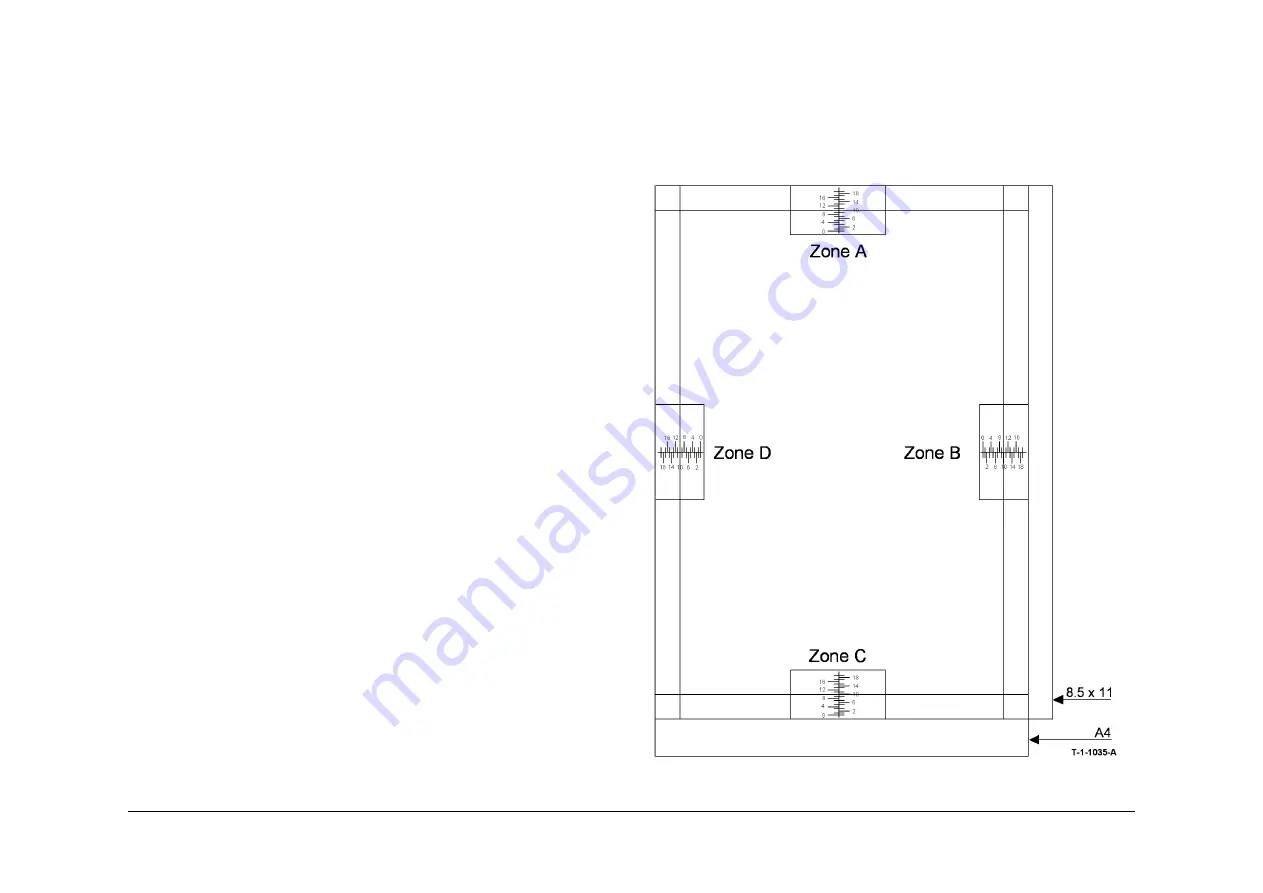
May 2013
6-123
Xerox® WorkCentre® 5790 Family
dC604
General Procedures/Information
5.
Select Scanner Registration and follow the UI screen prompts.
a.
The first three copies out will be the IOT test samples, one of which will be used as
an original to make the scanner test samples.
NOTE: To obtain the correct scanner registration. Check that the registration on the
IOT test samples is correct,
Figure 2
. If not correct then return to step 3.
b.
Place one of the IOT test sample on the platen glass.
c.
Compare the zones A and D on the scanner test samples, with those in
Figure 3
.
d.
Adjust the registration, enter the number at the point where the scale is deleted.
For example. If the top of the zone A scale is deleted at the 10mm mark (10mm indi-
cates the correct scanner registration,
Figure 3
) then enter 10. If the top of the zone
A scale is deleted at the 5mm mark then enter 5.
6.
Select Document Handler Registration and follow the UI screen prompts.
a.
The first three copies out will be IOT test samples which will be used as originals to
make the DADH test samples.
NOTE: To obtain the correct DADH registration. Check that the registration on IOT
test samples is correct,
Figure 2
. If not correct then return to step 3.
b.
Place the IOT test samples in the DADH.
c.
Compare the zones A and D on the DADH test samples, with those in
Figure 3
.
d.
Adjust the registration, enter the number at the point where the scale is deleted.
For example. If the top of the zone A scale is deleted at the 10mm mark (10mm indi-
cates correct DADH registration,
Figure 3
) then enter 10mm. If the top of the zone A
scale is deleted at the 5mm mark then enter 5mm.
Place the IOT test samples in the DADH to enable the Save option.
7.
If the correct registration can not be obtained because the registration scales are out of
range or off the page. Enter
dC132
NVM Initialization, select Machine Variable NVM and
initialize. This will reset all of the registration values to default, return to step 3, complete
all four routines.
8.
Take samples from each tray using the individual tray select button and check the lead
edge and top edge registration is within specification,
Figure 2
. If the top edge registration
is not correct on individual trays then go to step 9.
9.
The individual trays can be adjusted to compensate for any mechanical variation between
the trays, which may cause an error in the top edge registration.
The individual tray top edge has an adjustment range of +/-10mm with increments of
0.5mm. When saved, the adjustment will update the NVM offset value for the specific tray.
To adjust the top edge registration on individual trays perform the following:
a.
Enter diagnostics
GP 1
. Select, Diagnostics Routines / Copier Routines / dC 604
Registration Setup
b.
Select Image Output Terminal Registration Side 1 / select the individual tray / Print
Test Samples.
NOTE: If the top edge of the paper aligns above the 20mm mark on zone A i.e. at
22mm. Then 2mm to align the top edge of the paper with the 20mm mark on
zone A. If the top edge of the paper aligns with the 15mm mark on zone A. Then
select -5mm to align the top edge of the paper with the 20mm mark on zone A.
Make the adjustments, then press Print Test Samples. When the top edge of the
paper aligns with the 20mm mark on zone A, the registration is correct,
Figure 2
.
Press Save and repeat the procedure as necessary for the other trays.
c.
Select Image Output Terminal Registration Side 2 and repeat the above procedure
as necessary.
d.
If Tray 5 is still out of specification, go to
ADJ 7.3
and then
ADJ 7.4
. After checking
these adjustments, repeat the procedure in step 9.
10. Make copies of the test pattern 82E2010 or 82E2020 from the DADH and document glass
to check for skew. Refer to
IQS 5
Skew. Use internal test prints 16 or 17 to check printer
skew. Refer to
IQS 5
Skew.
Figure 1 Registration test pattern
Summary of Contents for WorkCentre 5790 Series
Page 1: ...Xerox WorkCentre 5790 Family Service Manual 708P90298 May 2013 ...
Page 4: ...May 2013 ii Xerox WorkCentre 5790 Family Introduction ...
Page 20: ...May 2013 xviii Xerox WorkCentre 5790 Family Translation of Warnings Introduction ...
Page 22: ...May 2013 1 2 Xerox WorkCentre 5790 Family Service Call Procedures ...
Page 32: ...May 2013 1 12 Xerox WorkCentre 5790 Family SCP 7 Service Call Procedures ...
Page 53: ...May 2013 2 21 Xerox WorkCentre 5790 Family 01B Status Indicator RAPs Figure 1 3 3V Return ...
Page 54: ...May 2013 2 22 Xerox WorkCentre 5790 Family 01B Status Indicator RAPs Figure 2 3 3V Return ...
Page 56: ...May 2013 2 24 Xerox WorkCentre 5790 Family 01B Status Indicator RAPs Figure 3 5V Return ...
Page 57: ...May 2013 2 25 Xerox WorkCentre 5790 Family 01B Status Indicator RAPs Figure 4 5V Return ...
Page 59: ...May 2013 2 27 Xerox WorkCentre 5790 Family 01B Status Indicator RAPs Figure 5 12V Return ...
Page 61: ...May 2013 2 29 Xerox WorkCentre 5790 Family 01B Status Indicator RAPs Figure 6 24V Return ...
Page 62: ...May 2013 2 30 Xerox WorkCentre 5790 Family 01B Status Indicator RAPs Figure 7 24V Return ...
Page 63: ...May 2013 2 31 Xerox WorkCentre 5790 Family 01B Status Indicator RAPs Figure 8 24V Return ...
Page 95: ...May 2013 2 63 Xerox WorkCentre 5790 Family 01K Status Indicator RAPs Figure 2 Circuit diagram ...
Page 96: ...May 2013 2 64 Xerox WorkCentre 5790 Family 01K Status Indicator RAPs ...
Page 178: ...May 2013 2 146 Xerox WorkCentre 5790 Family 06 350 Status Indicator RAPs ...
Page 592: ...May 2013 2 560 Xerox WorkCentre 5790 Family 16B 16C Status Indicator RAPs ...
Page 596: ...May 2013 2 564 Xerox WorkCentre 5790 Family 19 409 Status Indicator RAPs ...
Page 698: ...May 2013 3 2 Xerox WorkCentre 5790 Family Image Quality ...
Page 736: ...May 2013 3 40 Xerox WorkCentre 5790 Family IQS 8 Image Quality ...
Page 742: ...May 2013 4 6 Xerox WorkCentre 5790 Family Repairs Adjustments ...
Page 772: ...May 2013 4 34 Xerox WorkCentre 5790 Family REP 3 4 Repairs Adjustments ...
Page 938: ...May 2013 4 200 Xerox WorkCentre 5790 Family REP 9 10 Repairs Adjustments ...
Page 994: ...May 2013 4 256 Xerox WorkCentre 5790 Family REP 11 17 110 Repairs Adjustments ...
Page 1014: ...May 2013 4 276 Xerox WorkCentre 5790 Family REP 11 15 120 Repairs Adjustments ...
Page 1166: ...May 2013 4 428 Xerox WorkCentre 5790 Family REP 14 20 Repairs Adjustments ...
Page 1168: ...May 2013 4 430 Xerox WorkCentre 5790 Family ADJ 3 1 ADJ 3 2 Repairs Adjustments ...
Page 1174: ...May 2013 4 436 Xerox WorkCentre 5790 Family ADJ 4 1 Repairs Adjustments ...
Page 1242: ...May 2013 4 504 Xerox WorkCentre 5790 Family ADJ 14 1 ADJ 14 2 Repairs Adjustments ...
Page 1386: ...May 2013 6 2 Xerox WorkCentre 5790 Family General Procedures Information ...
Page 1524: ...May 2013 6 140 Xerox WorkCentre 5790 Family Fax Tags General Procedures Information ...
Page 1526: ...May 2013 7 2 Xerox WorkCentre 5790 Family Wiring Data ...
Page 1554: ...May 2013 7 30 Xerox WorkCentre 5790 Family PJ Locations Wiring Data ...
Page 1604: ...May 2013 8 2 Xerox WorkCentre 5790 Family Accessories ...
Page 1606: ...May 2013 8 4 Xerox WorkCentre 5790 Family ACC 1 Accessories ...
Page 1610: ...XEROX EUROPE ...






























