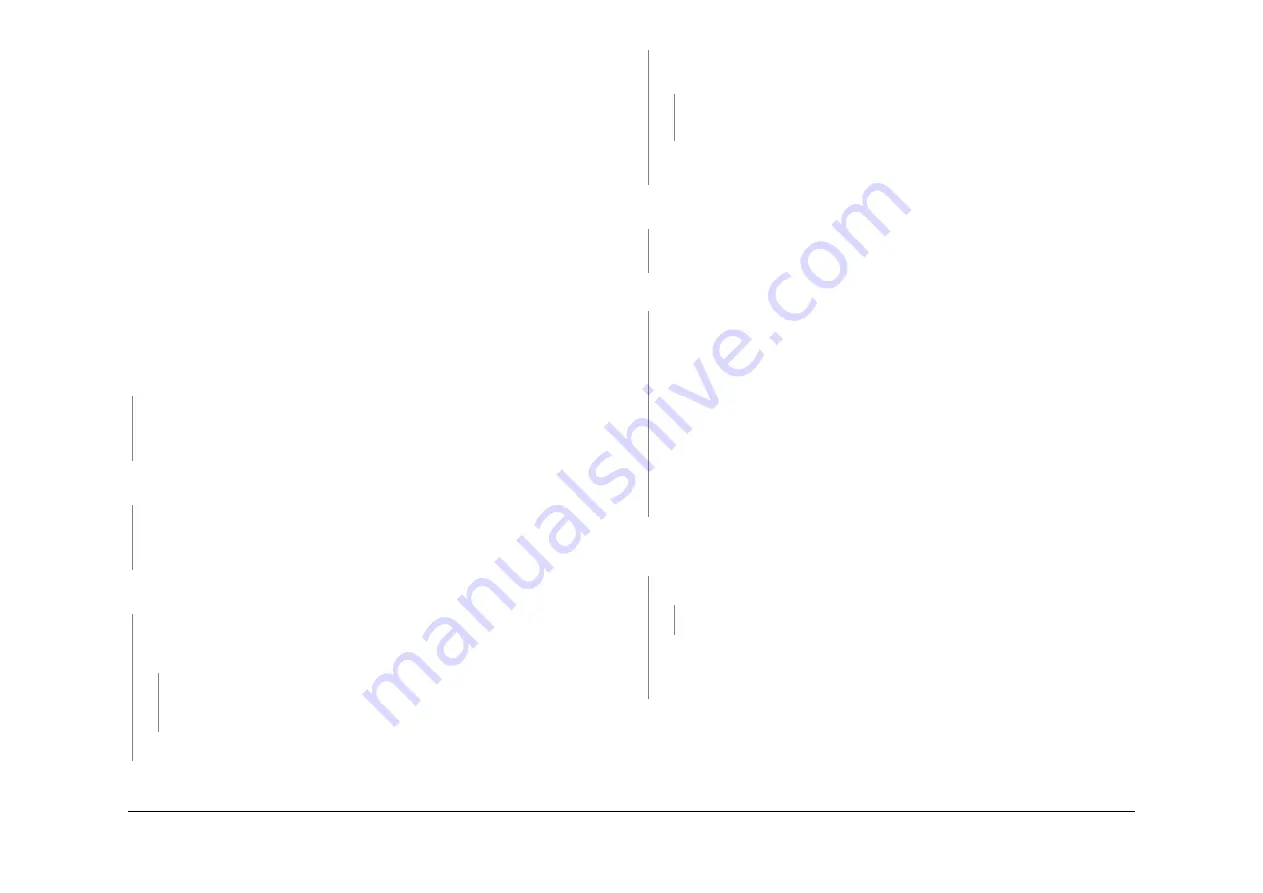
May 2013
2-535
Xerox® WorkCentre® 5790 Family
14-110B
Status Indicator RAPs
14-110B Scan Carriage Home Sensor RAP (W/TAG 150)
Initial Actions
WARNING
Ensure that the electricity to the machine is switched off while performing tasks that do
not need electricity. Refer to
GP 14
. Disconnect the power cord. Electricity can cause
death or injury. Moving parts can cause injury.
•
Make sure that the correct RAP is used. To identify the correct RAP to use, go to the
14-
110
Scan Carriage Home Sensor Entry RAP.
•
Check that the scan cables are correctly positioned,
Figure 2
.
•
Check that the harness from PJ152 is not routed under the single board controller PWB. If
the harness was under the PWB, examine the harness sleeving for punctures or other
damage. If necessary, install a new DADH/power distribution PWB harness,
PL 3.24 Item
6
. Route the new harness to the right, away from the single board controller PWB. If this
has caused a blown fuse F1 on the power distribution PWB, install a new power distribu-
tion PWB,
PL 3.24 Item 5
.
NOTE: This fault has been caused on a number of machines by bad routing of the DADH/
power distribution PWB harness
PL 3.24 Item 6
.
Procedure
Go to
Flag 3
. Check for +24V on
P/J135
between pins 1 to 3 and 2 to 4 on the power distribu-
tion PWB. The voltage is good.
Y
N
As necessary, perform the steps that follow:
•
Go to the
01G
+24V Distribution RAP.
•
Go to the
01B
0V Distribution RAP, refer to the 24V return.
Go to
Flag 3
. Check for +12V on
P/J135
between pins 6 to 8 on the power distribution PWB.
The voltage is good.
Y
N
As necessary, perform the steps that follow:
•
Go to
01F
+12V Distribution RAP.
•
Go to
01B
0V Distribution RAP, refer to the 12V return.
Check that +24V is available in the scanner by entering the
dC330
output code 14-005. The
exposure lamp illuminates.
Y
N
Go to
Flag 3
. Check for +24V on
P/J920
between pins 1 to 2 and 3 to 4 on the scanner
PWB. Also check for +12V on
P/J920
between pins 1 and 2 on the scanner PWB. The
voltages are good.
Y
N
Check the harnesses between the power distribution PWB and the scanner PWB. If
necessary, install a new single board controller PWB/DADH comms/scanner power
harness
PL 14.15 Item 5
.
Go to the
14D
Exposure Lamp Failure RAP.
Check that +5V is available in the scanner by entering the
dC330
input code 14-310, actuate
the input module angle sensor by opening and closing the DADH. The display changes.
Y
N
Go to
Flag 4
. Check for +5V on
P/J136
between pins 1 to 4 on the PDB PWB. Also check
for +3.3V on
P/J136
between pins 2 and 3 on the PDB PWB. The voltages are good.
Y
N
lnstall new components as necessary:
•
PDB PWB,
PL 3.24 Item 5
.
Go to the
14A
Scanning Document Size RAP and check the input module angle sensor,
Q14-310.
Go to
Flag 4
. Check for +5V on
P/J920
between pins 7 to 8 on the scanner PWB. Also check
for +3.3V on
P/J920
between pins 15 and 16 on the scanner PWB. The voltages are good.
Y
N
Check the harness between
P/J136
and
P/J920
. If necessary, install a new SBC PWB/
DADH comms/scanner power harness,
PL 14.15 Item 5
.
Enter
dC330
code 14-100 to check the scan carriage home sensor, Q14-100. Activate Q14-
100. The display changes.
Y
N
Check Q14-100. Refer to:
•
GP 11
How to Check a Sensor.
•
P/J924
,
Scanner PWB
.
•
01D
+3.3V Distribution RAP.
•
01B
0V Distribution RAP, refer to the 3.3V and 5V return.
Repair or install new components as necessary:
•
Sensor harness,
REP 1.2
.
•
Scan carriage home sensor,
PL 14.15 Item 16
.
•
Scanner PWB,
PL 14.15 Item 4
.
•
Scanner,
PL 14.10 Item 1
.
Perform
ADJ 14.2
Optics Cleaning Procedure.
Switch off the machine,
GP 14
. Open the DADH or document cover. Switch on the machine,
GP 14
. Observe the scan carriage as the machine initializes. The scan carriage moves
away from and back to the scan carriage home sensor.
Y
N
Go to
Flag 2
. Check the wiring and
P/J929
. The wiring and connector are good.
Y
N
Repair the wiring and connector,
REP 1.2
.
Perform the following:
•
If necessary install a new scan motor,
PL 14.15 Item 2
.
•
If necessary install a new scanner,
PL 14.10 Item 1
.
The sensor and carriage motor are working correctly, the fault may be intermittent. Check the
following:
•
The connectors are fully seated and the wiring is not damaged.
•
Q14-100 is mounted correctly.
•
Check that the scanner drive belt is not loose, causing the belt to slip. If necessary re-
position the scan motor so that the belt does not slip.
Summary of Contents for WorkCentre 5790 Series
Page 1: ...Xerox WorkCentre 5790 Family Service Manual 708P90298 May 2013 ...
Page 4: ...May 2013 ii Xerox WorkCentre 5790 Family Introduction ...
Page 20: ...May 2013 xviii Xerox WorkCentre 5790 Family Translation of Warnings Introduction ...
Page 22: ...May 2013 1 2 Xerox WorkCentre 5790 Family Service Call Procedures ...
Page 32: ...May 2013 1 12 Xerox WorkCentre 5790 Family SCP 7 Service Call Procedures ...
Page 53: ...May 2013 2 21 Xerox WorkCentre 5790 Family 01B Status Indicator RAPs Figure 1 3 3V Return ...
Page 54: ...May 2013 2 22 Xerox WorkCentre 5790 Family 01B Status Indicator RAPs Figure 2 3 3V Return ...
Page 56: ...May 2013 2 24 Xerox WorkCentre 5790 Family 01B Status Indicator RAPs Figure 3 5V Return ...
Page 57: ...May 2013 2 25 Xerox WorkCentre 5790 Family 01B Status Indicator RAPs Figure 4 5V Return ...
Page 59: ...May 2013 2 27 Xerox WorkCentre 5790 Family 01B Status Indicator RAPs Figure 5 12V Return ...
Page 61: ...May 2013 2 29 Xerox WorkCentre 5790 Family 01B Status Indicator RAPs Figure 6 24V Return ...
Page 62: ...May 2013 2 30 Xerox WorkCentre 5790 Family 01B Status Indicator RAPs Figure 7 24V Return ...
Page 63: ...May 2013 2 31 Xerox WorkCentre 5790 Family 01B Status Indicator RAPs Figure 8 24V Return ...
Page 95: ...May 2013 2 63 Xerox WorkCentre 5790 Family 01K Status Indicator RAPs Figure 2 Circuit diagram ...
Page 96: ...May 2013 2 64 Xerox WorkCentre 5790 Family 01K Status Indicator RAPs ...
Page 178: ...May 2013 2 146 Xerox WorkCentre 5790 Family 06 350 Status Indicator RAPs ...
Page 592: ...May 2013 2 560 Xerox WorkCentre 5790 Family 16B 16C Status Indicator RAPs ...
Page 596: ...May 2013 2 564 Xerox WorkCentre 5790 Family 19 409 Status Indicator RAPs ...
Page 698: ...May 2013 3 2 Xerox WorkCentre 5790 Family Image Quality ...
Page 736: ...May 2013 3 40 Xerox WorkCentre 5790 Family IQS 8 Image Quality ...
Page 742: ...May 2013 4 6 Xerox WorkCentre 5790 Family Repairs Adjustments ...
Page 772: ...May 2013 4 34 Xerox WorkCentre 5790 Family REP 3 4 Repairs Adjustments ...
Page 938: ...May 2013 4 200 Xerox WorkCentre 5790 Family REP 9 10 Repairs Adjustments ...
Page 994: ...May 2013 4 256 Xerox WorkCentre 5790 Family REP 11 17 110 Repairs Adjustments ...
Page 1014: ...May 2013 4 276 Xerox WorkCentre 5790 Family REP 11 15 120 Repairs Adjustments ...
Page 1166: ...May 2013 4 428 Xerox WorkCentre 5790 Family REP 14 20 Repairs Adjustments ...
Page 1168: ...May 2013 4 430 Xerox WorkCentre 5790 Family ADJ 3 1 ADJ 3 2 Repairs Adjustments ...
Page 1174: ...May 2013 4 436 Xerox WorkCentre 5790 Family ADJ 4 1 Repairs Adjustments ...
Page 1242: ...May 2013 4 504 Xerox WorkCentre 5790 Family ADJ 14 1 ADJ 14 2 Repairs Adjustments ...
Page 1386: ...May 2013 6 2 Xerox WorkCentre 5790 Family General Procedures Information ...
Page 1524: ...May 2013 6 140 Xerox WorkCentre 5790 Family Fax Tags General Procedures Information ...
Page 1526: ...May 2013 7 2 Xerox WorkCentre 5790 Family Wiring Data ...
Page 1554: ...May 2013 7 30 Xerox WorkCentre 5790 Family PJ Locations Wiring Data ...
Page 1604: ...May 2013 8 2 Xerox WorkCentre 5790 Family Accessories ...
Page 1606: ...May 2013 8 4 Xerox WorkCentre 5790 Family ACC 1 Accessories ...
Page 1610: ...XEROX EUROPE ...






























