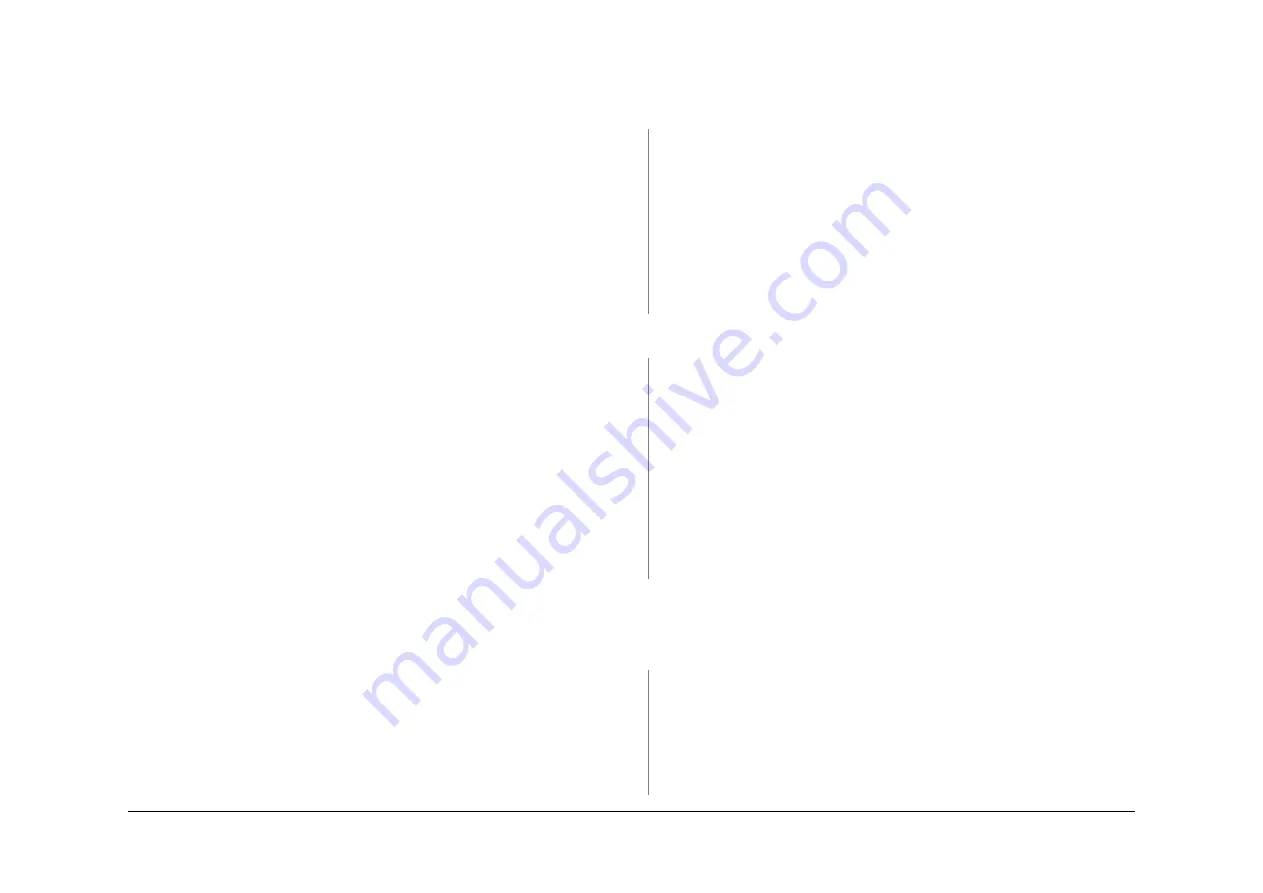
May 2013
2-281
Xerox® WorkCentre® 5790 Family
10-101B, 10-102B, 10-103B
Status Indicator RAPs
10-101B, 10-102B, 10-103B Lead Edge Late to Fuser Exit
Switch RAP (65-90 ppm)
10-101 The lead edge of the paper failed to actuate the fuser exit switch within the correct time
after the registration clutch was energized for a simplex sheet.
10-102 The lead edge of the paper failed to actuate the fuser exit switch within the correct time
after the registration clutch was energized for a duplex sheet side 1.
10-103 The lead edge of the paper failed to actuate the fuser exit switch within the correct time
after the registration clutch was energized for a duplex sheet side 2.
Initial Actions
WARNING
Ensure that the electricity to the machine is switched off while performing tasks that do
not need electricity. Refer to
GP 14
. Disconnect the power cord. Electricity can cause
death or injury. Moving parts can cause injury.
WARNING
Do not touch the fuser while it is hot.
•
Make sure that the correct RAP is used. To identify the correct RAP to use, go to
10-101,
10-102, 10-103
Lead Edge Late to Fuser Exit Switch Entry RAP.
•
Check the condition of the paper in all trays. Refer to
IQ1
and
GP 20
.
•
Check for obstructions in the registration transport,
Figure 2
.
•
Check for obstructions in the short paper path assembly,
Figure 3
.
•
Check that the short paper path assembly latches without excessive force,
PL 10.25 Item
1
. Go to
REP 10.1
. In Replacement Step 5, check the latch mechanism.
•
Check the stripper fingers on the xerographic module.
•
Check for paper in the fuser module.
•
Check the fuser stripper fingers for contamination, (65-90 ppm)
PL 10.10 Item 4
.
•
If a 10-101 is caused by paper fed from the bypass tray, check for paper skew.
•
If a 10-103 is caused by a skewed sheet on side 2, check the inverter
PL 10.11 Item 23
.
Also check the duplex paper path (65-90 ppm)
PL 8.20 Item 1
. Install new components as
necessary.
•
If 10-101 jams, check that all of the HT connectors are pushed fully home on the HVPS.
•
If the fault is 10-101 and the paper is fed from tray 1 or tray 2. Check if the paper has
excessive curl and is causing the paper to be skewed when fed from the tray. Install
TAG
002
on the paper tray to constrain the effect of the curl.
•
Install the XRU skids kit to eliminate paper jams caused by curled copies between the
XRU and the fuser module, (35 ppm)
PL 9.22 Item 21
, (40-90 ppm)
PL 9.20 Item 19
.
•
If the fault occurs only when paper is fed from tray 5 (HCF), perform an all machine NVM
initialisation from
dC132
.
•
If 10-101 jams are concurrent with feeding small size media e.g. A5, 8.5 x 5.5 inch paper,
ensure a W/O
TAG 114
short paper path is installed.
•
If 10-101 jams are caused when paper is fed from tray 5, perform
dC132
NVM Initializa-
tion.
Procedure
NOTE: The door interlock switch must be cheated when ch24V components.
Enter
dC330
code 10-100 fuser exit switch, S10-100. Press Start. Manually actuate the switch
with a piece of paper,
Figure 1
. The display changes.
Y
N
Go to
Flag 1
. Check S10-100. Refer to:
•
GP 13
How to Check a Switch.
•
Figure 1
.
•
P/J35
,
IOT PWB
.
•
01D
+3.3V Distribution RAP.
•
01B
0V Distribution RAP.
Install new components as necessary:
•
Fuser exit switch, (65-90 ppm)
PL 10.10 Item 11
•
Perform
OF7
IOT PWB Diagnostics RAP before a new IOT PWB is installed,
PL
1.10 Item 2
.
Enter
dC330
code 10-065 vacuum transport fan, MOT10-065.
Figure 3
. Press Start, The fan
runs.
Y
N
Go to
Flag 2
. Check MOT10-065. Refer to:
•
GP 10
How to Check a Motor.
•
Figure 3
.
•
P/J5
,
IOT PWB.
•
P/J17
,
LVPS
.
•
Fuse,
PL 1.10 Item 9
,
GP 7
.
•
01G
+24V Distribution RAP.
•
01B
0V Distribution RAP.
Install new components as necessary:
•
Short paper path assembly,
PL 10.25 Item 1
.
•
Perform
OF7
IOT PWB Diagnostics RAP before a new IOT PWB is installed,
PL
1.10 Item 2
.
Enter
dC330
code 04-010 main drive motor. Press Start. Add code 08-070 registration clutch,
CL08-070. Press Start.
NOTE: The clutch will switch off after 5 seconds.
The jam clearance knob 4c,
PL 8.17 Item 10
, rotates.
Y
N
Go to
Flag 3
. Check CL08-070. Refer to:
•
GP 12
How to Check a Solenoid or Clutch.
•
P/J5
,
IOT PWB
.
•
P/J17
,
LVPS
.
•
Fuse,
PL 1.10 Item 9
,
GP 7
.
•
01G
+24V Distribution RAP.
•
01B
0V Distribution RAP.
A
Summary of Contents for WorkCentre 5790 Series
Page 1: ...Xerox WorkCentre 5790 Family Service Manual 708P90298 May 2013 ...
Page 4: ...May 2013 ii Xerox WorkCentre 5790 Family Introduction ...
Page 20: ...May 2013 xviii Xerox WorkCentre 5790 Family Translation of Warnings Introduction ...
Page 22: ...May 2013 1 2 Xerox WorkCentre 5790 Family Service Call Procedures ...
Page 32: ...May 2013 1 12 Xerox WorkCentre 5790 Family SCP 7 Service Call Procedures ...
Page 53: ...May 2013 2 21 Xerox WorkCentre 5790 Family 01B Status Indicator RAPs Figure 1 3 3V Return ...
Page 54: ...May 2013 2 22 Xerox WorkCentre 5790 Family 01B Status Indicator RAPs Figure 2 3 3V Return ...
Page 56: ...May 2013 2 24 Xerox WorkCentre 5790 Family 01B Status Indicator RAPs Figure 3 5V Return ...
Page 57: ...May 2013 2 25 Xerox WorkCentre 5790 Family 01B Status Indicator RAPs Figure 4 5V Return ...
Page 59: ...May 2013 2 27 Xerox WorkCentre 5790 Family 01B Status Indicator RAPs Figure 5 12V Return ...
Page 61: ...May 2013 2 29 Xerox WorkCentre 5790 Family 01B Status Indicator RAPs Figure 6 24V Return ...
Page 62: ...May 2013 2 30 Xerox WorkCentre 5790 Family 01B Status Indicator RAPs Figure 7 24V Return ...
Page 63: ...May 2013 2 31 Xerox WorkCentre 5790 Family 01B Status Indicator RAPs Figure 8 24V Return ...
Page 95: ...May 2013 2 63 Xerox WorkCentre 5790 Family 01K Status Indicator RAPs Figure 2 Circuit diagram ...
Page 96: ...May 2013 2 64 Xerox WorkCentre 5790 Family 01K Status Indicator RAPs ...
Page 178: ...May 2013 2 146 Xerox WorkCentre 5790 Family 06 350 Status Indicator RAPs ...
Page 592: ...May 2013 2 560 Xerox WorkCentre 5790 Family 16B 16C Status Indicator RAPs ...
Page 596: ...May 2013 2 564 Xerox WorkCentre 5790 Family 19 409 Status Indicator RAPs ...
Page 698: ...May 2013 3 2 Xerox WorkCentre 5790 Family Image Quality ...
Page 736: ...May 2013 3 40 Xerox WorkCentre 5790 Family IQS 8 Image Quality ...
Page 742: ...May 2013 4 6 Xerox WorkCentre 5790 Family Repairs Adjustments ...
Page 772: ...May 2013 4 34 Xerox WorkCentre 5790 Family REP 3 4 Repairs Adjustments ...
Page 938: ...May 2013 4 200 Xerox WorkCentre 5790 Family REP 9 10 Repairs Adjustments ...
Page 994: ...May 2013 4 256 Xerox WorkCentre 5790 Family REP 11 17 110 Repairs Adjustments ...
Page 1014: ...May 2013 4 276 Xerox WorkCentre 5790 Family REP 11 15 120 Repairs Adjustments ...
Page 1166: ...May 2013 4 428 Xerox WorkCentre 5790 Family REP 14 20 Repairs Adjustments ...
Page 1168: ...May 2013 4 430 Xerox WorkCentre 5790 Family ADJ 3 1 ADJ 3 2 Repairs Adjustments ...
Page 1174: ...May 2013 4 436 Xerox WorkCentre 5790 Family ADJ 4 1 Repairs Adjustments ...
Page 1242: ...May 2013 4 504 Xerox WorkCentre 5790 Family ADJ 14 1 ADJ 14 2 Repairs Adjustments ...
Page 1386: ...May 2013 6 2 Xerox WorkCentre 5790 Family General Procedures Information ...
Page 1524: ...May 2013 6 140 Xerox WorkCentre 5790 Family Fax Tags General Procedures Information ...
Page 1526: ...May 2013 7 2 Xerox WorkCentre 5790 Family Wiring Data ...
Page 1554: ...May 2013 7 30 Xerox WorkCentre 5790 Family PJ Locations Wiring Data ...
Page 1604: ...May 2013 8 2 Xerox WorkCentre 5790 Family Accessories ...
Page 1606: ...May 2013 8 4 Xerox WorkCentre 5790 Family ACC 1 Accessories ...
Page 1610: ...XEROX EUROPE ...
















































