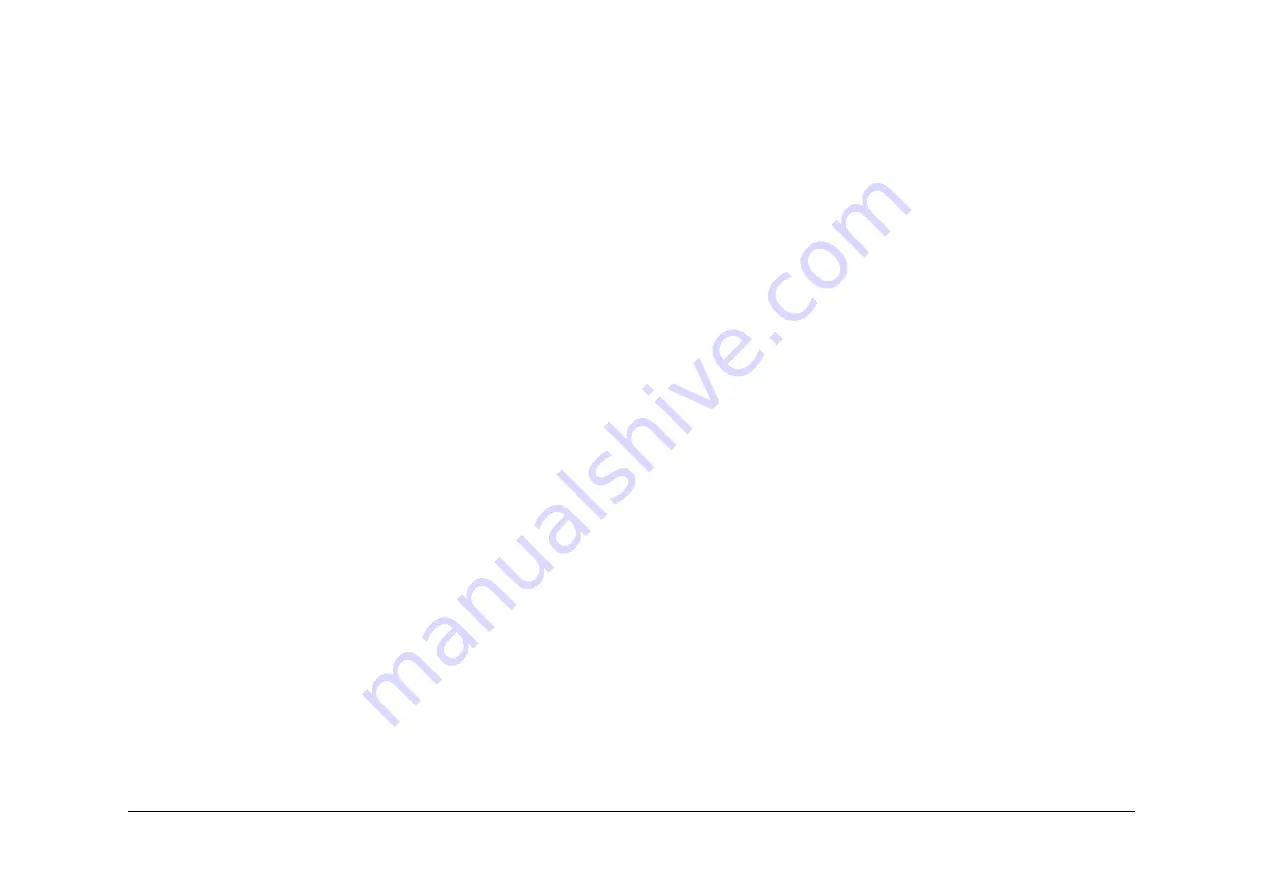
May 2013
2-593
Xerox® WorkCentre® 5790 Family
OF1
Status Indicator RAPs
–
Adjust the components if necessary.
–
Install new parts as necessary.
Tray 3 and 4 Assembly (W/O TAG 151)
Run the following components:
•
Open the left hand door. Enter
dC330
code 08-045 tray 3 and 4 transport motor, to run the
tray 3 and 4 transport roll,
PL 8.30 Item 18
.
•
Pull out tray 3 and let the tray drop, then push the tray back in. Enter
dC330
code 07-030
Tray 3 elevator motor, to elevate tray 3,
PL 7.20 Item 1
.
•
Pull out tray 4 and let the tray drop, then push the tray back in. Enter
dC330
code 07-040
Tray 4 elevator motor to elevate tray 4,
PL 7.20 Item 1
.
Possible causes and potential solutions are:
•
Knocking noise, no drive or a knocking noise from the tray 3 and 4 transport motor.
Possible causes are:
–
The tray 3 and 4 transport motor.
–
Worn or stretched tray 3 elevator cables.
–
Worn or stretched tray 4 elevator cables.
Solution:
–
Check the drive belt and gears,
PL 8.30 Item 8
.
–
Adjust and install new components as necessary,
PL 7.15
.
–
Check that the paper trays are correctly positioned and that the tray moves freely
inside the tray assembly.
–
Install new components as necessary,
PL 7.15
.
Tray 3 and 4 Assembly (W/TAG 151)
Run the following components:
•
Open the left hand door. Enter
dC330
code 08-045 HCF transport motor, to run the tray 3
and 4 transport roll and tray 3 transport drives,
PL 8.36
and
PL 8.32 Item 4
.
•
Pull out tray 3 and let the tray drop, then push the tray back in. Enter
dC330
code 07-030
Tray 3 elevator motor, to elevate tray 3,
PL 7.21 Item 1
.
•
Pull out tray 4 and let the tray drop, then push the tray back in. Enter
dC330
code 07-040
Tray 4 elevator motor to elevate tray 4,
PL 7.21 Item 1
.
Possible causes and potential solutions are:
•
Knocking noise, no drive or a knocking noise from the HCF transport motor.
Possible causes are:
–
The HCF transport motor.
–
Tray 3 transport drives.
–
Worn or stretched tray 3 elevator cables.
–
Worn or stretched tray 4 elevator cables.
Solution:
–
Check the tray 3 transport drives,
PL 8.36
.
–
Adjust and install new components as necessary,
PL 7.18
.
–
Check that the paper trays are correctly positioned and that the tray moves freely
inside the tray assembly.
–
Install new components as necessary,
PL 7.18
.
Tray 5 Assembly
Run the components as follows:
•
Open the tray 5 door to lower the elevator.
•
Close the door or actuate the interlock.
•
Enter the
dC330
code 07-373 to drive the tray up.
•
Enter the
dC330
code 07-374 to drive the tray down.
•
Enter the
dC330
code 08-046 to operate the tray 5 transport motor,
PL 8.40 Item 2
.
•
Enter the
dC330
code 08-117 to operate the tray 5 feed motor,
PL 8.40 Item 3
.
Check the associated belts, rollers, bearings, sensors and encoders for possible noise
sources.
Xerographics
Run the following components:
•
Enter
dC330
code 09-010 P/R motor, to run the photoreceptor drive motor, (35-55 ppm)
PL 4.15 Item 17
or (65-90 ppm)
PL 4.10 Item 17
.
•
Enter
dC330
code 09-071 Scorotron Cleaner Motor Forward or 09-072 scorotron cleaner
motor Reverse, to run the scorotron cleaner motor.
Possible causes and potential solutions are:
•
A high pitched noise when the corotron is switched on.
Possible causes are:
–
The detack corotron.
Solution:
–
None, this is normal behavior.
•
A clicking noise from the Xerographic module.
Possible causes are:
–
The scorotron cleaning mechanism. A clicking noise is made when the scorotron
cleaning brush reaches the end of its travel.
Solution:
–
None, this is normal behavior. If the scorotron cleaning mechanism is the cause of
the noise, inform the customer.
•
A Knocking or clicking noise.
Possible causes are:
–
Xerographic module drive gear is not correctly engaged,
PL 9.20 Item 2
.
–
Developer module drive gear is not correctly engaged,
PL 9.15 Item 2
.
–
Cooling fan blades catching on a harness, component or cover.
Solution:
–
Remove the xerographic module. Re-install the module.
–
Remove and lubricate the developer module support pins,
REP 9.2
. Refer to
ADJ
4.1
Machine Lubrication.
–
Ensure that the fan is secured correctly and the area around the fan is clear.
–
Install a new fan:
Cooling fan,
PL 9.25 Item 7
.
Ozone fan,
PL 9.25 Item 1
.
Photoreceptor fan assembly,
PL 9.25 Item 6
.
Summary of Contents for WorkCentre 5790 Series
Page 1: ...Xerox WorkCentre 5790 Family Service Manual 708P90298 May 2013 ...
Page 4: ...May 2013 ii Xerox WorkCentre 5790 Family Introduction ...
Page 20: ...May 2013 xviii Xerox WorkCentre 5790 Family Translation of Warnings Introduction ...
Page 22: ...May 2013 1 2 Xerox WorkCentre 5790 Family Service Call Procedures ...
Page 32: ...May 2013 1 12 Xerox WorkCentre 5790 Family SCP 7 Service Call Procedures ...
Page 53: ...May 2013 2 21 Xerox WorkCentre 5790 Family 01B Status Indicator RAPs Figure 1 3 3V Return ...
Page 54: ...May 2013 2 22 Xerox WorkCentre 5790 Family 01B Status Indicator RAPs Figure 2 3 3V Return ...
Page 56: ...May 2013 2 24 Xerox WorkCentre 5790 Family 01B Status Indicator RAPs Figure 3 5V Return ...
Page 57: ...May 2013 2 25 Xerox WorkCentre 5790 Family 01B Status Indicator RAPs Figure 4 5V Return ...
Page 59: ...May 2013 2 27 Xerox WorkCentre 5790 Family 01B Status Indicator RAPs Figure 5 12V Return ...
Page 61: ...May 2013 2 29 Xerox WorkCentre 5790 Family 01B Status Indicator RAPs Figure 6 24V Return ...
Page 62: ...May 2013 2 30 Xerox WorkCentre 5790 Family 01B Status Indicator RAPs Figure 7 24V Return ...
Page 63: ...May 2013 2 31 Xerox WorkCentre 5790 Family 01B Status Indicator RAPs Figure 8 24V Return ...
Page 95: ...May 2013 2 63 Xerox WorkCentre 5790 Family 01K Status Indicator RAPs Figure 2 Circuit diagram ...
Page 96: ...May 2013 2 64 Xerox WorkCentre 5790 Family 01K Status Indicator RAPs ...
Page 178: ...May 2013 2 146 Xerox WorkCentre 5790 Family 06 350 Status Indicator RAPs ...
Page 592: ...May 2013 2 560 Xerox WorkCentre 5790 Family 16B 16C Status Indicator RAPs ...
Page 596: ...May 2013 2 564 Xerox WorkCentre 5790 Family 19 409 Status Indicator RAPs ...
Page 698: ...May 2013 3 2 Xerox WorkCentre 5790 Family Image Quality ...
Page 736: ...May 2013 3 40 Xerox WorkCentre 5790 Family IQS 8 Image Quality ...
Page 742: ...May 2013 4 6 Xerox WorkCentre 5790 Family Repairs Adjustments ...
Page 772: ...May 2013 4 34 Xerox WorkCentre 5790 Family REP 3 4 Repairs Adjustments ...
Page 938: ...May 2013 4 200 Xerox WorkCentre 5790 Family REP 9 10 Repairs Adjustments ...
Page 994: ...May 2013 4 256 Xerox WorkCentre 5790 Family REP 11 17 110 Repairs Adjustments ...
Page 1014: ...May 2013 4 276 Xerox WorkCentre 5790 Family REP 11 15 120 Repairs Adjustments ...
Page 1166: ...May 2013 4 428 Xerox WorkCentre 5790 Family REP 14 20 Repairs Adjustments ...
Page 1168: ...May 2013 4 430 Xerox WorkCentre 5790 Family ADJ 3 1 ADJ 3 2 Repairs Adjustments ...
Page 1174: ...May 2013 4 436 Xerox WorkCentre 5790 Family ADJ 4 1 Repairs Adjustments ...
Page 1242: ...May 2013 4 504 Xerox WorkCentre 5790 Family ADJ 14 1 ADJ 14 2 Repairs Adjustments ...
Page 1386: ...May 2013 6 2 Xerox WorkCentre 5790 Family General Procedures Information ...
Page 1524: ...May 2013 6 140 Xerox WorkCentre 5790 Family Fax Tags General Procedures Information ...
Page 1526: ...May 2013 7 2 Xerox WorkCentre 5790 Family Wiring Data ...
Page 1554: ...May 2013 7 30 Xerox WorkCentre 5790 Family PJ Locations Wiring Data ...
Page 1604: ...May 2013 8 2 Xerox WorkCentre 5790 Family Accessories ...
Page 1606: ...May 2013 8 4 Xerox WorkCentre 5790 Family ACC 1 Accessories ...
Page 1610: ...XEROX EUROPE ...
















































