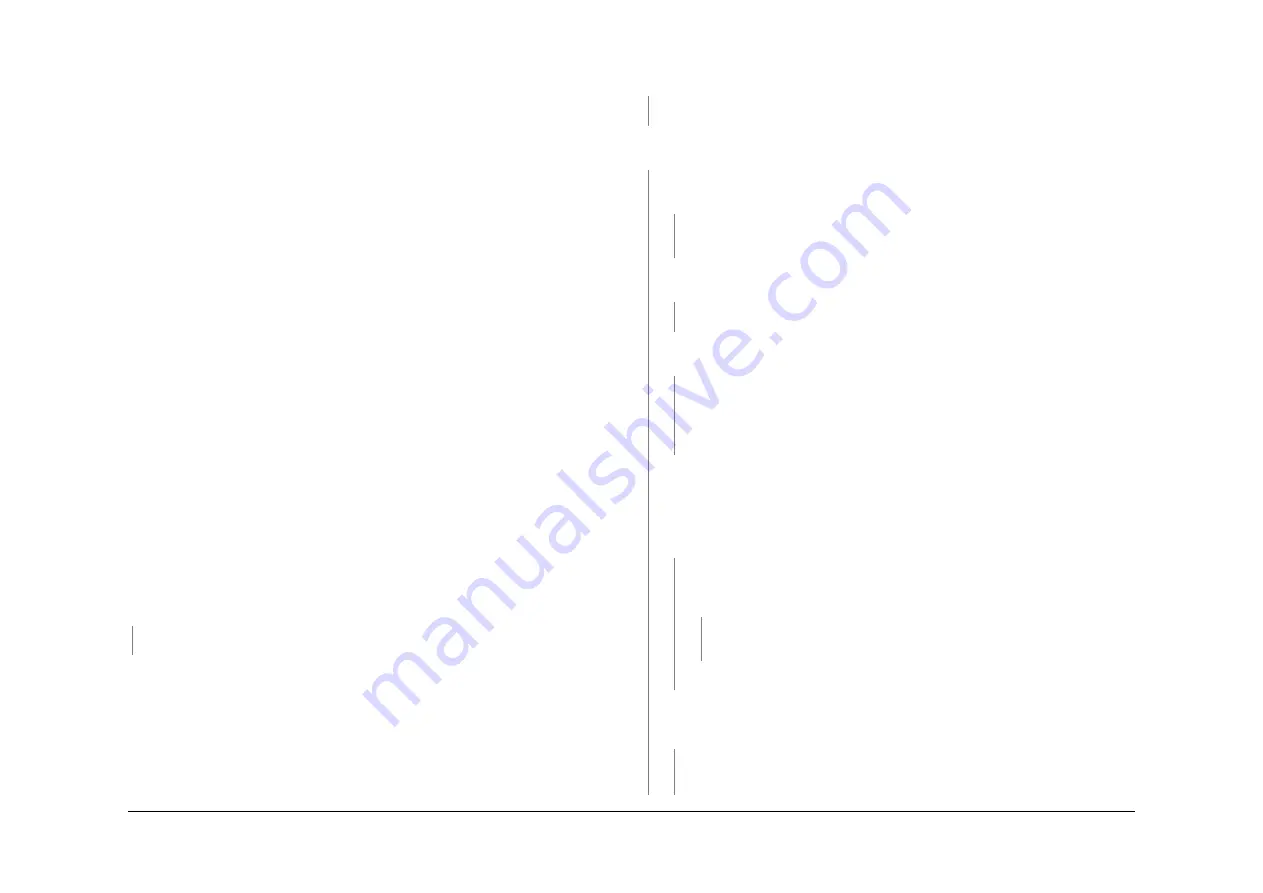
May 2013
2-51
Xerox® WorkCentre® 5790 Family
01H
Status Indicator RAPs
01H Short Circuit and Overload RAP
Procedural Notes
WARNING
Ensure that the electricity to the machine is switched off while performing tasks that do
not need electricity. Refer to
GP 14
. Disconnect the power cord. Electricity can cause
death or injury. Moving parts can cause injury.
•
The LEDs,
Figure 1
, CR12, CR13, CR14, CR15 and CR36 on the IOT PWB are used to
indicate that a supply voltage is available. Refer to
OF7
IOT PWB Diagnostics RAP.
•
Short circuit or overload of +3.3VSB (standby) will result in all outputs off.
•
Short circuit or overload of +3.3V or +5V will result in all outputs off, 3.3VSB.
•
Short circuit or overload of +12V or +24V will result in only those outputs being off.
•
In all instances, when the short circuit or overload is removed all the outputs will recover
to normal operating voltages after 10 seconds.
•
If +3.3VSB is over voltage, all outputs will be off. To restore to normal, switch off the
machine,
GP 14
. Wait two minutes. Switch on the machine.
•
If +3.3V, +5V or +12V are over voltage, all outputs will be off, 3.3VSB. To restore
to normal, switch off the machine,
GP 14
. Wait two minutes. Switch on the machine.
•
If the +24V is over voltage, only the 24V the output will be off. To restore to normal, switch
off the machine,
GP 14
. Wait two minutes. Switch on the machine.
WARNING
Do not repair or install a new fuse F1 on the IOT PWB. Repairing or installing a new fuse
can cause overheating and a risk of fire.
WARNING
Do not repair or install a new fuse F1 on the power distribution PWB. Repairing or
installing a new fuse can cause overheating and a risk of fire.
WARNING
Do not repair or install a new fuse F1 on the main drive PWB. Repairing or installing a
new fuse can cause overheating and a risk of fire.
WARNING
Do not install a fuse of a different type or rating. Installing the wrong type or rating of
fuse can cause overheating and a risk of fire.
Procedure
Switch off the machine,
GP 14
. Remove the rear cover,
PL 8.10 Item 1
. Reconnect the power
cord. CR36 is on,
Figure 1
.
Y
N
Go to
01J
Power On and LVPS Control Signals RAP.
NOTE: To disconnect the connectors PJ16, PJ17, PJ18, PJ19 and PJ25 on the
LVPS
, open
tray 1 and tray 2. Remove the screw that secures the power and control assembly,
PL 1.10
.
Slide the power and control assembly to the left.
NOTE: Refer to
Figure 3
for the low voltage distribution. This is an overview of all the low volt-
age harnesses within the machine.
NOTE: Refer to
GP 7
at every harness check and if necessary perform,
REP 1.2
.
To check the output voltages of the LVPS, disconnect the following.
•
Figure 2
. PJ16, PJ17, PJ18, PJ19 and PJ25.
•
Figure 1
. All the PJ connectors on the IOT PWB, except PJ26
Flag 24
, PJ27
Flag 25
and
PJ5
Flag 15
.
Press the on / off switch,
PL 1.10 Item 8
. The LED CR36 is on.
Y
N
Check for a short circuit on the AC line. Go to
01C
AC Power RAP.
Press the on/off switch,
PL 1.10 Item 8
. The LEDs, CR12, CR13 and CR15 are on and stay
on.
Y
N
Go to
Flag 15
. Measure the voltage at PJ5, pin 19. Press the on / off switch,
PL 1.10 Item
8
. The voltage changes from +3.5V to 0V.
Y
N
Check the wiring to the on / off switch,
GP 7
. If necessary, install a new on / off
switch,
PL 1.10 Item 8
.
Disconnect PJ26. Measure the voltage at the harness of PJ26, pin 7,
Flag 24
. +1.16V is
available at pin 7.
Y
N
Install a new LVPS and base module,
PL 1.10 Item 3
.
Reconnect PJ26. Measure the voltage at the harness of PJ26, pin 7,
Flag 24
. Press the
on / off switch. The voltage changes from +1.16V to 0V and stays at 0V.
Y
N
Install new components in the order that follows:
1.
Install a new LVPS and base module,
PL 1.10 Item 3
.
2.
Perform
OF7
IOT PWB Diagnostics RAP before a new IOT PWB is installed,
PL 1.10 Item 2
.
Disconnect the power cord. Use a service multi-meter set to DC amps. Ensure the meter
leads are connected to the correct meter sockets to measure amps. Connect the black
lead to the machine frame. Reconnect the power cord. Use the probe on the red lead to
ground PJ26, pin 7 to ground, through the multi-meter. When the LEDs CR27, CR28 and
CR29 are flashing, press and release the on / off switch and remove the probe. The
LEDs, CR12, CR13 and CR15 are ON and stay ON.
Y
N
Set the service multi-meter to measure volts. Ensure the meter leads are connected
to the correct meter sockets to measure volts. Measure the voltage at the harness of
PJ26, pin 7,
Flag 24
. 0V is measured.
Y
N
Check that the F1 fuse on the IOT PWB has not failed. Go to
01H +24 Volt Cir-
cuits
before a new IOT PWB is installed,
PL 1.10 Item 2
.
Install a new LVPS and base module,
PL 1.10 Item 3
.
Set the service multi-meter to measure volts. Ensure the meter leads are connected to the
correct meter sockets to measure volts. Measure the voltage at PJ25, pins 1 and 2,
Flag
5
. +24V is measured.
Y
N
Measure the voltage at the harness of PJ26, pin 9,
Flag 24
. 0V is measured.
A
B
Summary of Contents for WorkCentre 5790 Series
Page 1: ...Xerox WorkCentre 5790 Family Service Manual 708P90298 May 2013 ...
Page 4: ...May 2013 ii Xerox WorkCentre 5790 Family Introduction ...
Page 20: ...May 2013 xviii Xerox WorkCentre 5790 Family Translation of Warnings Introduction ...
Page 22: ...May 2013 1 2 Xerox WorkCentre 5790 Family Service Call Procedures ...
Page 32: ...May 2013 1 12 Xerox WorkCentre 5790 Family SCP 7 Service Call Procedures ...
Page 53: ...May 2013 2 21 Xerox WorkCentre 5790 Family 01B Status Indicator RAPs Figure 1 3 3V Return ...
Page 54: ...May 2013 2 22 Xerox WorkCentre 5790 Family 01B Status Indicator RAPs Figure 2 3 3V Return ...
Page 56: ...May 2013 2 24 Xerox WorkCentre 5790 Family 01B Status Indicator RAPs Figure 3 5V Return ...
Page 57: ...May 2013 2 25 Xerox WorkCentre 5790 Family 01B Status Indicator RAPs Figure 4 5V Return ...
Page 59: ...May 2013 2 27 Xerox WorkCentre 5790 Family 01B Status Indicator RAPs Figure 5 12V Return ...
Page 61: ...May 2013 2 29 Xerox WorkCentre 5790 Family 01B Status Indicator RAPs Figure 6 24V Return ...
Page 62: ...May 2013 2 30 Xerox WorkCentre 5790 Family 01B Status Indicator RAPs Figure 7 24V Return ...
Page 63: ...May 2013 2 31 Xerox WorkCentre 5790 Family 01B Status Indicator RAPs Figure 8 24V Return ...
Page 95: ...May 2013 2 63 Xerox WorkCentre 5790 Family 01K Status Indicator RAPs Figure 2 Circuit diagram ...
Page 96: ...May 2013 2 64 Xerox WorkCentre 5790 Family 01K Status Indicator RAPs ...
Page 178: ...May 2013 2 146 Xerox WorkCentre 5790 Family 06 350 Status Indicator RAPs ...
Page 592: ...May 2013 2 560 Xerox WorkCentre 5790 Family 16B 16C Status Indicator RAPs ...
Page 596: ...May 2013 2 564 Xerox WorkCentre 5790 Family 19 409 Status Indicator RAPs ...
Page 698: ...May 2013 3 2 Xerox WorkCentre 5790 Family Image Quality ...
Page 736: ...May 2013 3 40 Xerox WorkCentre 5790 Family IQS 8 Image Quality ...
Page 742: ...May 2013 4 6 Xerox WorkCentre 5790 Family Repairs Adjustments ...
Page 772: ...May 2013 4 34 Xerox WorkCentre 5790 Family REP 3 4 Repairs Adjustments ...
Page 938: ...May 2013 4 200 Xerox WorkCentre 5790 Family REP 9 10 Repairs Adjustments ...
Page 994: ...May 2013 4 256 Xerox WorkCentre 5790 Family REP 11 17 110 Repairs Adjustments ...
Page 1014: ...May 2013 4 276 Xerox WorkCentre 5790 Family REP 11 15 120 Repairs Adjustments ...
Page 1166: ...May 2013 4 428 Xerox WorkCentre 5790 Family REP 14 20 Repairs Adjustments ...
Page 1168: ...May 2013 4 430 Xerox WorkCentre 5790 Family ADJ 3 1 ADJ 3 2 Repairs Adjustments ...
Page 1174: ...May 2013 4 436 Xerox WorkCentre 5790 Family ADJ 4 1 Repairs Adjustments ...
Page 1242: ...May 2013 4 504 Xerox WorkCentre 5790 Family ADJ 14 1 ADJ 14 2 Repairs Adjustments ...
Page 1386: ...May 2013 6 2 Xerox WorkCentre 5790 Family General Procedures Information ...
Page 1524: ...May 2013 6 140 Xerox WorkCentre 5790 Family Fax Tags General Procedures Information ...
Page 1526: ...May 2013 7 2 Xerox WorkCentre 5790 Family Wiring Data ...
Page 1554: ...May 2013 7 30 Xerox WorkCentre 5790 Family PJ Locations Wiring Data ...
Page 1604: ...May 2013 8 2 Xerox WorkCentre 5790 Family Accessories ...
Page 1606: ...May 2013 8 4 Xerox WorkCentre 5790 Family ACC 1 Accessories ...
Page 1610: ...XEROX EUROPE ...






























