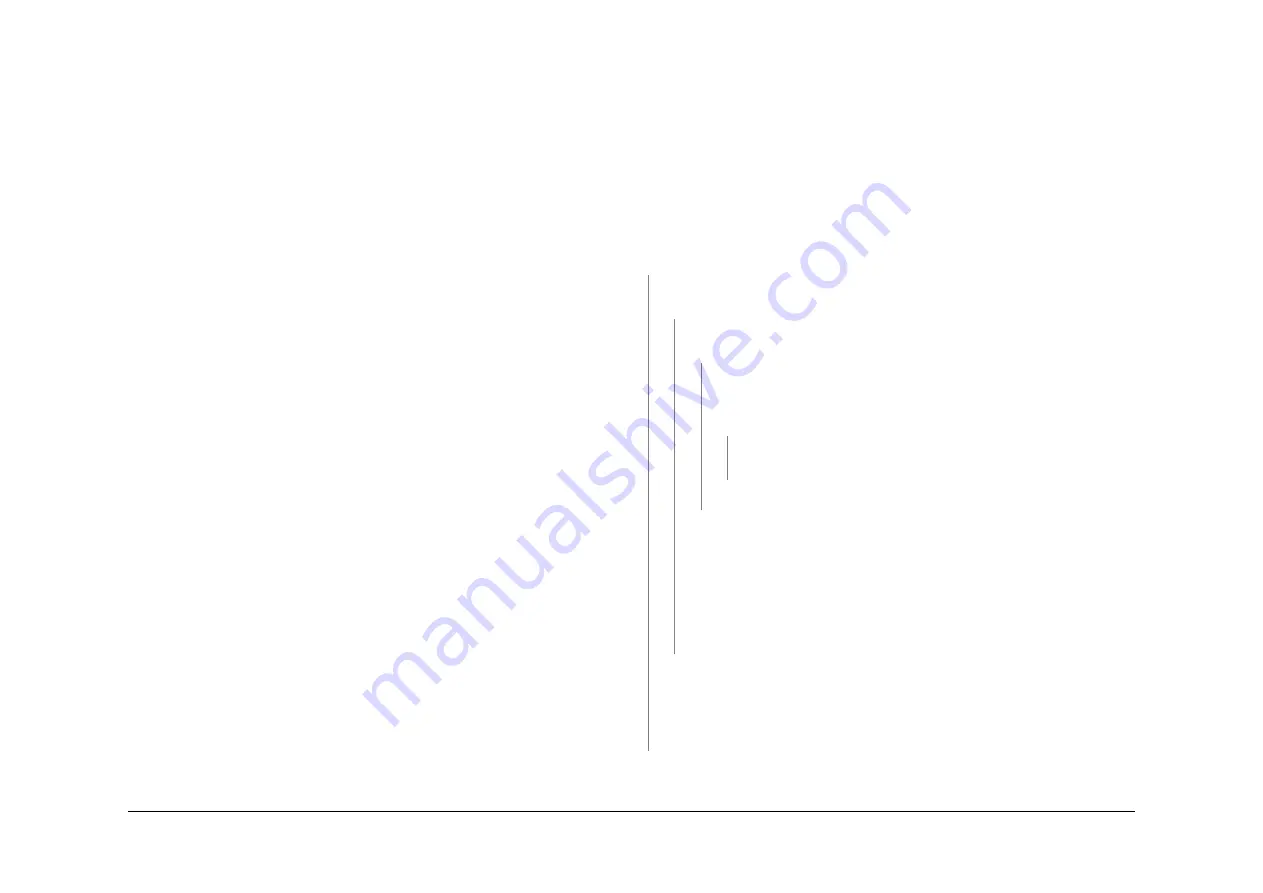
May 2013
3-20
Xerox® WorkCentre® 5790 Family
IQ7, IQ8
Image Quality
Document Glass Checkout
Perform the following:
•
Clean the top surface of the CVT glass and the document glass. Refer to
ADJ 14.1
Optics
Cleaning Procedure (W/O
TAG 150
) or
ADJ 14.2
Optics Cleaning Procedure (W/
TAG
150
).
•
Check the position of the document pad,
ADJ 5.6
DADH Document Pad.
•
Check that the white AGC strips on the document glass and the CVT glass are at the front
and underside of the glass.
Scanner Checkout (W/O TAG 150)
Perform the following:
•
If the copy of the internal test is fragmented and displaced, check the following:
–
The ribbon cable from the CCD PWB to the to the scanner PWB. Refer to
Wiring
Diagram 15
.
–
The harness connections from the CCD PWB to the single board controller PWB.
Refer to
Wiring Diagram 15
.
–
If fragmented and displaced images appear in a regular pattern across process
direction, remove and re-seat all memory modules,
PL 3.24 Item 12
.
–
If necessary, go to
03-330A, 03-462A
Single Board Controller PWB to Scanner
Faults RAP (W/O TAG 150).
•
Raise the DADH. Make a copy from the document glass. If the exposure lamp does not
illuminate, go to the
14D
Exposure Lamp Failure RAP.
•
Check the mirrors and exposure lamp for contamination, refer to
ADJ 14.1
Optics Clean-
ing Procedure (W/O
TAG 150
).
Scanner Checkout (W/TAG 150)
Perform the following:
•
If the copy of the internal test is fragmented and displaced, check the following:
–
The ribbon cables from the CCD PWB to the scanner PWB. Refer to
Wiring Diagram
18.
–
The harness connections from the scanner PWB to the scanner daughter PWB.
Refer to
Wiring Diagram 16
and
Wiring Diagram 19
.
–
Reseat the scanner daughter PWB,
PL 3.24 Item 20
.
–
If fragmented and displaced images appear in a regular pattern across process
direction, remove and re-seat all memory modules,
PL 3.24 Item 12
.
–
If necessary, go to
03-330B, 03-462B
Single Board Controller PWB to Scanner
Faults RAP (W/TAG 150).
•
Raise the DADH. Make a copy from the document glass. If the exposure lamp does not
illuminate, go to the
14-703B to 14-706B, 712B, 714B, 718B
Failure To Calibrate RAP (W/
TAG 150) and perform the Exposure Lamp Check.
•
Check the mirrors and exposure lamp for contamination. Refer to
ADJ 14.2
Optics Clean-
ing Procedure (W/
TAG 150
).
IQ8 Skew RAP
Use this RAP to determine the source of skew.
Ensure
IQ1
Image Quality Entry RAP is performed before starting this RAP.
Initial Actions
WARNING
Ensure that the electricity to the machine is switched off while performing tasks that do
not need electricity. Refer to
GP 14
. Disconnect the power cord. Electricity can cause
death or injury. Moving parts can cause injury.
•
Perform the misregistration procedure in the
IQ2
Defects RAP.
Procedure
Enter
dC606
. Use the internal test pattern 16 and select 1 Sided. Make 5 prints. Check the
prints for skew,
IQS 5
Skew. The prints are skewed.
Y
N
Use the internal test pattern 16 and select 2 Sided. Make 5 prints. Check the prints for
skew,
IQS 5
Skew. The prints are skewed.
Y
N
Use a print of the internal test pattern 16 as a master and make 5 copies from the
document glass. Check the copies for skew. The copies are skewed.
Y
N
Use a print of the internal test pattern 16 as a master and make 5 copies fed
through the DADH,
Figure 1
. Check the copies for skew. The copies are
skewed.
Y
N
No skew is present. Re-define the image quality defect. Refer to
IQ1
Image Quality Entry RAP.
The skew is originating in the DADH. Go to
ADJ 5.3
DADH Skew Adjustment.
There is a skew problem originating in the scanner. Complete a visual check of the
following:
•
The mirrors are not loose and are held securely in place.
•
The scan carriage is not damaged and moves freely.
•
The scan cables are wrapped around their drive pulleys, refer to
REP 14.10
Scan Idler Pulleys.
•
If necessary, install a new scanner, (W/O
TAG 150
)
PL 14.20 Item 1
or (W/
TAG
150
)
PL 14.10 Item 1
.
The skew occurs in the duplex paper path.
•
Check the nip and drive rolls in the inverter assembly,
PL 10.12
and
PL 10.14
.
•
Check the drive and idler rolls in the duplex transport, (35-55 ppm)
PL 8.22 Item 7
or
(65-90 ppm)
PL 8.20 Item 7
.
•
Install new components as necessary.
Using the prints made from
dC606
, check the prints for distortion by measuring between the
lines produced. The lines are parallel to each other.
Summary of Contents for WorkCentre 5790 Series
Page 1: ...Xerox WorkCentre 5790 Family Service Manual 708P90298 May 2013 ...
Page 4: ...May 2013 ii Xerox WorkCentre 5790 Family Introduction ...
Page 20: ...May 2013 xviii Xerox WorkCentre 5790 Family Translation of Warnings Introduction ...
Page 22: ...May 2013 1 2 Xerox WorkCentre 5790 Family Service Call Procedures ...
Page 32: ...May 2013 1 12 Xerox WorkCentre 5790 Family SCP 7 Service Call Procedures ...
Page 53: ...May 2013 2 21 Xerox WorkCentre 5790 Family 01B Status Indicator RAPs Figure 1 3 3V Return ...
Page 54: ...May 2013 2 22 Xerox WorkCentre 5790 Family 01B Status Indicator RAPs Figure 2 3 3V Return ...
Page 56: ...May 2013 2 24 Xerox WorkCentre 5790 Family 01B Status Indicator RAPs Figure 3 5V Return ...
Page 57: ...May 2013 2 25 Xerox WorkCentre 5790 Family 01B Status Indicator RAPs Figure 4 5V Return ...
Page 59: ...May 2013 2 27 Xerox WorkCentre 5790 Family 01B Status Indicator RAPs Figure 5 12V Return ...
Page 61: ...May 2013 2 29 Xerox WorkCentre 5790 Family 01B Status Indicator RAPs Figure 6 24V Return ...
Page 62: ...May 2013 2 30 Xerox WorkCentre 5790 Family 01B Status Indicator RAPs Figure 7 24V Return ...
Page 63: ...May 2013 2 31 Xerox WorkCentre 5790 Family 01B Status Indicator RAPs Figure 8 24V Return ...
Page 95: ...May 2013 2 63 Xerox WorkCentre 5790 Family 01K Status Indicator RAPs Figure 2 Circuit diagram ...
Page 96: ...May 2013 2 64 Xerox WorkCentre 5790 Family 01K Status Indicator RAPs ...
Page 178: ...May 2013 2 146 Xerox WorkCentre 5790 Family 06 350 Status Indicator RAPs ...
Page 592: ...May 2013 2 560 Xerox WorkCentre 5790 Family 16B 16C Status Indicator RAPs ...
Page 596: ...May 2013 2 564 Xerox WorkCentre 5790 Family 19 409 Status Indicator RAPs ...
Page 698: ...May 2013 3 2 Xerox WorkCentre 5790 Family Image Quality ...
Page 736: ...May 2013 3 40 Xerox WorkCentre 5790 Family IQS 8 Image Quality ...
Page 742: ...May 2013 4 6 Xerox WorkCentre 5790 Family Repairs Adjustments ...
Page 772: ...May 2013 4 34 Xerox WorkCentre 5790 Family REP 3 4 Repairs Adjustments ...
Page 938: ...May 2013 4 200 Xerox WorkCentre 5790 Family REP 9 10 Repairs Adjustments ...
Page 994: ...May 2013 4 256 Xerox WorkCentre 5790 Family REP 11 17 110 Repairs Adjustments ...
Page 1014: ...May 2013 4 276 Xerox WorkCentre 5790 Family REP 11 15 120 Repairs Adjustments ...
Page 1166: ...May 2013 4 428 Xerox WorkCentre 5790 Family REP 14 20 Repairs Adjustments ...
Page 1168: ...May 2013 4 430 Xerox WorkCentre 5790 Family ADJ 3 1 ADJ 3 2 Repairs Adjustments ...
Page 1174: ...May 2013 4 436 Xerox WorkCentre 5790 Family ADJ 4 1 Repairs Adjustments ...
Page 1242: ...May 2013 4 504 Xerox WorkCentre 5790 Family ADJ 14 1 ADJ 14 2 Repairs Adjustments ...
Page 1386: ...May 2013 6 2 Xerox WorkCentre 5790 Family General Procedures Information ...
Page 1524: ...May 2013 6 140 Xerox WorkCentre 5790 Family Fax Tags General Procedures Information ...
Page 1526: ...May 2013 7 2 Xerox WorkCentre 5790 Family Wiring Data ...
Page 1554: ...May 2013 7 30 Xerox WorkCentre 5790 Family PJ Locations Wiring Data ...
Page 1604: ...May 2013 8 2 Xerox WorkCentre 5790 Family Accessories ...
Page 1606: ...May 2013 8 4 Xerox WorkCentre 5790 Family ACC 1 Accessories ...
Page 1610: ...XEROX EUROPE ...






























