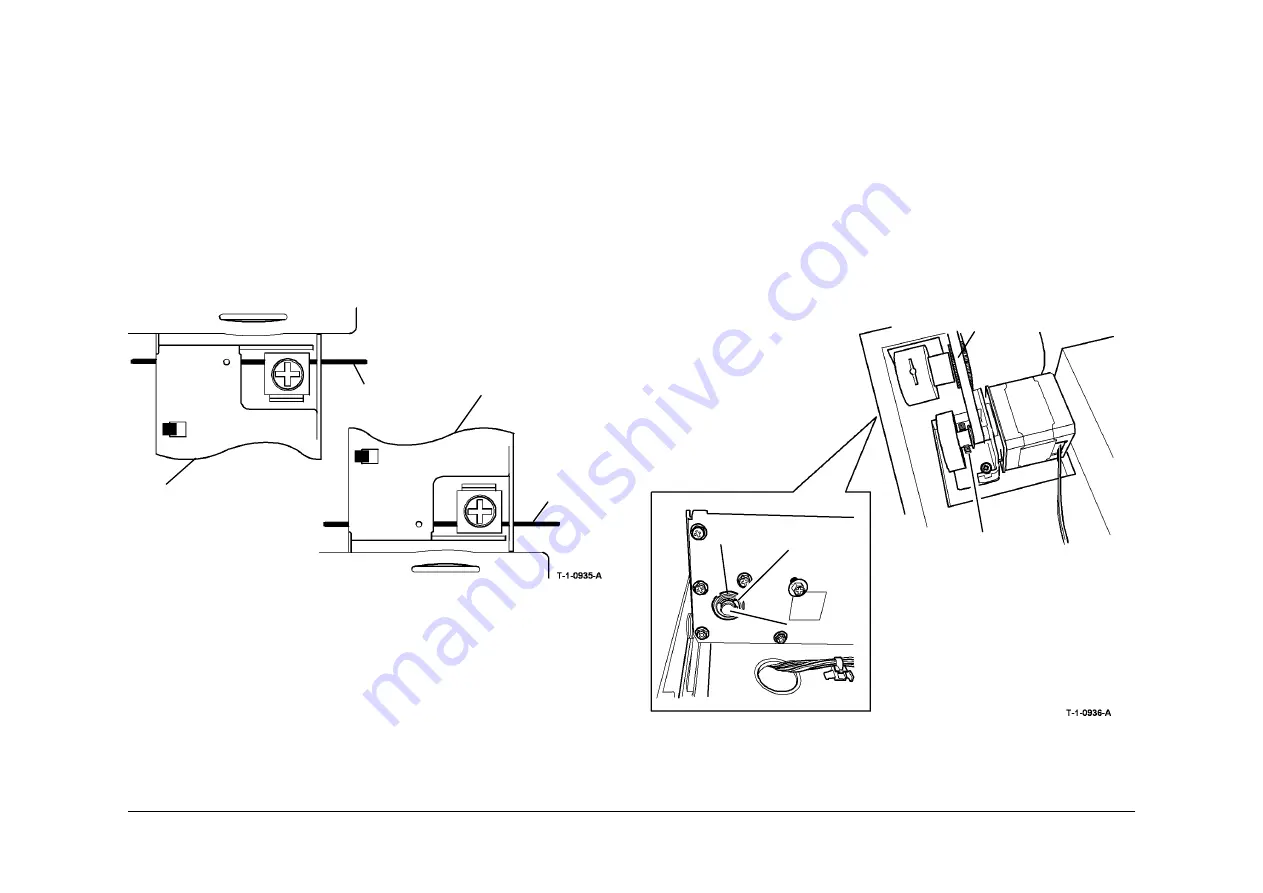
May 2013
4-420
Xerox® WorkCentre® 5790 Family
REP 14.12, REP 14.13
Repairs/Adjustments
6.
Wrap the cable over the half rate scan carriage pulley, as shown in
Figure 1
, and back to
the end ball holding bracket. If the winding is correct, the end ball will fit tightly onto the
bracket.
7.
Wind the loop end of the cable round the capstan three times, as shown in
Figure 1
, stop-
ping at each turn to hold the cable to the capstan with adhesive tape. If necessary, use a
fresh length of adhesive tape each time to ensure the cable is held tightly.
8.
Wrap the cable round the fixed pulley as shown in
Figure 1
, and back round the half rate
scan pulley.
9.
Attach the spring to the cable loop and hook the spring to its tab on the frame.
10. Ensure all the adhesive tape is removed from the scanner.
11.
Repeat steps 2 to 10 for the front cable.
12. Fit the scan carriage through the slots in the frame and position the ribbon cable round the
guide on the half rate scan carriage.
13. Slide both carriages fully to the right, and install the cable clamps so the cable are under
the clamps as shown in
Figure 4
.
Figure 4 Cable clamps
14. Hold the carriages fully to the right and tighten the clamps.
15. Move the carriages from one end to the other to ensure the windings are straight and
even.
16. Reinstall the following: DADH,
REP 5.19
. Reinstall the CVT glass and document glass,
REP 14.6
.
•
(W/
TAG 150
) Document size sensor cover,
REP 14.20
.
•
DADH,
REP 5.19
•
CVT glass and document glass,
REP 14.6
REP 14.13 Scanner Drive Belt (W/O TAG 150)
Parts List on
PL 14.25
Removal
WARNING
Switch off the electricity to the machine. Refer to
GP 14
. Disconnect the power cord
from the customer supply while performing tasks that do not need electricity. Electricity
can cause death or injury. Moving parts can cause injury.
WARNING
Take care during this procedure. Sharp edges may be present that can cause injury.
CAUTION
When moving the scan carriages, hold them by the metal parts only, to avoid damaging the
lamp or mirrors.
1.
Remove the front scan cable,
REP 14.12
.
2.
Figure 1
. Remove the scanner motor flywheel.
Figure 1 Flywheel removal and component location
3.
Remove the circlip from the front end of the scanner drive shaft.
4.
Push the drive shaft inboard and remove the bearing.
Scan carriage rear
Cable
Cable
Scan carriage front
1
Loosen 2 allen
screws.
2
Remove the
flywheel.
Bearing
Circlip
Drive shaft
Drive belt
Summary of Contents for WorkCentre 5790 Series
Page 1: ...Xerox WorkCentre 5790 Family Service Manual 708P90298 May 2013 ...
Page 4: ...May 2013 ii Xerox WorkCentre 5790 Family Introduction ...
Page 20: ...May 2013 xviii Xerox WorkCentre 5790 Family Translation of Warnings Introduction ...
Page 22: ...May 2013 1 2 Xerox WorkCentre 5790 Family Service Call Procedures ...
Page 32: ...May 2013 1 12 Xerox WorkCentre 5790 Family SCP 7 Service Call Procedures ...
Page 53: ...May 2013 2 21 Xerox WorkCentre 5790 Family 01B Status Indicator RAPs Figure 1 3 3V Return ...
Page 54: ...May 2013 2 22 Xerox WorkCentre 5790 Family 01B Status Indicator RAPs Figure 2 3 3V Return ...
Page 56: ...May 2013 2 24 Xerox WorkCentre 5790 Family 01B Status Indicator RAPs Figure 3 5V Return ...
Page 57: ...May 2013 2 25 Xerox WorkCentre 5790 Family 01B Status Indicator RAPs Figure 4 5V Return ...
Page 59: ...May 2013 2 27 Xerox WorkCentre 5790 Family 01B Status Indicator RAPs Figure 5 12V Return ...
Page 61: ...May 2013 2 29 Xerox WorkCentre 5790 Family 01B Status Indicator RAPs Figure 6 24V Return ...
Page 62: ...May 2013 2 30 Xerox WorkCentre 5790 Family 01B Status Indicator RAPs Figure 7 24V Return ...
Page 63: ...May 2013 2 31 Xerox WorkCentre 5790 Family 01B Status Indicator RAPs Figure 8 24V Return ...
Page 95: ...May 2013 2 63 Xerox WorkCentre 5790 Family 01K Status Indicator RAPs Figure 2 Circuit diagram ...
Page 96: ...May 2013 2 64 Xerox WorkCentre 5790 Family 01K Status Indicator RAPs ...
Page 178: ...May 2013 2 146 Xerox WorkCentre 5790 Family 06 350 Status Indicator RAPs ...
Page 592: ...May 2013 2 560 Xerox WorkCentre 5790 Family 16B 16C Status Indicator RAPs ...
Page 596: ...May 2013 2 564 Xerox WorkCentre 5790 Family 19 409 Status Indicator RAPs ...
Page 698: ...May 2013 3 2 Xerox WorkCentre 5790 Family Image Quality ...
Page 736: ...May 2013 3 40 Xerox WorkCentre 5790 Family IQS 8 Image Quality ...
Page 742: ...May 2013 4 6 Xerox WorkCentre 5790 Family Repairs Adjustments ...
Page 772: ...May 2013 4 34 Xerox WorkCentre 5790 Family REP 3 4 Repairs Adjustments ...
Page 938: ...May 2013 4 200 Xerox WorkCentre 5790 Family REP 9 10 Repairs Adjustments ...
Page 994: ...May 2013 4 256 Xerox WorkCentre 5790 Family REP 11 17 110 Repairs Adjustments ...
Page 1014: ...May 2013 4 276 Xerox WorkCentre 5790 Family REP 11 15 120 Repairs Adjustments ...
Page 1166: ...May 2013 4 428 Xerox WorkCentre 5790 Family REP 14 20 Repairs Adjustments ...
Page 1168: ...May 2013 4 430 Xerox WorkCentre 5790 Family ADJ 3 1 ADJ 3 2 Repairs Adjustments ...
Page 1174: ...May 2013 4 436 Xerox WorkCentre 5790 Family ADJ 4 1 Repairs Adjustments ...
Page 1242: ...May 2013 4 504 Xerox WorkCentre 5790 Family ADJ 14 1 ADJ 14 2 Repairs Adjustments ...
Page 1386: ...May 2013 6 2 Xerox WorkCentre 5790 Family General Procedures Information ...
Page 1524: ...May 2013 6 140 Xerox WorkCentre 5790 Family Fax Tags General Procedures Information ...
Page 1526: ...May 2013 7 2 Xerox WorkCentre 5790 Family Wiring Data ...
Page 1554: ...May 2013 7 30 Xerox WorkCentre 5790 Family PJ Locations Wiring Data ...
Page 1604: ...May 2013 8 2 Xerox WorkCentre 5790 Family Accessories ...
Page 1606: ...May 2013 8 4 Xerox WorkCentre 5790 Family ACC 1 Accessories ...
Page 1610: ...XEROX EUROPE ...
















































