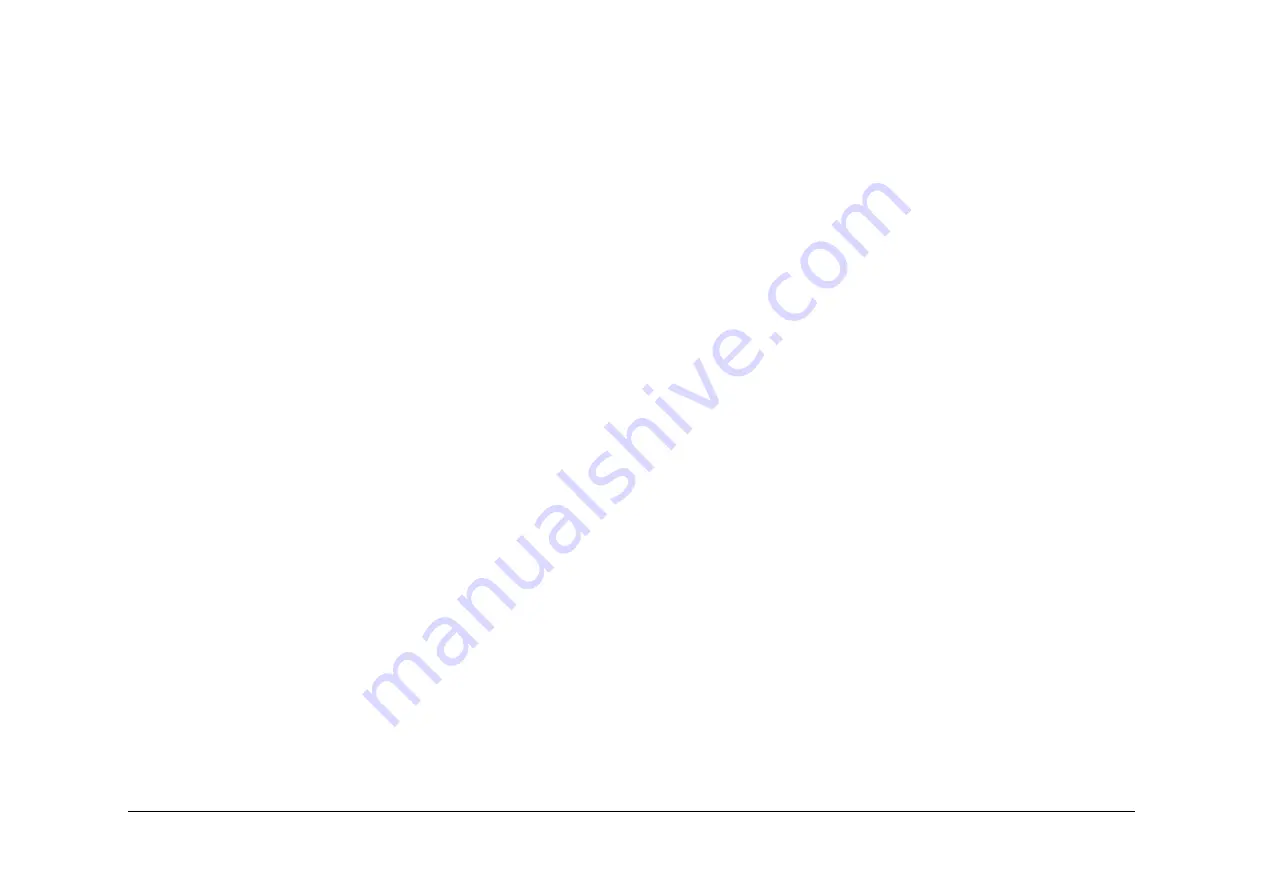
May 2013
6-57
Xerox® WorkCentre® 5790 Family
GP 26, GP 27
General Procedures/Information
GP 26 Restriction of Hazardous Substances (RoHS)
Purpose
To give information on the RoHS Directive.
The RoHS Directive restricts the use of certain hazardous substances in electrical and elec-
tronic equipment. It applies to equipment placed in the European Union (EU) market. The
directive takes effect from 1st July 2006.
NOTE: Currently these restrictions are only for the European Union (EU) market and some
associated countries. For more information go to www.Xerox.com. However Xerox has man-
dated that all WC5790F machines must be maintained as RoHS compliant.
The hazardous substances are:
•
Lead (Pb)
•
Mercury (Hg)
•
Cadmium (Cd)
•
Hexavalent Chromium (Cr 6+, Cr [VI])
•
Polybrominated Diphenyl Ethers (PBDE’s)
•
Polybrominated Biphenyls (PBB’s)
Identification of a RoHS Compliant Machine
Xerox will maintain a central list of RoHS compliant machines.
All WC5790F machines are RoHS compliant at time of manufacture.
Procedure
CAUTION
Failure to comply with RoHS guidelines can result in
•
Product recalls
•
Fines or penalties
•
Imprisonment
Use only spares that are listed in the WC5790F Spare Parts List. Do not use spare parts from
other similar machines, even if the parts look identical. All WC5790F machines are RoHS com-
pliant at time of manufacture and must be maintained as RoHS compliant.
GP 27 Fuser/Xerographic Module End of Life Extension
Purpose
To allow the customer a further 5000 prints while a new module is ordered and delivered.
NOTE: Ensure that the customer has ordered a replacement module. This is a one-time only
procedure and at the next ‘Replace now’ screen, the CRU must be replaced.
NOTE: This procedure works only when the CRU is at the End Of Life stage. It will not work if
the CRU is exchanged for another CRU. It is not possible to extend the life of a CRU from a dif-
ferent machine.
Procedure
Perform the following procedure when one of the following two messages is displayed:
•
“Replace the fuser module now, no prints can be made until module replacement.”
•
“Replace the xerographic module now, no prints can be made until module replacement.”
1.
Press the Machine Status button.
2.
Select the Tools tab. The Device Settings screen will display.
3.
Select the Option Enablement.
4.
For the fuser module, use the numerical keypad to enter the following code:
*33886724691.
The asterisk must be entered before the number. Press Enter.
5.
For the xerographic module, use the numerical keypad to enter the following code:
*33886714351
The asterisk must be entered before the number. Press Enter.
6.
Switch off, then switch on the machine,
GP 14
.
Summary of Contents for WorkCentre 5790 Series
Page 1: ...Xerox WorkCentre 5790 Family Service Manual 708P90298 May 2013 ...
Page 4: ...May 2013 ii Xerox WorkCentre 5790 Family Introduction ...
Page 20: ...May 2013 xviii Xerox WorkCentre 5790 Family Translation of Warnings Introduction ...
Page 22: ...May 2013 1 2 Xerox WorkCentre 5790 Family Service Call Procedures ...
Page 32: ...May 2013 1 12 Xerox WorkCentre 5790 Family SCP 7 Service Call Procedures ...
Page 53: ...May 2013 2 21 Xerox WorkCentre 5790 Family 01B Status Indicator RAPs Figure 1 3 3V Return ...
Page 54: ...May 2013 2 22 Xerox WorkCentre 5790 Family 01B Status Indicator RAPs Figure 2 3 3V Return ...
Page 56: ...May 2013 2 24 Xerox WorkCentre 5790 Family 01B Status Indicator RAPs Figure 3 5V Return ...
Page 57: ...May 2013 2 25 Xerox WorkCentre 5790 Family 01B Status Indicator RAPs Figure 4 5V Return ...
Page 59: ...May 2013 2 27 Xerox WorkCentre 5790 Family 01B Status Indicator RAPs Figure 5 12V Return ...
Page 61: ...May 2013 2 29 Xerox WorkCentre 5790 Family 01B Status Indicator RAPs Figure 6 24V Return ...
Page 62: ...May 2013 2 30 Xerox WorkCentre 5790 Family 01B Status Indicator RAPs Figure 7 24V Return ...
Page 63: ...May 2013 2 31 Xerox WorkCentre 5790 Family 01B Status Indicator RAPs Figure 8 24V Return ...
Page 95: ...May 2013 2 63 Xerox WorkCentre 5790 Family 01K Status Indicator RAPs Figure 2 Circuit diagram ...
Page 96: ...May 2013 2 64 Xerox WorkCentre 5790 Family 01K Status Indicator RAPs ...
Page 178: ...May 2013 2 146 Xerox WorkCentre 5790 Family 06 350 Status Indicator RAPs ...
Page 592: ...May 2013 2 560 Xerox WorkCentre 5790 Family 16B 16C Status Indicator RAPs ...
Page 596: ...May 2013 2 564 Xerox WorkCentre 5790 Family 19 409 Status Indicator RAPs ...
Page 698: ...May 2013 3 2 Xerox WorkCentre 5790 Family Image Quality ...
Page 736: ...May 2013 3 40 Xerox WorkCentre 5790 Family IQS 8 Image Quality ...
Page 742: ...May 2013 4 6 Xerox WorkCentre 5790 Family Repairs Adjustments ...
Page 772: ...May 2013 4 34 Xerox WorkCentre 5790 Family REP 3 4 Repairs Adjustments ...
Page 938: ...May 2013 4 200 Xerox WorkCentre 5790 Family REP 9 10 Repairs Adjustments ...
Page 994: ...May 2013 4 256 Xerox WorkCentre 5790 Family REP 11 17 110 Repairs Adjustments ...
Page 1014: ...May 2013 4 276 Xerox WorkCentre 5790 Family REP 11 15 120 Repairs Adjustments ...
Page 1166: ...May 2013 4 428 Xerox WorkCentre 5790 Family REP 14 20 Repairs Adjustments ...
Page 1168: ...May 2013 4 430 Xerox WorkCentre 5790 Family ADJ 3 1 ADJ 3 2 Repairs Adjustments ...
Page 1174: ...May 2013 4 436 Xerox WorkCentre 5790 Family ADJ 4 1 Repairs Adjustments ...
Page 1242: ...May 2013 4 504 Xerox WorkCentre 5790 Family ADJ 14 1 ADJ 14 2 Repairs Adjustments ...
Page 1386: ...May 2013 6 2 Xerox WorkCentre 5790 Family General Procedures Information ...
Page 1524: ...May 2013 6 140 Xerox WorkCentre 5790 Family Fax Tags General Procedures Information ...
Page 1526: ...May 2013 7 2 Xerox WorkCentre 5790 Family Wiring Data ...
Page 1554: ...May 2013 7 30 Xerox WorkCentre 5790 Family PJ Locations Wiring Data ...
Page 1604: ...May 2013 8 2 Xerox WorkCentre 5790 Family Accessories ...
Page 1606: ...May 2013 8 4 Xerox WorkCentre 5790 Family ACC 1 Accessories ...
Page 1610: ...XEROX EUROPE ...






























