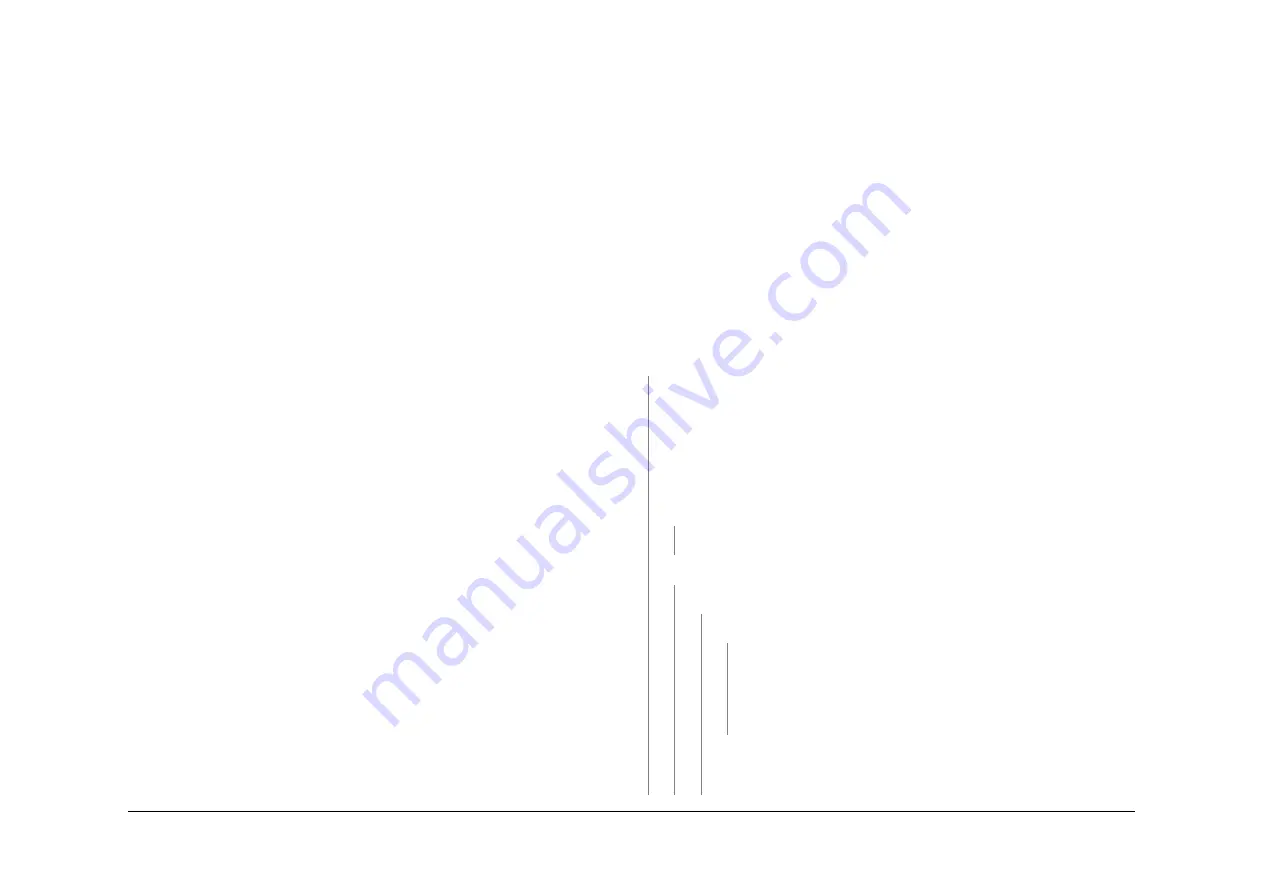
May 2013
2-651
Xerox® WorkCentre® 5790 Family
OF5
Status Indicator RAPs
OF5 Boot Up Failure RAP
Use this procedure if the following behavior is seen;
•
The machine does not come to a “Ready to scan your job” state
•
The UI displays the message “System Unavailable”
•
The UI displays a “Please Wait” or “Machine Self Test In Progress” message
•
The UI has a black/white, dark/blank or green UI touch screen and the power saver LED
on the UI is flashing
•
The UI displays the green splash screen, the energy saver led is off but all other LEDs are
lit as with normal operation
•
The machine has failed to load software
Initial Actions
•
Check that the power cord is connected to the machine.
•
Refer to Service Bulletin T7694-04-11 for software information.
•
Switch off the machine
GP 14
. Remove the power cord from the customer power socket.
Wait two minutes, then reconnect the plug into the socket. Switch on the machine,
GP 14
.
If the fault still occurs then follow the procedure.
•
If a boot up failure has occurred after the installation of new components, ensure those
new components are compatible with the machine.
•
Check the LEDs on the IOT PWB,
OF7
IOT PWB Diagnostics RAP.
•
For 35 to 55 ppm machines. Check CR18 on the
single board controller PWB
,
PL 3.24
Item 3
is flashing. If CR18 is not flashing go to:
–
01F
+12V Distribution RAP
–
01E
+5V Distribution RAP
–
01D
+3.3V Distribution RAP
–
01B
0V Distribution RAP
•
Remove then re-install the software module,
PL 3.24 Item 8
.
•
Remove then re-install the memory module(s),
PL 3.24 Item 12
.
•
Disconnect then reconnect all the PJs on the single board controller PWB,
PL 3.24
.
•
Check all the PJs are correctly connected on the UI control PWB,
PL 2.10 Item 11
.
•
Check the UI harness connection to the Single board controller PWB,
Wiring Diagram 12
,
PL 3.24
.
•
Check the hard disk drive,
03C
Hard Disk Failure RAP.
•
If the problem occurs while entering or exiting sleep mode, go to
01K
Sleep Mode RAP.
Procedure
WARNING
Ensure that the electricity to the machine is switched off while performing tasks that do
not need electricity. Refer to
GP 14
. Disconnect the power cord. Electricity can cause
death or injury. Moving parts can cause injury.
WARNING
Only use the correct plug to connect a power lead to a power outlet.
CAUTION
Incorrect voltage may damage the machine. The machine must only be connected to the
power outlet of the correct voltage.
1.
Switch off the machine,
GP 14
.
2.
Disconnect the DADH communication/power cable,
PL 5.10 Item 6
from the
single board
controller PWB
.
3.
If an LCSS, HVF or HVF BM is installed, disconnect the communication cable from
PJ151, and the finisher power cord from PJ22 on the
power and control module.
4.
Install a finisher bypass harness,
PL 26.10 Item 7
.
5.
If a fax is installed, remove the embedded fax PWB,
PL 20.10 Item 4
.
6.
Switch on the machine,
GP 14
.
The machine boots up.
Y
N
Perform the following;
•
Check the UI, if necessary perform the
OF2
Touch Screen Failure RAP.
•
Go to:
–
01F
+12V Distribution RAP, check the +12V supplies to the SBC PWB
–
01E
+5V Distribution RAP, check the +5V supplies to the SBC PWB
–
01D
+3.3V Distribution RAP, check the +3.3V supplies to the SBC PWB
–
01B
0V Distribution RAP, check the 0V supplies to the SBC PWB
The voltage supplies are good
Y
N
Repair the wiring or connectors or install new part as necessary.
CR22 and CR12 on the SBC PWB are lit incessantly, all other LEDs are off.
Y
N
CR23 and CR24 on the SBC PWB are lit incessantly.
Y
N
CR18 on the SBC PWB is flashing
Y
N
Ensure that the memory module is installed in PJ203 on the
single board
controller PWB
.
Install new components as necessary:
•
Single board controller PWB,
PL 3.24 Item 3
.
•
Software model,
PL 3.24 Item 8
.
CR12 on the SBC PWB is flashing at a very dim intensity.
A
B
C
Summary of Contents for WorkCentre 5790 Series
Page 1: ...Xerox WorkCentre 5790 Family Service Manual 708P90298 May 2013 ...
Page 4: ...May 2013 ii Xerox WorkCentre 5790 Family Introduction ...
Page 20: ...May 2013 xviii Xerox WorkCentre 5790 Family Translation of Warnings Introduction ...
Page 22: ...May 2013 1 2 Xerox WorkCentre 5790 Family Service Call Procedures ...
Page 32: ...May 2013 1 12 Xerox WorkCentre 5790 Family SCP 7 Service Call Procedures ...
Page 53: ...May 2013 2 21 Xerox WorkCentre 5790 Family 01B Status Indicator RAPs Figure 1 3 3V Return ...
Page 54: ...May 2013 2 22 Xerox WorkCentre 5790 Family 01B Status Indicator RAPs Figure 2 3 3V Return ...
Page 56: ...May 2013 2 24 Xerox WorkCentre 5790 Family 01B Status Indicator RAPs Figure 3 5V Return ...
Page 57: ...May 2013 2 25 Xerox WorkCentre 5790 Family 01B Status Indicator RAPs Figure 4 5V Return ...
Page 59: ...May 2013 2 27 Xerox WorkCentre 5790 Family 01B Status Indicator RAPs Figure 5 12V Return ...
Page 61: ...May 2013 2 29 Xerox WorkCentre 5790 Family 01B Status Indicator RAPs Figure 6 24V Return ...
Page 62: ...May 2013 2 30 Xerox WorkCentre 5790 Family 01B Status Indicator RAPs Figure 7 24V Return ...
Page 63: ...May 2013 2 31 Xerox WorkCentre 5790 Family 01B Status Indicator RAPs Figure 8 24V Return ...
Page 95: ...May 2013 2 63 Xerox WorkCentre 5790 Family 01K Status Indicator RAPs Figure 2 Circuit diagram ...
Page 96: ...May 2013 2 64 Xerox WorkCentre 5790 Family 01K Status Indicator RAPs ...
Page 178: ...May 2013 2 146 Xerox WorkCentre 5790 Family 06 350 Status Indicator RAPs ...
Page 592: ...May 2013 2 560 Xerox WorkCentre 5790 Family 16B 16C Status Indicator RAPs ...
Page 596: ...May 2013 2 564 Xerox WorkCentre 5790 Family 19 409 Status Indicator RAPs ...
Page 698: ...May 2013 3 2 Xerox WorkCentre 5790 Family Image Quality ...
Page 736: ...May 2013 3 40 Xerox WorkCentre 5790 Family IQS 8 Image Quality ...
Page 742: ...May 2013 4 6 Xerox WorkCentre 5790 Family Repairs Adjustments ...
Page 772: ...May 2013 4 34 Xerox WorkCentre 5790 Family REP 3 4 Repairs Adjustments ...
Page 938: ...May 2013 4 200 Xerox WorkCentre 5790 Family REP 9 10 Repairs Adjustments ...
Page 994: ...May 2013 4 256 Xerox WorkCentre 5790 Family REP 11 17 110 Repairs Adjustments ...
Page 1014: ...May 2013 4 276 Xerox WorkCentre 5790 Family REP 11 15 120 Repairs Adjustments ...
Page 1166: ...May 2013 4 428 Xerox WorkCentre 5790 Family REP 14 20 Repairs Adjustments ...
Page 1168: ...May 2013 4 430 Xerox WorkCentre 5790 Family ADJ 3 1 ADJ 3 2 Repairs Adjustments ...
Page 1174: ...May 2013 4 436 Xerox WorkCentre 5790 Family ADJ 4 1 Repairs Adjustments ...
Page 1242: ...May 2013 4 504 Xerox WorkCentre 5790 Family ADJ 14 1 ADJ 14 2 Repairs Adjustments ...
Page 1386: ...May 2013 6 2 Xerox WorkCentre 5790 Family General Procedures Information ...
Page 1524: ...May 2013 6 140 Xerox WorkCentre 5790 Family Fax Tags General Procedures Information ...
Page 1526: ...May 2013 7 2 Xerox WorkCentre 5790 Family Wiring Data ...
Page 1554: ...May 2013 7 30 Xerox WorkCentre 5790 Family PJ Locations Wiring Data ...
Page 1604: ...May 2013 8 2 Xerox WorkCentre 5790 Family Accessories ...
Page 1606: ...May 2013 8 4 Xerox WorkCentre 5790 Family ACC 1 Accessories ...
Page 1610: ...XEROX EUROPE ...






























