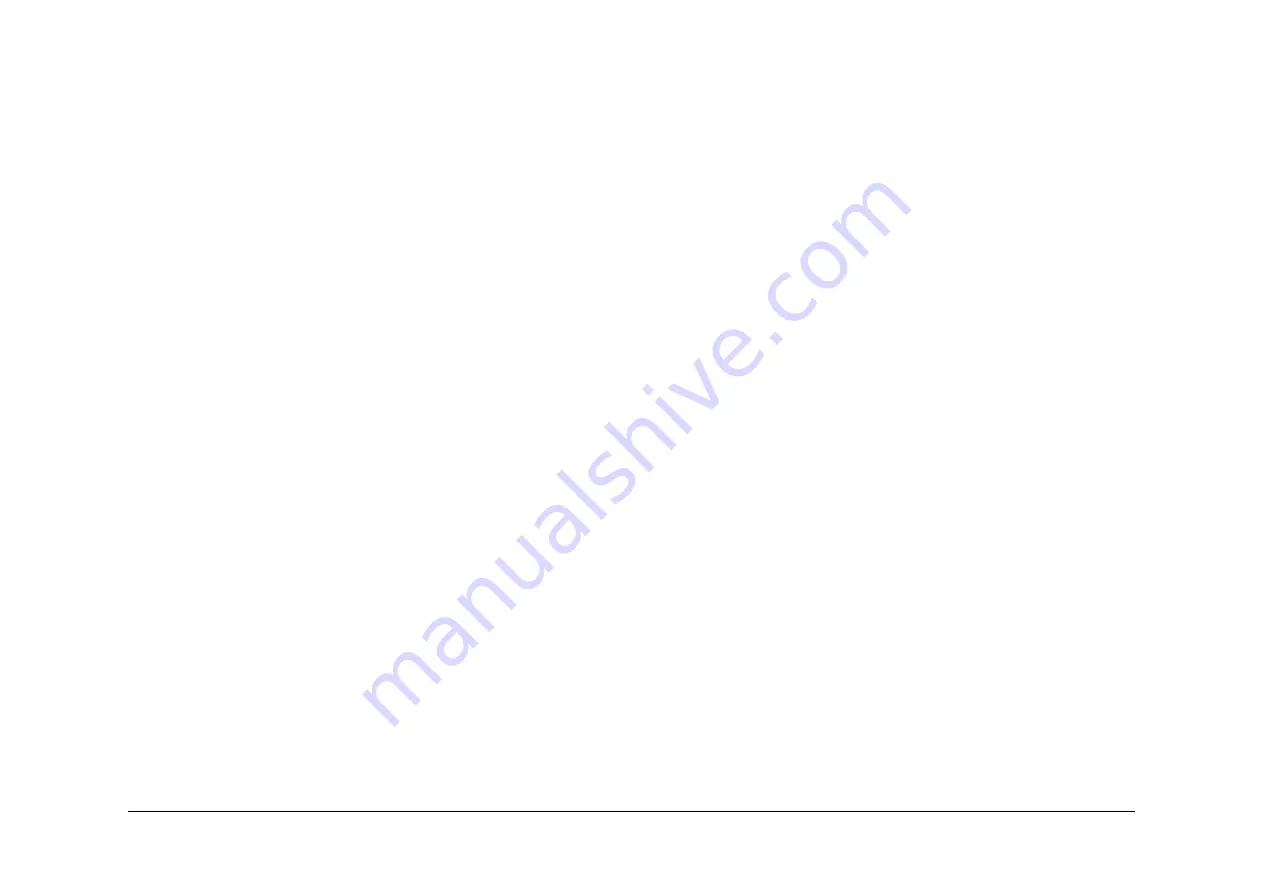
May 2013
3-15
Xerox® WorkCentre® 5790 Family
IQ3
Image Quality
–
Paper wrinkles
–
Inverter jams
–
Dog eared copies/print
The detack transformer in the HVPS has failed or is failing, so there is no voltage or a low
voltage supplied to the detack corotron. Perform the following:
1.
Detack voltage check:
–
Remove the outboard shield from the transfer/detack corotron
–
Set the service meter to read AC volts, set the range to 0000
–
Connect the positive meter lead to the small spring that tensions the detack
corotron wire
–
Connect the negative meter lead to the machine frame
–
Cheat the front door interlock switch
–
Enter
dC330
code09-064, detack corotron, press start. The meter should read
OL (over limit), if it does not, the detack voltage is below specification
2.
Ensure the detack lead is connected to the HVPS.
3.
Check that there is continuity in the detack circuit by checking for 47K Ohms
between the small spring that tensions the detack corotron wire and the HV detack
lead at the HVPS. If necessary install a new transfer/detack harness,
PL 9.20 Item 9
.
4.
Ensure the chute bias (CB) lead is connected to the HVPS and the other end is con-
nected to the spade connector on the registration transport. Check the continuity of
this lead is less than 1 ohm.
5.
If checks 2, 3 and 4 are good and check 1 shows that the detack voltage is below
specification, install a new HVPS,
PL 1.10 Item 5
.
•
If there are xerographic module stripper finger marks (three marks/dots/spots that line up
with the xerographic module stripper fingers) on the edge or the body of the prints/copies
that only occur on the second side of a duplexed copy/print job, together with some or all
of the following symptoms:
–
Toner contamination of the xerographic module stripper fingers and /or star wheels
on the stripper finger arms
–
Broken or missing stripper fingers caused by frequent jam clearances
–
Paper wrinkles
–
Inverter jams
–
Dog eared copies/print
Damp, defective or low quality paper. During the first pass through the fuser and inverter
the paper develops excessive curl. If the set of the curl matches the curvature of the pho-
toreceptor drum during the duplex pass, there is a greater tendency toward stripper finger
marks, jams and dog ears. Perform the following:
1.
Use fresh quality paper from an un-opened ream.
2.
If the problem continues, Increase the DC component of the Detack LE voltage by
decreasing by 20 bits the NVM values in
dC131
code 09-015, detack LE side 1 and
dC131
code 09-018 detack LE side 2.
3.
If the problem continues, reduce the fuser standby temperature,
dC131
code 10-028
and fuser run temperature
dC131
code 10-029 by 10 bits each. Change the fuser
card stock offset value,
dC330
code 10-059 from 15 to 30.
4.
If the problem continues, decrease the fuser nip pressure (from and rear) by 2 turns.
•
Hold the xerographic module and view the rear end. Check the toner reclaim drive cou-
pling is free to rotate in a clockwise direction. If the black drive coupling does not rotate
freely, install a new xerographic module, (35 ppm)
PL 9.22 Item 2
or (40-90 ppm)
PL 9.20
Item 2
.
•
Check that the surface of the photoreceptor is not chipped, scored or scratched. The
damage can be caused by the covers on the end blocks of the transfer / detack. Check
that the covers are locked in position. Check that the halo guide is not in contact with the
drum.
If the photoreceptor is damaged, install a new xerographic module, (35 ppm)
PL 9.22 Item
2
or (40-90 ppm)
PL 9.20 Item 2
.
•
Check that there is continuity between the halo guide and the registration guide,
Figure 1
.
Raise and lower the short paper path assembly,
PL 10.25 Item 1
, several times to ensure
that the continuity is consistent. If the continuity is inconsistent, examine the registration
and halo guide bias contact for deformation,
PL 8.15 Item 23
.
Figure 1
.
•
If the transfer / detack corotron,
Figure 1
, is contaminated with toner. Perform the
Devel-
oper Assembly Checkout
.
•
Raise and lower the short paper path assembly,
PL 10.25 Item 1
, to ensure that the trans-
fer / detack corotron is parallel to the photoreceptor. Check that the movement of raising
the short paper path assembly is smooth,
REP 10.1
.
•
Check the waste toner system, refer to
OF11
Waste Toner Contamination RAP.
Developer Assembly Checkout
•
Operate the xerographic module latch, (35 ppm)
PL 9.22 Item 7
or (40-90 ppm)
PL 9.20
Item 7
. Check the operation of the latch mechanism. Check the operation of the devel-
oper paddle, (35 ppm)
PL 9.22 Item 14
or (40-90 ppm)
PL 9.20 Item 14
.
•
Check that the developer assembly moves freely and rests against the xerographic mod-
ule, refer to
REP 9.2
Developer Assembly.
•
Check the magnetic developer brush seal for a uniform profile. Refer to
ADJ 9.3
Devel-
oper Magnetic Seal Brush Adjustment.
•
If the transfer / detack corotron,
Figure 1
, is contaminated with toner, perform
ADJ 9.3
Magnetic Developer Seal Brush Adjustment.
•
Install a new developer module, (35-55 ppm)
PL 9.17 Item 2
or (65-90 ppm)
PL 9.15 Item 2
.
After a new developer module has been installed, check the image quality. Print internal
test pattern 2 and 5, run 25 of each. If there is an image quality problem, install a new
xerographic module, (35 ppm)
PL 9.22 Item 2
or (40-90 ppm)
PL 9.20 Item 2
.
Fuser Module Checkout
•
Check the fuser rolls and stripper fingers for toner and developer contamination. If con-
tamination is present, go to the
IQ4
Fuser Module RAP.
ROS Checkout
•
Perform
ADJ 6.1
ROS Window Cleaning Procedure.
•
Perform
ADJ 6.2
ROS Cleaning Procedure.
•
Check there are no obstructions between the ROS and the photoreceptor window.
•
Check the connection PJ122,
Wiring Diagram 12
and the ROS power distribution / com-
munication harness,
PL 6.10 Item 5
, from the ROS to the single board controller PWB.
•
Check that all the connections to the single board controller PWB are good,
GP 7
.
•
Check that the ROS securing screw is tight, refer to
REP 6.1
ROS.
Summary of Contents for WorkCentre 5790 Series
Page 1: ...Xerox WorkCentre 5790 Family Service Manual 708P90298 May 2013 ...
Page 4: ...May 2013 ii Xerox WorkCentre 5790 Family Introduction ...
Page 20: ...May 2013 xviii Xerox WorkCentre 5790 Family Translation of Warnings Introduction ...
Page 22: ...May 2013 1 2 Xerox WorkCentre 5790 Family Service Call Procedures ...
Page 32: ...May 2013 1 12 Xerox WorkCentre 5790 Family SCP 7 Service Call Procedures ...
Page 53: ...May 2013 2 21 Xerox WorkCentre 5790 Family 01B Status Indicator RAPs Figure 1 3 3V Return ...
Page 54: ...May 2013 2 22 Xerox WorkCentre 5790 Family 01B Status Indicator RAPs Figure 2 3 3V Return ...
Page 56: ...May 2013 2 24 Xerox WorkCentre 5790 Family 01B Status Indicator RAPs Figure 3 5V Return ...
Page 57: ...May 2013 2 25 Xerox WorkCentre 5790 Family 01B Status Indicator RAPs Figure 4 5V Return ...
Page 59: ...May 2013 2 27 Xerox WorkCentre 5790 Family 01B Status Indicator RAPs Figure 5 12V Return ...
Page 61: ...May 2013 2 29 Xerox WorkCentre 5790 Family 01B Status Indicator RAPs Figure 6 24V Return ...
Page 62: ...May 2013 2 30 Xerox WorkCentre 5790 Family 01B Status Indicator RAPs Figure 7 24V Return ...
Page 63: ...May 2013 2 31 Xerox WorkCentre 5790 Family 01B Status Indicator RAPs Figure 8 24V Return ...
Page 95: ...May 2013 2 63 Xerox WorkCentre 5790 Family 01K Status Indicator RAPs Figure 2 Circuit diagram ...
Page 96: ...May 2013 2 64 Xerox WorkCentre 5790 Family 01K Status Indicator RAPs ...
Page 178: ...May 2013 2 146 Xerox WorkCentre 5790 Family 06 350 Status Indicator RAPs ...
Page 592: ...May 2013 2 560 Xerox WorkCentre 5790 Family 16B 16C Status Indicator RAPs ...
Page 596: ...May 2013 2 564 Xerox WorkCentre 5790 Family 19 409 Status Indicator RAPs ...
Page 698: ...May 2013 3 2 Xerox WorkCentre 5790 Family Image Quality ...
Page 736: ...May 2013 3 40 Xerox WorkCentre 5790 Family IQS 8 Image Quality ...
Page 742: ...May 2013 4 6 Xerox WorkCentre 5790 Family Repairs Adjustments ...
Page 772: ...May 2013 4 34 Xerox WorkCentre 5790 Family REP 3 4 Repairs Adjustments ...
Page 938: ...May 2013 4 200 Xerox WorkCentre 5790 Family REP 9 10 Repairs Adjustments ...
Page 994: ...May 2013 4 256 Xerox WorkCentre 5790 Family REP 11 17 110 Repairs Adjustments ...
Page 1014: ...May 2013 4 276 Xerox WorkCentre 5790 Family REP 11 15 120 Repairs Adjustments ...
Page 1166: ...May 2013 4 428 Xerox WorkCentre 5790 Family REP 14 20 Repairs Adjustments ...
Page 1168: ...May 2013 4 430 Xerox WorkCentre 5790 Family ADJ 3 1 ADJ 3 2 Repairs Adjustments ...
Page 1174: ...May 2013 4 436 Xerox WorkCentre 5790 Family ADJ 4 1 Repairs Adjustments ...
Page 1242: ...May 2013 4 504 Xerox WorkCentre 5790 Family ADJ 14 1 ADJ 14 2 Repairs Adjustments ...
Page 1386: ...May 2013 6 2 Xerox WorkCentre 5790 Family General Procedures Information ...
Page 1524: ...May 2013 6 140 Xerox WorkCentre 5790 Family Fax Tags General Procedures Information ...
Page 1526: ...May 2013 7 2 Xerox WorkCentre 5790 Family Wiring Data ...
Page 1554: ...May 2013 7 30 Xerox WorkCentre 5790 Family PJ Locations Wiring Data ...
Page 1604: ...May 2013 8 2 Xerox WorkCentre 5790 Family Accessories ...
Page 1606: ...May 2013 8 4 Xerox WorkCentre 5790 Family ACC 1 Accessories ...
Page 1610: ...XEROX EUROPE ...






























