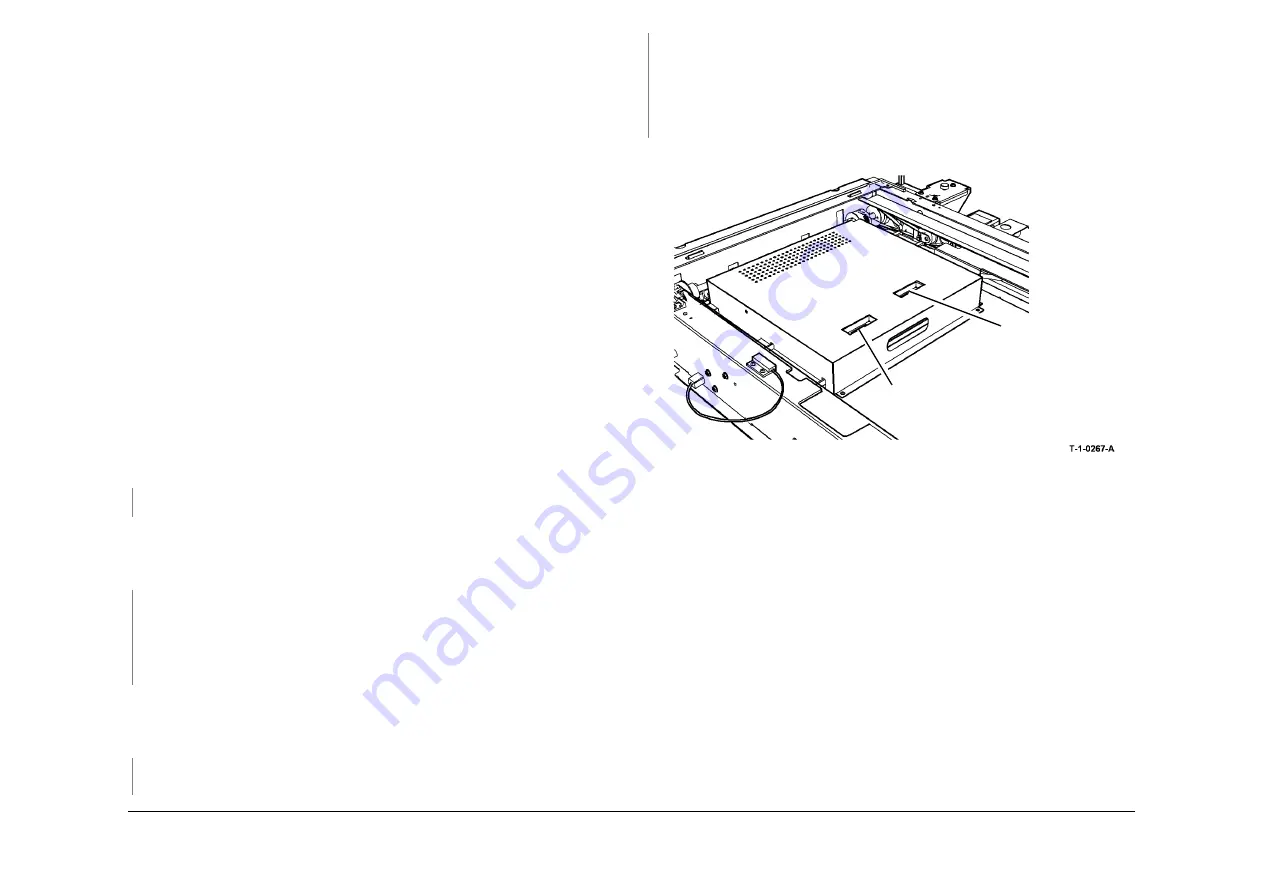
May 2013
2-552
Xerox® WorkCentre® 5790 Family
14C
Status Indicator RAPs
14C Scanning Document Size RAP (W/TAG 150)
Initial Actions
Make sure that the correct RAP is used. To identify the correct RAP to use, go to the
14A
Scanning Document Size Entry RAP
Procedure
WARNING
Ensure that the electricity to the machine is switched off while performing tasks that do
not need electricity. Refer to
GP 14
. Disconnect the power cord. Electricity can cause
death or injury. Moving parts can cause injury.
Figure 1
shows the component location. Go to
Flag 1
. Check the voltages at
P/J136
on the
power distribution PWB
. As necessary, refer to:
•
01D
+3.3V Distribution RAP.
•
01E
+5V Distribution RAP.
•
01G
+24V Distribution RAP.
•
01B
0V Distribution RAP.
Remove the following components,
•
DADH,
REP 5.19
.
•
Document glass,
REP 14.6
.
•
Document size sensor cover,
REP 14.20
.
Check the wiring between
P/J136
on the
power distribution PWB
in the single board controller
PWB module and
P/J920
on the
scanner PWB
. Repair as necessary,
REP 1.2
or install a new
single board controller PWB/DADH comms/scanner power harness,
PL 14.15 Item 5
.
Check that the input module angle sensor actuator is not damaged, if necessary, install a new
actuator,
PL 14.15 Item 21
.
Switch the machine off, then switch the machine on
GP 14
. The fault is still present
Y
N
Perform
SCP 6
final actions.
Reinstall the DADH,
REP 5.19
. Enter the
dC330
input code 14-310, Document Handler Angle
Sensor and actuate the input module angle sensor, Q14-310 by opening and closing the
DADH.
The display changes.
Y
N
Go to
Flag 2
. Check the input module angle sensor, Q14-310. Refer to
GP 11
, How to
Check a Sensor.
Repair or install new components as necessary:
•
Input module angle sensor,
PL 14.15 Item 16
.
•
Scanner PWB,
PL 14.15 Item 4
.
Reinstall the document size sensor cover,
REP 14.20
. Raise the DADH, enter the
dC330
input
code 14-315, actuate the document size sensor 1, Q14-315 by placing a piece of paper above
the sensor,
Figure 1
. Enter the
dC330
input code 14-320 and repeat the test for document size
sensor 2, Q14-320. The display changes for both sensors.
Y
N
Go to
Flag 3
. Check the document size sensors 1 and 2, refer to:
•
GP 11
How to Check a Sensor.
NOTE: If necessary, temporarily install the document glass when checking the size
sensors, to ensure that the document is the correct distance from the sensor.
Repair or install new components as necessary:
•
Document size sensor,
PL 14.15 Item 3
.
•
Scanner PWB,
PL 14.15 Item 4
.
Reassemble the scanner, then perform
dC604
Registration Setup.
Figure 1 Component location
Document size
sensor 1
Document size
sensor 2
A
A
Summary of Contents for WorkCentre 5790 Series
Page 1: ...Xerox WorkCentre 5790 Family Service Manual 708P90298 May 2013 ...
Page 4: ...May 2013 ii Xerox WorkCentre 5790 Family Introduction ...
Page 20: ...May 2013 xviii Xerox WorkCentre 5790 Family Translation of Warnings Introduction ...
Page 22: ...May 2013 1 2 Xerox WorkCentre 5790 Family Service Call Procedures ...
Page 32: ...May 2013 1 12 Xerox WorkCentre 5790 Family SCP 7 Service Call Procedures ...
Page 53: ...May 2013 2 21 Xerox WorkCentre 5790 Family 01B Status Indicator RAPs Figure 1 3 3V Return ...
Page 54: ...May 2013 2 22 Xerox WorkCentre 5790 Family 01B Status Indicator RAPs Figure 2 3 3V Return ...
Page 56: ...May 2013 2 24 Xerox WorkCentre 5790 Family 01B Status Indicator RAPs Figure 3 5V Return ...
Page 57: ...May 2013 2 25 Xerox WorkCentre 5790 Family 01B Status Indicator RAPs Figure 4 5V Return ...
Page 59: ...May 2013 2 27 Xerox WorkCentre 5790 Family 01B Status Indicator RAPs Figure 5 12V Return ...
Page 61: ...May 2013 2 29 Xerox WorkCentre 5790 Family 01B Status Indicator RAPs Figure 6 24V Return ...
Page 62: ...May 2013 2 30 Xerox WorkCentre 5790 Family 01B Status Indicator RAPs Figure 7 24V Return ...
Page 63: ...May 2013 2 31 Xerox WorkCentre 5790 Family 01B Status Indicator RAPs Figure 8 24V Return ...
Page 95: ...May 2013 2 63 Xerox WorkCentre 5790 Family 01K Status Indicator RAPs Figure 2 Circuit diagram ...
Page 96: ...May 2013 2 64 Xerox WorkCentre 5790 Family 01K Status Indicator RAPs ...
Page 178: ...May 2013 2 146 Xerox WorkCentre 5790 Family 06 350 Status Indicator RAPs ...
Page 592: ...May 2013 2 560 Xerox WorkCentre 5790 Family 16B 16C Status Indicator RAPs ...
Page 596: ...May 2013 2 564 Xerox WorkCentre 5790 Family 19 409 Status Indicator RAPs ...
Page 698: ...May 2013 3 2 Xerox WorkCentre 5790 Family Image Quality ...
Page 736: ...May 2013 3 40 Xerox WorkCentre 5790 Family IQS 8 Image Quality ...
Page 742: ...May 2013 4 6 Xerox WorkCentre 5790 Family Repairs Adjustments ...
Page 772: ...May 2013 4 34 Xerox WorkCentre 5790 Family REP 3 4 Repairs Adjustments ...
Page 938: ...May 2013 4 200 Xerox WorkCentre 5790 Family REP 9 10 Repairs Adjustments ...
Page 994: ...May 2013 4 256 Xerox WorkCentre 5790 Family REP 11 17 110 Repairs Adjustments ...
Page 1014: ...May 2013 4 276 Xerox WorkCentre 5790 Family REP 11 15 120 Repairs Adjustments ...
Page 1166: ...May 2013 4 428 Xerox WorkCentre 5790 Family REP 14 20 Repairs Adjustments ...
Page 1168: ...May 2013 4 430 Xerox WorkCentre 5790 Family ADJ 3 1 ADJ 3 2 Repairs Adjustments ...
Page 1174: ...May 2013 4 436 Xerox WorkCentre 5790 Family ADJ 4 1 Repairs Adjustments ...
Page 1242: ...May 2013 4 504 Xerox WorkCentre 5790 Family ADJ 14 1 ADJ 14 2 Repairs Adjustments ...
Page 1386: ...May 2013 6 2 Xerox WorkCentre 5790 Family General Procedures Information ...
Page 1524: ...May 2013 6 140 Xerox WorkCentre 5790 Family Fax Tags General Procedures Information ...
Page 1526: ...May 2013 7 2 Xerox WorkCentre 5790 Family Wiring Data ...
Page 1554: ...May 2013 7 30 Xerox WorkCentre 5790 Family PJ Locations Wiring Data ...
Page 1604: ...May 2013 8 2 Xerox WorkCentre 5790 Family Accessories ...
Page 1606: ...May 2013 8 4 Xerox WorkCentre 5790 Family ACC 1 Accessories ...
Page 1610: ...XEROX EUROPE ...






























