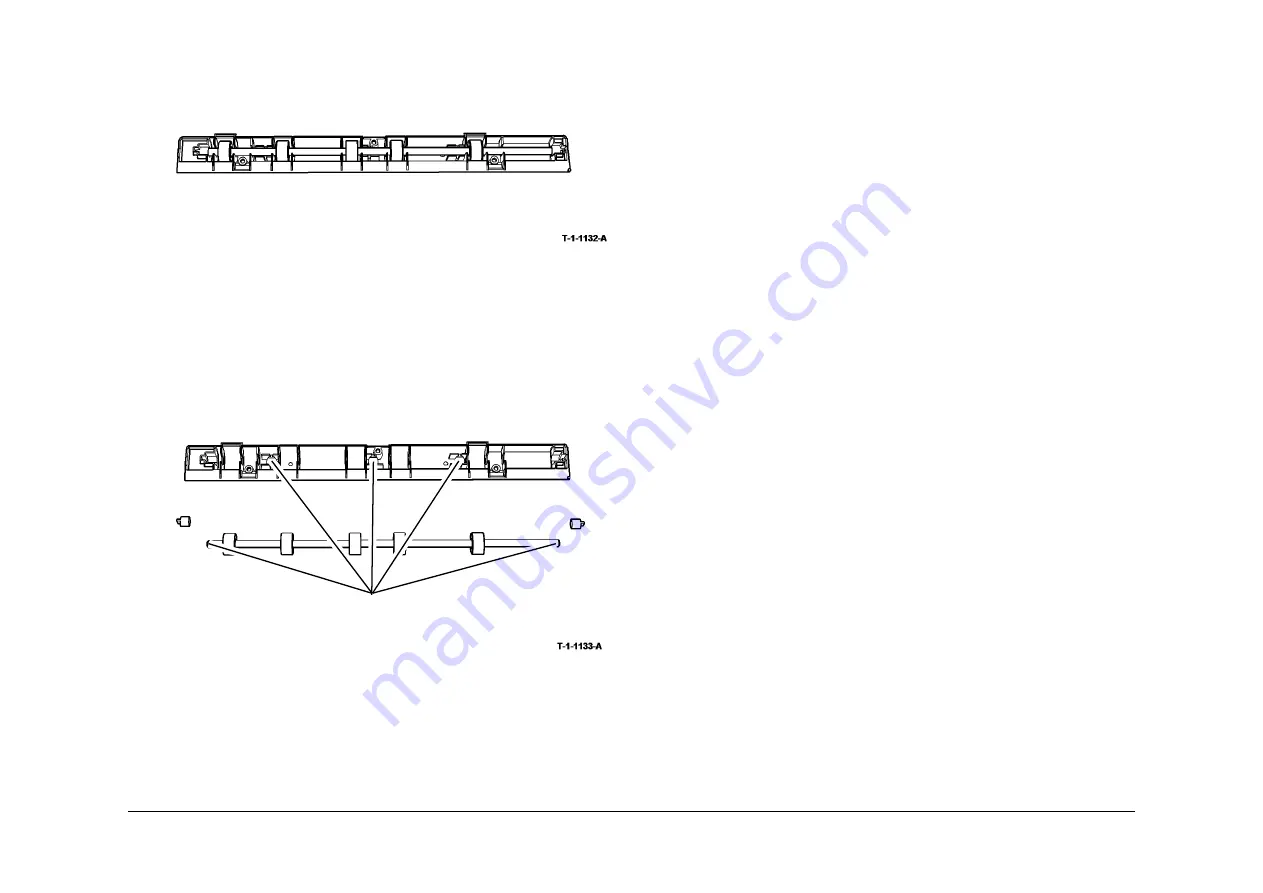
May 2013
6-33
Xerox® WorkCentre® 5790 Family
GP 18, GP 19
General Procedures/Information
3.
Turn over the nip assembly and remove two screws to release the transparent nip roll
housing,
Figure 2
.
Figure 2 Transparent nip roll housing
CAUTION
Only use plastislip grease. The use of any other type of grease may dissolve the plastic.
4.
Use plastislip grease,
PL 26.10 Item 8
to lubricate the nip roll shaft contact areas of the
housing,
Figure 3
.
Figure 3 Lubricant application
5.
Reassemble the parts and install the registration transport assembly,
REP 8.4
.
GP 19 Network Clone Procedure
Purpose
To save and restore the customers unique network controller configuration setting.
The clone file must be taken at the first service call and whenever the system software is
changed.
Procedure
Setting Up the PWS
Perform the following:
1.
Print a copy of the latest configuration report.
2.
Set the proxy server setting on the PWS. Perform the following:
a.
Open Start / Control Panel / Network Connections / Network Connections / Local
Area Connections.
b.
Double click the Internet Protocol (TCP / IP) icon, or open Properties when selected
c.
Select Use the following IP address.
NOTE: Before changing the proxy server settings, record the original IP address and
Subnet mask. The original settings are reset at the end of this procedure.
d.
Refer to the configuration report for IP address of the machine. Set the IP address of
the PWS one number higher than that of the machine. For example, if the IP address
of the machine is 192.168.196.112, set the IP address of the PWS to
192.168.196.113.
e.
Refer to the configuration report for Subnet mask of the machine. Set the Subnet
mask of the PWS to the same as the Subnet mask of the machine.
NOTE: A default gateway setting is not required.
f.
Click on OK to close the properties dialog box.
g.
Click on OK to close the Local Area Connection Properties dialog box.
h.
If any settings have been changed, it will be necessary to reboot the PWS.
3.
Switch off the machine,
GP 14
.
4.
Disconnect the ethernet cable from the machine.
5.
Connect the ethernet crossover cable,
PL 26.10 Item 6
between the machine and the
PWS.
6.
Switch on the machine,
GP 14
.
How to Save a Clone File
1.
Open the web browser. Enter the machines IP address in the web browser Address field,
then press the enter key. The machine web page will open.
NOTE: Refer to the configuration report for the machines IP address.
2.
Select Index
3.
Select Cloning
4.
Ensure that all the boxes are ticked
5.
Select Clone
6.
Enter User name and Password
7.
Press OK and follow the on screen cloning instructions.
1
Apply small amounts of grease to
the contact areas only, see Caution
Summary of Contents for WorkCentre 5790 Series
Page 1: ...Xerox WorkCentre 5790 Family Service Manual 708P90298 May 2013 ...
Page 4: ...May 2013 ii Xerox WorkCentre 5790 Family Introduction ...
Page 20: ...May 2013 xviii Xerox WorkCentre 5790 Family Translation of Warnings Introduction ...
Page 22: ...May 2013 1 2 Xerox WorkCentre 5790 Family Service Call Procedures ...
Page 32: ...May 2013 1 12 Xerox WorkCentre 5790 Family SCP 7 Service Call Procedures ...
Page 53: ...May 2013 2 21 Xerox WorkCentre 5790 Family 01B Status Indicator RAPs Figure 1 3 3V Return ...
Page 54: ...May 2013 2 22 Xerox WorkCentre 5790 Family 01B Status Indicator RAPs Figure 2 3 3V Return ...
Page 56: ...May 2013 2 24 Xerox WorkCentre 5790 Family 01B Status Indicator RAPs Figure 3 5V Return ...
Page 57: ...May 2013 2 25 Xerox WorkCentre 5790 Family 01B Status Indicator RAPs Figure 4 5V Return ...
Page 59: ...May 2013 2 27 Xerox WorkCentre 5790 Family 01B Status Indicator RAPs Figure 5 12V Return ...
Page 61: ...May 2013 2 29 Xerox WorkCentre 5790 Family 01B Status Indicator RAPs Figure 6 24V Return ...
Page 62: ...May 2013 2 30 Xerox WorkCentre 5790 Family 01B Status Indicator RAPs Figure 7 24V Return ...
Page 63: ...May 2013 2 31 Xerox WorkCentre 5790 Family 01B Status Indicator RAPs Figure 8 24V Return ...
Page 95: ...May 2013 2 63 Xerox WorkCentre 5790 Family 01K Status Indicator RAPs Figure 2 Circuit diagram ...
Page 96: ...May 2013 2 64 Xerox WorkCentre 5790 Family 01K Status Indicator RAPs ...
Page 178: ...May 2013 2 146 Xerox WorkCentre 5790 Family 06 350 Status Indicator RAPs ...
Page 592: ...May 2013 2 560 Xerox WorkCentre 5790 Family 16B 16C Status Indicator RAPs ...
Page 596: ...May 2013 2 564 Xerox WorkCentre 5790 Family 19 409 Status Indicator RAPs ...
Page 698: ...May 2013 3 2 Xerox WorkCentre 5790 Family Image Quality ...
Page 736: ...May 2013 3 40 Xerox WorkCentre 5790 Family IQS 8 Image Quality ...
Page 742: ...May 2013 4 6 Xerox WorkCentre 5790 Family Repairs Adjustments ...
Page 772: ...May 2013 4 34 Xerox WorkCentre 5790 Family REP 3 4 Repairs Adjustments ...
Page 938: ...May 2013 4 200 Xerox WorkCentre 5790 Family REP 9 10 Repairs Adjustments ...
Page 994: ...May 2013 4 256 Xerox WorkCentre 5790 Family REP 11 17 110 Repairs Adjustments ...
Page 1014: ...May 2013 4 276 Xerox WorkCentre 5790 Family REP 11 15 120 Repairs Adjustments ...
Page 1166: ...May 2013 4 428 Xerox WorkCentre 5790 Family REP 14 20 Repairs Adjustments ...
Page 1168: ...May 2013 4 430 Xerox WorkCentre 5790 Family ADJ 3 1 ADJ 3 2 Repairs Adjustments ...
Page 1174: ...May 2013 4 436 Xerox WorkCentre 5790 Family ADJ 4 1 Repairs Adjustments ...
Page 1242: ...May 2013 4 504 Xerox WorkCentre 5790 Family ADJ 14 1 ADJ 14 2 Repairs Adjustments ...
Page 1386: ...May 2013 6 2 Xerox WorkCentre 5790 Family General Procedures Information ...
Page 1524: ...May 2013 6 140 Xerox WorkCentre 5790 Family Fax Tags General Procedures Information ...
Page 1526: ...May 2013 7 2 Xerox WorkCentre 5790 Family Wiring Data ...
Page 1554: ...May 2013 7 30 Xerox WorkCentre 5790 Family PJ Locations Wiring Data ...
Page 1604: ...May 2013 8 2 Xerox WorkCentre 5790 Family Accessories ...
Page 1606: ...May 2013 8 4 Xerox WorkCentre 5790 Family ACC 1 Accessories ...
Page 1610: ...XEROX EUROPE ...






























