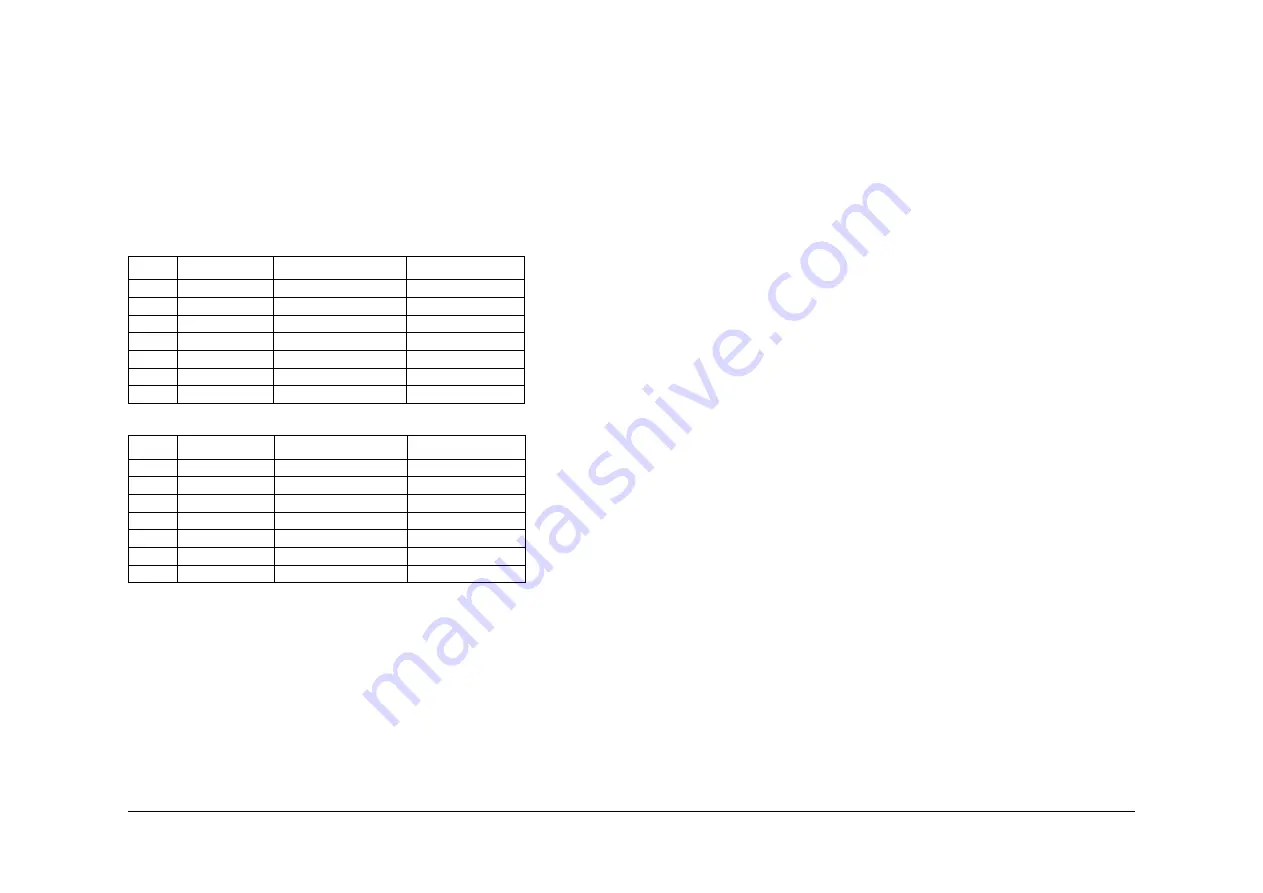
May 2013
6-55
Xerox® WorkCentre® 5790 Family
GP 23, GP 24
General Procedures/Information
GP 23 Environmental Data
Operating
•
Temperature range: 10 to 32 degrees C (50 to 90 degrees F)
•
Humidity: 15% to 85% RH.
•
Noise:
NOTE: Blue Angel criteria measured in accordance with ISO 7779
–
Table 1
contains the maximum value in decibels of noise that can be generated by
the basic machine.
–
Table 2
contains the maximum value in decibels of noise that can be generated by
the machine in other configurations.
•
Altitude: 0 to 1829 metres (0 to 6000 feet)
Storage
•
Temperature and humidity range:
–
55 degrees C (131 degrees F) 85% RH max.
–
-25 degrees C (-13 degrees F) 15% RH max.
•
Altitude: 0 to 3048 metres (0 to 10000 feet).
GP 24 Customer Administration Tools
Purpose
To gain access to customer administration tools.
How to Enter Customer Administrator Tools
Perform the following:
1.
Switch on the machine,
GP 14
.
2.
When the machine is ready, press the Log in/out (key symbol) button on the key pad or
select Guest on the UI.
3.
Enter User Name ‘admin’ (case sensitive). Select Next.
4.
Enter the Password ‘1111’ (default setting). Select Next. If the password is not 1111, per-
form
dC001
Reset Auditron Master PIN to reset the password to default. Inform the cus-
tomer that the password has been changed.
5.
Select Tools Pathway.
NOTE: After entering customer administration tools, all existing copy jobs are cancelled. The
network controller will stop accepting jobs and a ‘Offline’ screen message is displayed. When
exiting Customer Administration Tools, an ‘Online’ screen message is displayed.
The customer administration Tools contains the Device Setting, Network Setting and the Trou-
ble Shooting features. The features are listed below.
•
System Settings
•
Feature Defaults
•
Consumables Management
•
Screen Defaults
•
Connectivity and Network Setup
•
Customer Support and Supplies Numbers
•
Access and Accounting
•
Online/Offline
•
Optional Services
•
Machine Tests
•
Customer Software Upgrade
•
Power Saver Administration
•
Copy Activity Report
•
Software Reset
Call Closeout
Perform the following:
1.
Select admin on the UI button to exit Customer Administration Tools.
2.
Select Logout.
Table 1 Maximum noise limits, basic machine
PPM
Standby (dBA)
Run continuous (dBA) Run impulse (dBA)
35
35
54
57
40
35
55
58
45
35
56
59
55
35
56
61
65
35
57
62
75
35
57
62
90
35
58
63
Table 2 Maximum noise limits, all configurations
PPM
Standby (dBA)
Run continuous (dBA) Run impulse (dBA)
35
35
58
61
40
35
58
62
45
35
59
63
55
35
59
63
65
35
59
63
75
35
60
63
90
35
61
64
Summary of Contents for WorkCentre 5790 Series
Page 1: ...Xerox WorkCentre 5790 Family Service Manual 708P90298 May 2013 ...
Page 4: ...May 2013 ii Xerox WorkCentre 5790 Family Introduction ...
Page 20: ...May 2013 xviii Xerox WorkCentre 5790 Family Translation of Warnings Introduction ...
Page 22: ...May 2013 1 2 Xerox WorkCentre 5790 Family Service Call Procedures ...
Page 32: ...May 2013 1 12 Xerox WorkCentre 5790 Family SCP 7 Service Call Procedures ...
Page 53: ...May 2013 2 21 Xerox WorkCentre 5790 Family 01B Status Indicator RAPs Figure 1 3 3V Return ...
Page 54: ...May 2013 2 22 Xerox WorkCentre 5790 Family 01B Status Indicator RAPs Figure 2 3 3V Return ...
Page 56: ...May 2013 2 24 Xerox WorkCentre 5790 Family 01B Status Indicator RAPs Figure 3 5V Return ...
Page 57: ...May 2013 2 25 Xerox WorkCentre 5790 Family 01B Status Indicator RAPs Figure 4 5V Return ...
Page 59: ...May 2013 2 27 Xerox WorkCentre 5790 Family 01B Status Indicator RAPs Figure 5 12V Return ...
Page 61: ...May 2013 2 29 Xerox WorkCentre 5790 Family 01B Status Indicator RAPs Figure 6 24V Return ...
Page 62: ...May 2013 2 30 Xerox WorkCentre 5790 Family 01B Status Indicator RAPs Figure 7 24V Return ...
Page 63: ...May 2013 2 31 Xerox WorkCentre 5790 Family 01B Status Indicator RAPs Figure 8 24V Return ...
Page 95: ...May 2013 2 63 Xerox WorkCentre 5790 Family 01K Status Indicator RAPs Figure 2 Circuit diagram ...
Page 96: ...May 2013 2 64 Xerox WorkCentre 5790 Family 01K Status Indicator RAPs ...
Page 178: ...May 2013 2 146 Xerox WorkCentre 5790 Family 06 350 Status Indicator RAPs ...
Page 592: ...May 2013 2 560 Xerox WorkCentre 5790 Family 16B 16C Status Indicator RAPs ...
Page 596: ...May 2013 2 564 Xerox WorkCentre 5790 Family 19 409 Status Indicator RAPs ...
Page 698: ...May 2013 3 2 Xerox WorkCentre 5790 Family Image Quality ...
Page 736: ...May 2013 3 40 Xerox WorkCentre 5790 Family IQS 8 Image Quality ...
Page 742: ...May 2013 4 6 Xerox WorkCentre 5790 Family Repairs Adjustments ...
Page 772: ...May 2013 4 34 Xerox WorkCentre 5790 Family REP 3 4 Repairs Adjustments ...
Page 938: ...May 2013 4 200 Xerox WorkCentre 5790 Family REP 9 10 Repairs Adjustments ...
Page 994: ...May 2013 4 256 Xerox WorkCentre 5790 Family REP 11 17 110 Repairs Adjustments ...
Page 1014: ...May 2013 4 276 Xerox WorkCentre 5790 Family REP 11 15 120 Repairs Adjustments ...
Page 1166: ...May 2013 4 428 Xerox WorkCentre 5790 Family REP 14 20 Repairs Adjustments ...
Page 1168: ...May 2013 4 430 Xerox WorkCentre 5790 Family ADJ 3 1 ADJ 3 2 Repairs Adjustments ...
Page 1174: ...May 2013 4 436 Xerox WorkCentre 5790 Family ADJ 4 1 Repairs Adjustments ...
Page 1242: ...May 2013 4 504 Xerox WorkCentre 5790 Family ADJ 14 1 ADJ 14 2 Repairs Adjustments ...
Page 1386: ...May 2013 6 2 Xerox WorkCentre 5790 Family General Procedures Information ...
Page 1524: ...May 2013 6 140 Xerox WorkCentre 5790 Family Fax Tags General Procedures Information ...
Page 1526: ...May 2013 7 2 Xerox WorkCentre 5790 Family Wiring Data ...
Page 1554: ...May 2013 7 30 Xerox WorkCentre 5790 Family PJ Locations Wiring Data ...
Page 1604: ...May 2013 8 2 Xerox WorkCentre 5790 Family Accessories ...
Page 1606: ...May 2013 8 4 Xerox WorkCentre 5790 Family ACC 1 Accessories ...
Page 1610: ...XEROX EUROPE ...






























