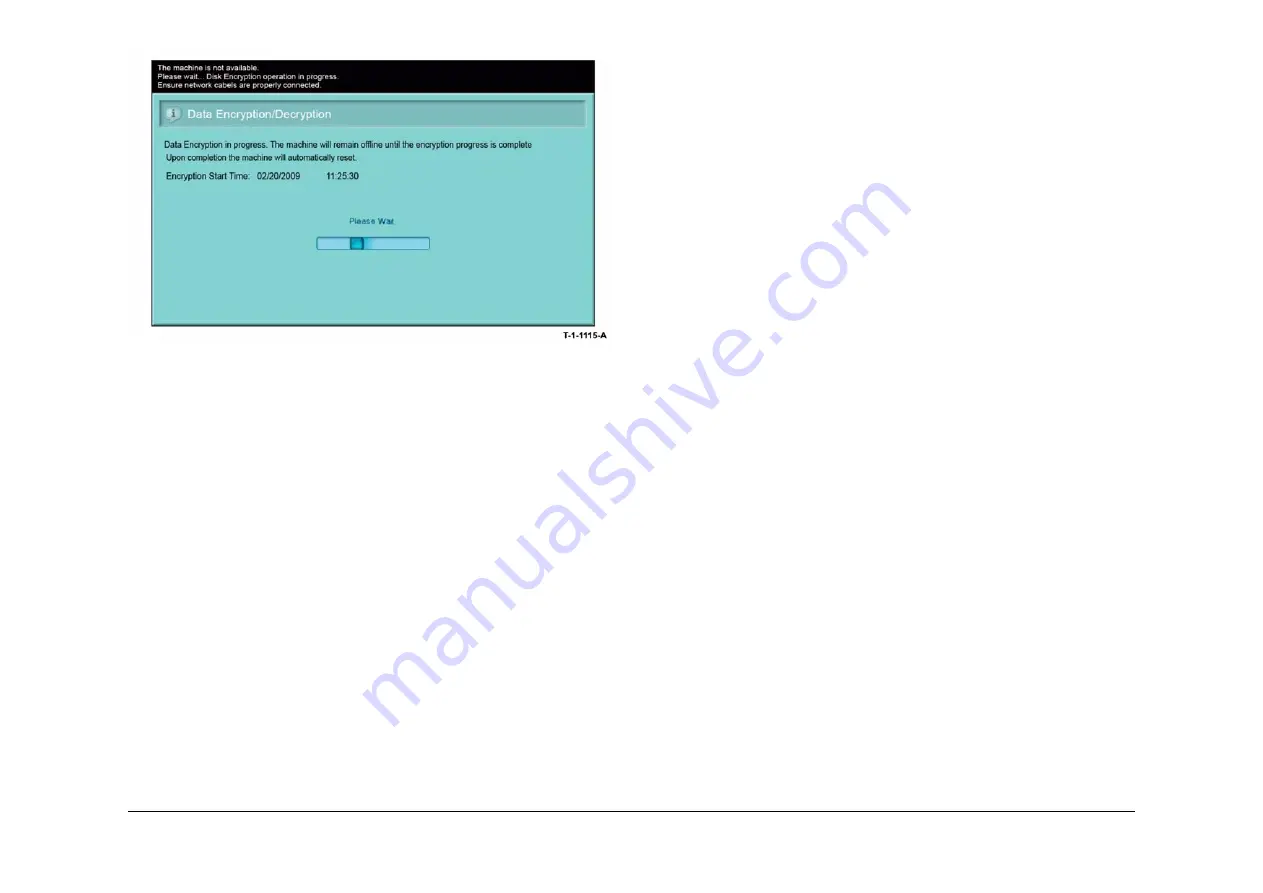
May 2013
6-16
Xerox® WorkCentre® 5790 Family
GP 4
General Procedures/Information
Figure 13 Encryption progress
Troubleshooting
Listed below are possible problems that may stop AltBoot software loading:
Possible causes and solutions are:
•
Incompatible USB flash drive. Use a Xerox approved model of USB flash drive.
•
Corrupt .dlm file. Replace the .dlm file.
•
Incorrect spelling of the AltBoot directory on USB flash drive.
•
Bad data connection to a HDD. Re-seat the HDD data cable,
PL 3.22 Item 11
.
•
Hard disk drive corruption or failure.
•
USB port damage. Use a different USB port.
•
UI failure. Refer to
OF2
Touch Screen Failure RAP.
•
Single board controller PWB failure,
PL 3.24 Item 3
.
•
Check the +5V supply to the USB ports at PJ106 pin 6 on the single board controller
PWB. Refer to
WD 3.
Software Loading Progress
During the software loading procedure, a progress screen is displayed on the UI,
Figure 1
. The
display has the following features:
•
A progress bar is assigned to each of the hardware modules.
•
For the upgrade of each hardware module to be successful, the progress bar must reach
100% for each module being upgraded. During upgrading, the symbol to the left of the
progress bar indicates one of the following conditions:
–
Orange circle with white arrows, an upgrade is in progress.
–
Green tick, an upgrade has completed.
–
Red circle with white cross, a module has failed to be upgraded.
•
The upgrade is completed when all the progress bars are 100%.
Forced AltBoot Software Loading Procedure
Use this procedure to load software onto a faulty machine. Only use this procedure if directed.
CAUTION
The Forced AltBoot software loading procedure erases the customer Optional Services (Net-
work Scanning; E-Mail; Internet Fax; Network Accounting; Server Fax; Hard Disk Overwrite;
Xerox Standard Accounting (XSA). Check with the customer, that they have the necessary
codes to enable their Optional Services and they can restore any configuration information for
the installed options.
NOTE: To restore the XSA data, use the customers XSA data backup (clone) file on the cus-
tomers PC. Refer to the Customer Administrators Guide CD.
There are two methods of performing a Forced Altboot. Go to the relevant procedure:
•
USB Forced AltBoot Procedure
•
PWS Forced Altboot Procedure
USB Forced AltBoot Procedure
Hardware requirements:
•
USB Flash drive.
Software requirements:
•
The FORCED_UPGRADE file.
•
The DLM file to be loaded.
Perform the following:
1.
Create a folder named AltBoot on a USB Flash drive (not case sensitive).
2.
Locate the FORCED_UPGRADE file (file size = 0 KB) in GSN library 11297.
3.
Unzip then copy the FORCED_UPGRADE file into the AltBoot folder on the USB Flash
drive.
4.
Copy the DLM file into the AltBoot folder on the USB Flash drive.
5.
If possible, perform a NVM save, refer to
GP 5
.
6.
Switch off the machine,
GP 14
.
7.
Plug the USB Flash drive into either of the 2 USB ports in the rear of the single board con-
troller PWB module.
8.
Switch on the machine,
GP 14
.
9.
Follow the instructions on user interface touch screen until the software loading is com-
plete.
10. Check that the software set has been installed. Refer to the printed software upgrade
report or by pressing the machine status button.
11.
If the NVM was saved at the beginning of this procedure, perform a NVM restore, refer to
GP 5
.
12. If the Forced AltBoot process fails, restart the procedure and refer to
Troubleshooting
if
necessary.
PWS Forced Altboot Procedure
Hardware requirements:
•
Serial cable,
PL 26.10 Item 12
.
•
9 way gender changer,
PL 26.10 Item 1
.
•
Ethernet crossover cable,
PL 26.10 Item 6
.
Summary of Contents for WorkCentre 5790 Series
Page 1: ...Xerox WorkCentre 5790 Family Service Manual 708P90298 May 2013 ...
Page 4: ...May 2013 ii Xerox WorkCentre 5790 Family Introduction ...
Page 20: ...May 2013 xviii Xerox WorkCentre 5790 Family Translation of Warnings Introduction ...
Page 22: ...May 2013 1 2 Xerox WorkCentre 5790 Family Service Call Procedures ...
Page 32: ...May 2013 1 12 Xerox WorkCentre 5790 Family SCP 7 Service Call Procedures ...
Page 53: ...May 2013 2 21 Xerox WorkCentre 5790 Family 01B Status Indicator RAPs Figure 1 3 3V Return ...
Page 54: ...May 2013 2 22 Xerox WorkCentre 5790 Family 01B Status Indicator RAPs Figure 2 3 3V Return ...
Page 56: ...May 2013 2 24 Xerox WorkCentre 5790 Family 01B Status Indicator RAPs Figure 3 5V Return ...
Page 57: ...May 2013 2 25 Xerox WorkCentre 5790 Family 01B Status Indicator RAPs Figure 4 5V Return ...
Page 59: ...May 2013 2 27 Xerox WorkCentre 5790 Family 01B Status Indicator RAPs Figure 5 12V Return ...
Page 61: ...May 2013 2 29 Xerox WorkCentre 5790 Family 01B Status Indicator RAPs Figure 6 24V Return ...
Page 62: ...May 2013 2 30 Xerox WorkCentre 5790 Family 01B Status Indicator RAPs Figure 7 24V Return ...
Page 63: ...May 2013 2 31 Xerox WorkCentre 5790 Family 01B Status Indicator RAPs Figure 8 24V Return ...
Page 95: ...May 2013 2 63 Xerox WorkCentre 5790 Family 01K Status Indicator RAPs Figure 2 Circuit diagram ...
Page 96: ...May 2013 2 64 Xerox WorkCentre 5790 Family 01K Status Indicator RAPs ...
Page 178: ...May 2013 2 146 Xerox WorkCentre 5790 Family 06 350 Status Indicator RAPs ...
Page 592: ...May 2013 2 560 Xerox WorkCentre 5790 Family 16B 16C Status Indicator RAPs ...
Page 596: ...May 2013 2 564 Xerox WorkCentre 5790 Family 19 409 Status Indicator RAPs ...
Page 698: ...May 2013 3 2 Xerox WorkCentre 5790 Family Image Quality ...
Page 736: ...May 2013 3 40 Xerox WorkCentre 5790 Family IQS 8 Image Quality ...
Page 742: ...May 2013 4 6 Xerox WorkCentre 5790 Family Repairs Adjustments ...
Page 772: ...May 2013 4 34 Xerox WorkCentre 5790 Family REP 3 4 Repairs Adjustments ...
Page 938: ...May 2013 4 200 Xerox WorkCentre 5790 Family REP 9 10 Repairs Adjustments ...
Page 994: ...May 2013 4 256 Xerox WorkCentre 5790 Family REP 11 17 110 Repairs Adjustments ...
Page 1014: ...May 2013 4 276 Xerox WorkCentre 5790 Family REP 11 15 120 Repairs Adjustments ...
Page 1166: ...May 2013 4 428 Xerox WorkCentre 5790 Family REP 14 20 Repairs Adjustments ...
Page 1168: ...May 2013 4 430 Xerox WorkCentre 5790 Family ADJ 3 1 ADJ 3 2 Repairs Adjustments ...
Page 1174: ...May 2013 4 436 Xerox WorkCentre 5790 Family ADJ 4 1 Repairs Adjustments ...
Page 1242: ...May 2013 4 504 Xerox WorkCentre 5790 Family ADJ 14 1 ADJ 14 2 Repairs Adjustments ...
Page 1386: ...May 2013 6 2 Xerox WorkCentre 5790 Family General Procedures Information ...
Page 1524: ...May 2013 6 140 Xerox WorkCentre 5790 Family Fax Tags General Procedures Information ...
Page 1526: ...May 2013 7 2 Xerox WorkCentre 5790 Family Wiring Data ...
Page 1554: ...May 2013 7 30 Xerox WorkCentre 5790 Family PJ Locations Wiring Data ...
Page 1604: ...May 2013 8 2 Xerox WorkCentre 5790 Family Accessories ...
Page 1606: ...May 2013 8 4 Xerox WorkCentre 5790 Family ACC 1 Accessories ...
Page 1610: ...XEROX EUROPE ...






























