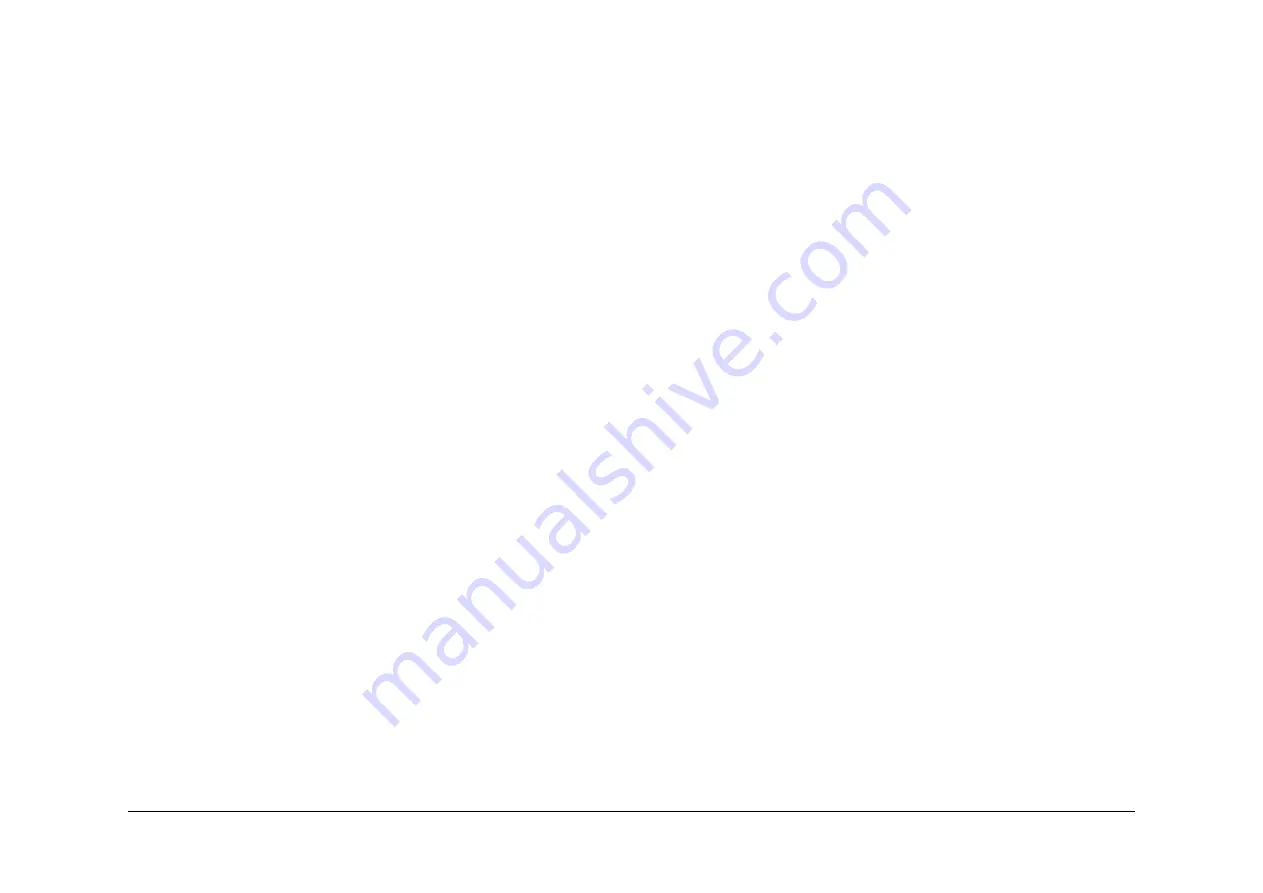
May 2013
2-658
Xerox® WorkCentre® 5790 Family
OF10
Status Indicator RAPs
Customer Power Supply Checkout
WARNING
Take care when measuring AC mains (line) voltage. Electricity causes death or injury.
CAUTION
If you suspect that the customer power supply is incorrect, do not try to correct the customer
power supply. Do not reconnect the printer. Inform the customer and your manager.
•
Measure the customer power supply voltage at the power outlet and check that the cus-
tomer power supply is within specification; Refer to
GP 22
Electrical Power Require-
ments.
•
Check that the customer power supply does not drop below the specification when the
copier is making copies; use a digital meter and select “Peak Hold”. Refer to
GP 22
Elec-
trical Power Requirements.
External Electrical Equipment Checkout
WARNING
Take care when measuring AC mains (line) voltage. Electricity causes death or injury.
CAUTION
If you suspect that the customer power supply is incorrect, do not try to correct the customer
power supply. Do not reconnect the machine. Inform the customer and your manager.
Perform the following:
•
Ask the customer if there is any electrical equipment, which uses a large amount of cur-
rent, that is connected to the same supply circuit as the machine.
•
With the customer's assistance, check if the failure occurs when electrical equipment near
to the machine is switched ON or OFF.
•
If possible, connect the machine to a different supply circuit from the equipment that is
causing the problem.
Common Causes Checkout
Make the following checks of common causes of intermittent failures:
•
Check for intermittent connections in the fuser connector assembly, (35-55 ppm)
PL 4.15
Item 9
, (65-90 ppm)
PL 4.10 Item 9
.
•
Check for intermittent connections in the wiring to the exposure lamp, (W/
TAG 150
)
PL
14.15 Item 9
or (W/O
TAG 150
)
PL 14.25 Item 9
.
•
Check that the interlock switch S01-300;
PL 1.10 Item 7
, is fully actuated by the front
interlock. If the fault is eliminated when an interlock cheater is installed, check that the
interlock actuator bracket is not damaged. Install new parts as necessary.
Connectors and Wiring Checkout
Refer to
REP 1.2
for details of wiring harness repair.
Check the following:
•
Visible signs of damage to the wiring and the ribbon cables.
•
Check for pinched wires near moving parts.
•
The DADH module harness for broken wiring and ensure that the ground terminals are
secure.
•
For the continuity of harnesses by checking for wire breaks inside insulation. Gently pull
the relevant connector and wire while measuring continuity.
•
Check that all the PWB and in-line connections are good; refer to
PJ Locations
.
•
Check the continuity of the ground connections to the copy cartridge, fuser module and
input and output modules. Refer to the
01A
Ground Distribution RAP.
•
Check that all the input and output module static eliminators are connected correctly and
in good condition; refer to the relevant input or output module RAP.
Power Supply Checkout
Check the power cord for continuity. Refer to the
01C
AC Power RAP.
EPROMs Checkout
Check that all EPROMs are installed correctly. Refer to
REP 3.4
Single Board Controller and
Power Distribution PWBs.
Electric Motors Checkout
Refer to
GP 10
How to Check a Motor and perform the following:
•
Disconnect each motor in turn to locate the motor that is causing the fault. When the
faulty motor has been located, install a new motor.
•
If the fault still exists, locate the PWB that drives the motor and install a new PWB.
Solenoids and Clutches Checkout
Refer to
GP 12
How to Check a Solenoid or Clutch and perform the following:
•
Check that the components are installed correctly.
•
Check that there is no mechanical binding, slipping or interference.
•
Enter the relevant output codes and check that the energizing of the components is reli-
able. Check if the fault is caused when the components de-energize.
•
If it is suspected that a clutch or solenoid is faulty, install a new component as necessary.
•
If the fault still exists, locate the PWB that drives the component and install a new PWB.
Switches and Sensors Checkout
Refer to
GP 11
How to Check a Sensor and
GP 13
How to Check a Switch and perform the fol-
lowing:
•
Check that the components are clean and installed correctly. Ensure that the wiring to the
components is connected correctly.
•
Enter the relevant input codes and check that the sensing of the components is reliable.
Check if the fault is caused when the components are actuated.
•
If it is suspected that a switch or sensor is faulty, install a new component as necessary.
•
If the fault still exists, locate the PWB that controls the component and install a new PWB.
High Voltage Arcing Checkout
Use this Checkout when there are intermittent 03-XXX failures and the suspect cause is high
voltage arcing.
Refer to the
09-060
HVPS Fault RAP and complete all of the actions to check the HVPS.
Registration Guide Checkout
•
Check that the upper registration and lower registration guides are not shorted to ground.
If a short to ground is found, inspect the guides and harnesses between the registration
guide and bias lead at CB terminal on the HVPS.
•
Check that there is continuity between the upper and lower registration guide. Check that
the registration bias terminal screw is tight.
Summary of Contents for WorkCentre 5790 Series
Page 1: ...Xerox WorkCentre 5790 Family Service Manual 708P90298 May 2013 ...
Page 4: ...May 2013 ii Xerox WorkCentre 5790 Family Introduction ...
Page 20: ...May 2013 xviii Xerox WorkCentre 5790 Family Translation of Warnings Introduction ...
Page 22: ...May 2013 1 2 Xerox WorkCentre 5790 Family Service Call Procedures ...
Page 32: ...May 2013 1 12 Xerox WorkCentre 5790 Family SCP 7 Service Call Procedures ...
Page 53: ...May 2013 2 21 Xerox WorkCentre 5790 Family 01B Status Indicator RAPs Figure 1 3 3V Return ...
Page 54: ...May 2013 2 22 Xerox WorkCentre 5790 Family 01B Status Indicator RAPs Figure 2 3 3V Return ...
Page 56: ...May 2013 2 24 Xerox WorkCentre 5790 Family 01B Status Indicator RAPs Figure 3 5V Return ...
Page 57: ...May 2013 2 25 Xerox WorkCentre 5790 Family 01B Status Indicator RAPs Figure 4 5V Return ...
Page 59: ...May 2013 2 27 Xerox WorkCentre 5790 Family 01B Status Indicator RAPs Figure 5 12V Return ...
Page 61: ...May 2013 2 29 Xerox WorkCentre 5790 Family 01B Status Indicator RAPs Figure 6 24V Return ...
Page 62: ...May 2013 2 30 Xerox WorkCentre 5790 Family 01B Status Indicator RAPs Figure 7 24V Return ...
Page 63: ...May 2013 2 31 Xerox WorkCentre 5790 Family 01B Status Indicator RAPs Figure 8 24V Return ...
Page 95: ...May 2013 2 63 Xerox WorkCentre 5790 Family 01K Status Indicator RAPs Figure 2 Circuit diagram ...
Page 96: ...May 2013 2 64 Xerox WorkCentre 5790 Family 01K Status Indicator RAPs ...
Page 178: ...May 2013 2 146 Xerox WorkCentre 5790 Family 06 350 Status Indicator RAPs ...
Page 592: ...May 2013 2 560 Xerox WorkCentre 5790 Family 16B 16C Status Indicator RAPs ...
Page 596: ...May 2013 2 564 Xerox WorkCentre 5790 Family 19 409 Status Indicator RAPs ...
Page 698: ...May 2013 3 2 Xerox WorkCentre 5790 Family Image Quality ...
Page 736: ...May 2013 3 40 Xerox WorkCentre 5790 Family IQS 8 Image Quality ...
Page 742: ...May 2013 4 6 Xerox WorkCentre 5790 Family Repairs Adjustments ...
Page 772: ...May 2013 4 34 Xerox WorkCentre 5790 Family REP 3 4 Repairs Adjustments ...
Page 938: ...May 2013 4 200 Xerox WorkCentre 5790 Family REP 9 10 Repairs Adjustments ...
Page 994: ...May 2013 4 256 Xerox WorkCentre 5790 Family REP 11 17 110 Repairs Adjustments ...
Page 1014: ...May 2013 4 276 Xerox WorkCentre 5790 Family REP 11 15 120 Repairs Adjustments ...
Page 1166: ...May 2013 4 428 Xerox WorkCentre 5790 Family REP 14 20 Repairs Adjustments ...
Page 1168: ...May 2013 4 430 Xerox WorkCentre 5790 Family ADJ 3 1 ADJ 3 2 Repairs Adjustments ...
Page 1174: ...May 2013 4 436 Xerox WorkCentre 5790 Family ADJ 4 1 Repairs Adjustments ...
Page 1242: ...May 2013 4 504 Xerox WorkCentre 5790 Family ADJ 14 1 ADJ 14 2 Repairs Adjustments ...
Page 1386: ...May 2013 6 2 Xerox WorkCentre 5790 Family General Procedures Information ...
Page 1524: ...May 2013 6 140 Xerox WorkCentre 5790 Family Fax Tags General Procedures Information ...
Page 1526: ...May 2013 7 2 Xerox WorkCentre 5790 Family Wiring Data ...
Page 1554: ...May 2013 7 30 Xerox WorkCentre 5790 Family PJ Locations Wiring Data ...
Page 1604: ...May 2013 8 2 Xerox WorkCentre 5790 Family Accessories ...
Page 1606: ...May 2013 8 4 Xerox WorkCentre 5790 Family ACC 1 Accessories ...
Page 1610: ...XEROX EUROPE ...
















































