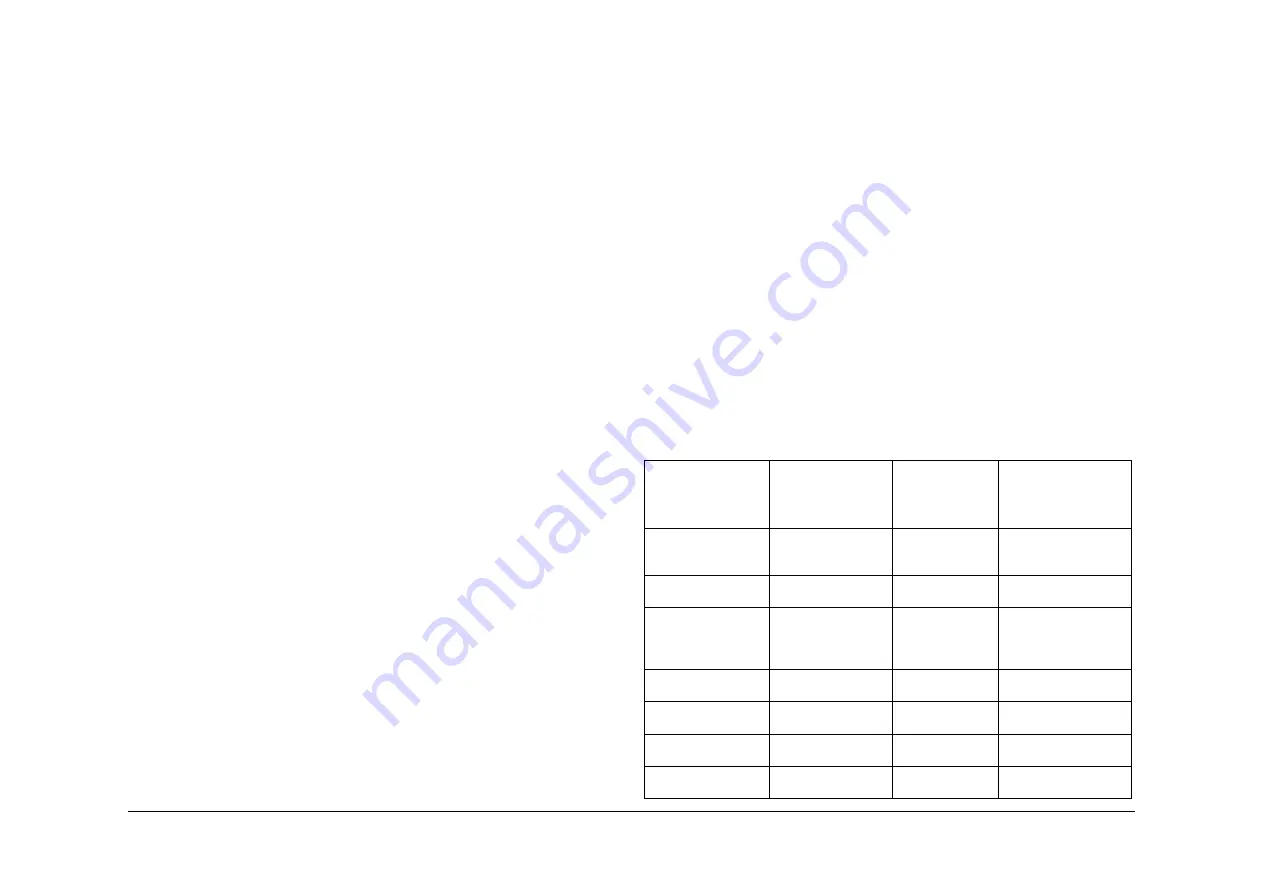
May 2013
6-9
Xerox® WorkCentre® 5790 Family
GP 4
General Procedures/Information
GP 4 Machine Software
Purpose
To provide machine software information and explain the software loading procedures.
Description
Software sets are compilations of the various software modules and together with a SCD (soft-
ware compatibility database) are bundled into a DLM file.
Refer to the following items for additional information about machine software:
•
Modules
•
Software Compatibility Database (SCD)
•
Common Upgrade Behavior
•
Software Loading Procedures
•
Normal Software Loading Procedure
•
AltBoot Software Loading Procedure
•
Forced AltBoot Software Loading Procedure
Modules
A software module is defined as a programmable piece of software existing as a file in its own
right. Software modules reside on hardware modules.
The following hardware modules contain firmware and cannot have software upgrades loaded:
•
Scanner (W/O
TAG 150
).
•
Paper feed module.
•
High capacity feeder.
NOTE: The software for the scanner (W/O
TAG 150
), paper feed module or high capacity
feeder can only be upgraded by installing a newer version of the relevant PWB on each
hardware module.
Software Compatibility Database (SCD)
The SCD is used to describe the machine system software.
The SCD comprises of the system software version in the format WorkCentre_5735-
5790_system-sw#(PPP).(MMM).(YYY).(DDD)(RR)#.dlm and a list of software versions for the
different modules.
The description of the system software file name is:
•
PPP - is the platform identifier.
•
MMM - is the machine identifier.
•
YYY - is the year of release.
•
DDD - is the day, in the year, of release.
•
RR - is the daily revision number.
NOTE: The system software version is displayed on the UI under Machine Details and on the
Service Info screen in service mode.
The primary function of an SCD is to ensure that all software on the machine is compatible.
Common Upgrade Behavior
A software upgrade is requested if a new hardware module is installed which has an earlier or
later software version.
When an upgrade has been initiated the machine will reboot with all modules in upgrade mode.
Progress and errors are displayed on the UI touch screen. When the upgrade is complete, the
machine will reboot.
When a machine is switched on, the single board controller PWB module compares its SCD
with the software in the hardware modules. If necessary, a software upgrade or downgrade is
instigated by the single board controller PWB module.
NOTE: If a component is installed that has a later version of software than the software set on
the single board controller PWB module, at machine startup the software on the new compo-
nent is downgraded.
The SCD is updated on successful completion of the upgrade.
Software Loading Procedures
Loading of machine software can be initiated either;
•
locally from a PWS or USB Flash Drive
•
remotely via a network connection
There are various methods of loading the machine software for the WC5790F machines. Refer
to
Table 1
to select the appropriate procedure.
NOTE: The
Software Loading From a USB Flash Drive
procedure can only be used to upgrade
machine software to a higher version. The procedure will fail if an attempt is made to install
machine software of the same version to that currently loaded on a WC5790F machine. If it is
necessary to reload machine software of the same version via a USB Flash Drive the
AltBoot
Software Loading Procedure
must be used.
Table 1 Software loading procedures
Software upgrading
procedure type
Suitable for MFD
configured
machines
Suitable for
copier only
configured
machines
Software upgrade
application
Software Loading Via
the Customers Net-
work
Yes
No
Use on a good working
machine.
Software Loading
From the PWS
Yes
No
Use on a good working
machine.
Software Loading
From a USB Flash
Drive
Yes
No
Use to only upgrade
software on a good
working machine. See
above Note.
PWS Altboot Proce-
dure
Yes
No
Use as directed on a
faulty machine.
USB AltBoot Proce-
dure
Yes
No
Use as directed on a
faulty machine.
USB Forced AltBoot
Procedure
Yes
Yes
Use as directed on a
faulty machine.
PWS Forced Altboot
Procedure
Yes
Yes
Use as directed on a
faulty machine.
Summary of Contents for WorkCentre 5790 Series
Page 1: ...Xerox WorkCentre 5790 Family Service Manual 708P90298 May 2013 ...
Page 4: ...May 2013 ii Xerox WorkCentre 5790 Family Introduction ...
Page 20: ...May 2013 xviii Xerox WorkCentre 5790 Family Translation of Warnings Introduction ...
Page 22: ...May 2013 1 2 Xerox WorkCentre 5790 Family Service Call Procedures ...
Page 32: ...May 2013 1 12 Xerox WorkCentre 5790 Family SCP 7 Service Call Procedures ...
Page 53: ...May 2013 2 21 Xerox WorkCentre 5790 Family 01B Status Indicator RAPs Figure 1 3 3V Return ...
Page 54: ...May 2013 2 22 Xerox WorkCentre 5790 Family 01B Status Indicator RAPs Figure 2 3 3V Return ...
Page 56: ...May 2013 2 24 Xerox WorkCentre 5790 Family 01B Status Indicator RAPs Figure 3 5V Return ...
Page 57: ...May 2013 2 25 Xerox WorkCentre 5790 Family 01B Status Indicator RAPs Figure 4 5V Return ...
Page 59: ...May 2013 2 27 Xerox WorkCentre 5790 Family 01B Status Indicator RAPs Figure 5 12V Return ...
Page 61: ...May 2013 2 29 Xerox WorkCentre 5790 Family 01B Status Indicator RAPs Figure 6 24V Return ...
Page 62: ...May 2013 2 30 Xerox WorkCentre 5790 Family 01B Status Indicator RAPs Figure 7 24V Return ...
Page 63: ...May 2013 2 31 Xerox WorkCentre 5790 Family 01B Status Indicator RAPs Figure 8 24V Return ...
Page 95: ...May 2013 2 63 Xerox WorkCentre 5790 Family 01K Status Indicator RAPs Figure 2 Circuit diagram ...
Page 96: ...May 2013 2 64 Xerox WorkCentre 5790 Family 01K Status Indicator RAPs ...
Page 178: ...May 2013 2 146 Xerox WorkCentre 5790 Family 06 350 Status Indicator RAPs ...
Page 592: ...May 2013 2 560 Xerox WorkCentre 5790 Family 16B 16C Status Indicator RAPs ...
Page 596: ...May 2013 2 564 Xerox WorkCentre 5790 Family 19 409 Status Indicator RAPs ...
Page 698: ...May 2013 3 2 Xerox WorkCentre 5790 Family Image Quality ...
Page 736: ...May 2013 3 40 Xerox WorkCentre 5790 Family IQS 8 Image Quality ...
Page 742: ...May 2013 4 6 Xerox WorkCentre 5790 Family Repairs Adjustments ...
Page 772: ...May 2013 4 34 Xerox WorkCentre 5790 Family REP 3 4 Repairs Adjustments ...
Page 938: ...May 2013 4 200 Xerox WorkCentre 5790 Family REP 9 10 Repairs Adjustments ...
Page 994: ...May 2013 4 256 Xerox WorkCentre 5790 Family REP 11 17 110 Repairs Adjustments ...
Page 1014: ...May 2013 4 276 Xerox WorkCentre 5790 Family REP 11 15 120 Repairs Adjustments ...
Page 1166: ...May 2013 4 428 Xerox WorkCentre 5790 Family REP 14 20 Repairs Adjustments ...
Page 1168: ...May 2013 4 430 Xerox WorkCentre 5790 Family ADJ 3 1 ADJ 3 2 Repairs Adjustments ...
Page 1174: ...May 2013 4 436 Xerox WorkCentre 5790 Family ADJ 4 1 Repairs Adjustments ...
Page 1242: ...May 2013 4 504 Xerox WorkCentre 5790 Family ADJ 14 1 ADJ 14 2 Repairs Adjustments ...
Page 1386: ...May 2013 6 2 Xerox WorkCentre 5790 Family General Procedures Information ...
Page 1524: ...May 2013 6 140 Xerox WorkCentre 5790 Family Fax Tags General Procedures Information ...
Page 1526: ...May 2013 7 2 Xerox WorkCentre 5790 Family Wiring Data ...
Page 1554: ...May 2013 7 30 Xerox WorkCentre 5790 Family PJ Locations Wiring Data ...
Page 1604: ...May 2013 8 2 Xerox WorkCentre 5790 Family Accessories ...
Page 1606: ...May 2013 8 4 Xerox WorkCentre 5790 Family ACC 1 Accessories ...
Page 1610: ...XEROX EUROPE ...
















































