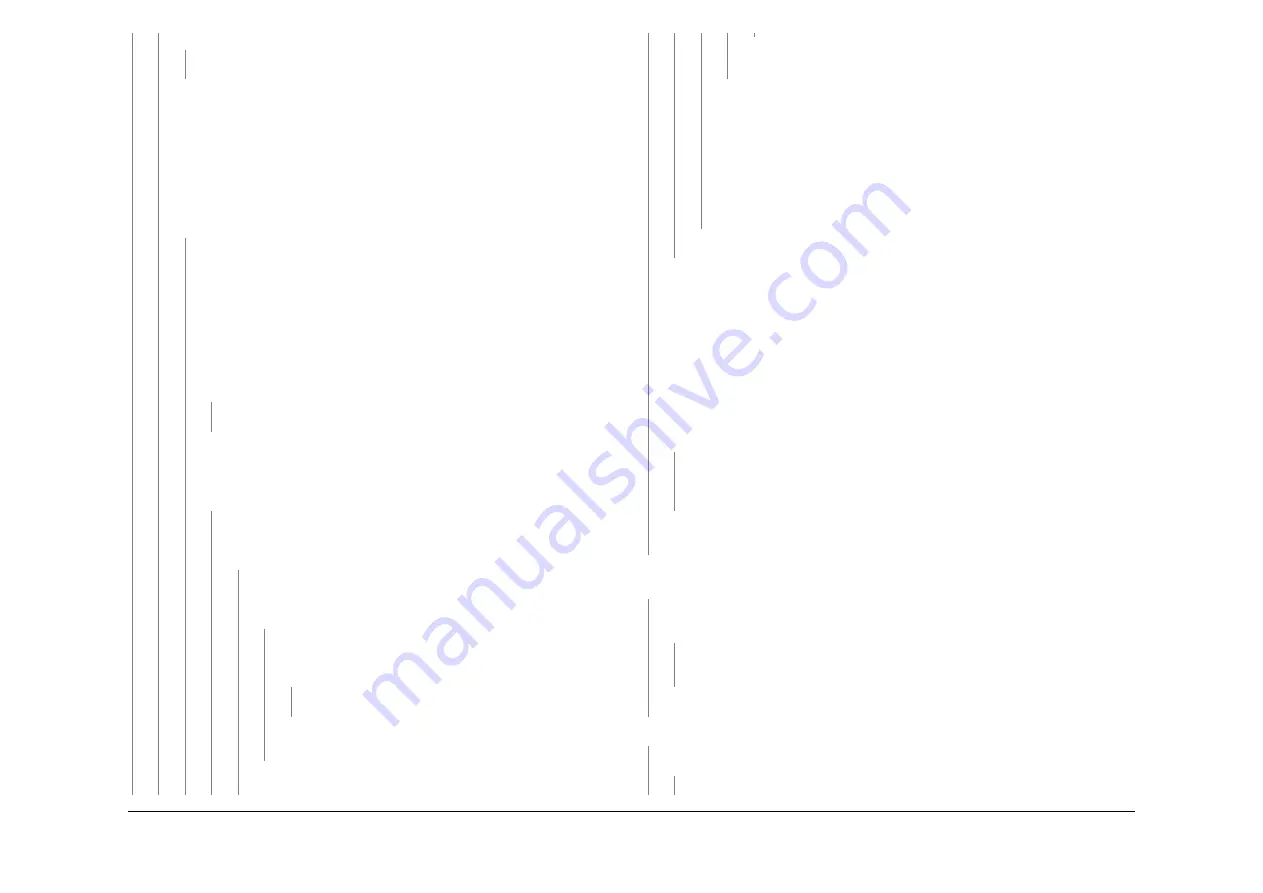
May 2013
2-59
Xerox® WorkCentre® 5790 Family
01K
Status Indicator RAPs
Y
N
The system is operating correctly, perform
SCP 6
Final Actions.
Perform the following:
•
Refer to
Reading or Setting the Power Save Duration Times
. Set both the
standby mode to low power mode and the low power mode to sleep mode val-
ues to 1 minute.
•
Disconnect the Fax telephone lines to prevent a power management event.
•
Disconnect the ethernet connection
P/J114
to prevent a power management
event.
Go to
Flag 1
. Check the voltage at
P/J27
pin 8 on the
IOT PWB
. After 2 minutes
the voltage changes from +3.3V to 0V.
Y
N
Go to
Flag 2
. Check the wiring and connectors between PJ1 pin 9 and
P/J105
pin 7. Refer to the information that follows:
•
P/J1
IOT PWB
.
•
P/J114
Single Board Controller PWB
.
Go to
Flag 3
. Check the wiring and connectors between
P/J103
pin 3 and PJ81
pin 1. Refer to the information that follows:
•
P/J103
Single Board Controller PWB
•
P/J81
User interface PWB
.
The wiring and connectors are good.
Y
N
Repair the wiring,
REP 1.2
.
Go to
Flag 8
. Check for +3.3V at
P/J155
between pins 2 and 6, also check for
+12V between pins 4 and 8. Refer to the information that follows:
•
P/J155
Riser PWB
.
The voltages are good.
Y
N
Go to
Flag 8
. Check for +3.3V at the
Power distribution PWB
P/J138
between pins 2 and 6, also check for +12V between pins 7 and 8. The
voltages are good.
Y
N
Go to
Flag 5
and
Flag 7
. Check for +12V at the
Power distribution
PWB
P/J131
between pins 17 and 13, also check for +12V between
pins 14 and 18. The voltages are good.
Y
N
Go to
Flag 5
and
Flag 7
. Check for +12V at the
LVPS and base
module
P/J25
between pins 3 and 13, also check for +12V
between pins 4 and 14. The voltages are good.
Y
N
Install a new LVPS and base module,
PL 1.10 Item 3
.
Check the wiring and connectors between
P/J25
and
P/J131
.
Repair the wiring as necessary,
REP 1.2
.
Install a new Power distribution PWB,
PL 3.24 Item 5
.
Go to
Flag 8
. Check the wiring and connectors between
P/J138
and
P/
J155
. Repair the wiring as necessary,
REP 1.2
.
Install new parts as necessary:
•
User interface harness,
PL 2.10 Item 3
.
•
User interface control PWB,
PL 2.10 Item 11
.
•
User interface touch screen PWB,
PL 2.10 Item 6
.
•
User interface touch screen,
PL 2.10 Item 5
.
•
Single board controller PWB,
PL 3.24 Item 3
.
•
Perform
OF7
IOT PWB Diagnostics RAP before a new IOT PWB is
installed,
PL 1.10 Item 2
.
Install anew LVPS and base module,
PL 1.10 Item 3
.
Perform the following:
•
If the embedded fax option is installed, ensure it has been enabled and set up. If the
customer does not use this option, it may be disabled via the tools menu, but the
embedded fax must be set up to allow the operation of the Sleep Mode.
•
Refer to
Reading or Setting the Power Save Duration Times
. Set both the standby
mode to low power mode and the low power mode to sleep mode values to 1 minute.
•
Disconnect the input Fax line(s) to prevent a power management event.
•
Disconnect from the network to prevent a power management event.
•
Leave the machine untouched and observe the user interface.
After one minute the energy saver button illuminates, then after a further minute
the energy saver button flashes.
Y
N
Install a new IOT PWB,
PL 1.10 Item 2
. Perform
OF7
IOT PWB Diagnostics RAP
before the new IOT PWB is installed. Return the power save settings to the previous
values and reconnect the Fax and network lines. Perform
SCP 6
Final Actions.
The system is operating correctly. Return the power save settings to the previous values
and reconnect the Fax and network lines. Perform
SCP 6
Final Actions.
Remove the rear cover,
PL 8.10 Item 1
. Observe the LEDs on the IOT PWB, refer to the
OF7
IOT PWB Diagnostics RAP. Only CR36 is lit.
Y
N
Disconnect the power cord from the machine. Wait two minutes, then re-connect the
power cord. The machine remains in sleep mode.
Y
N
The fault may be intermittent. If the fault re-occurs, perform an Altboot,
GP 4
. If nec-
essary, install a new single board controller PWB,
PL 3.24 Item 3
.
Install a new single board controller PWB,
PL 3.24 Item 3
.
The wake event is from the user interface.
Y
N
The wake event is from the network.
Y
N
The wake event is from the Fax PWB.
A
A
A
B
B
B
C
C
D
D
E
E
F
G
Summary of Contents for WorkCentre 5790 Series
Page 1: ...Xerox WorkCentre 5790 Family Service Manual 708P90298 May 2013 ...
Page 4: ...May 2013 ii Xerox WorkCentre 5790 Family Introduction ...
Page 20: ...May 2013 xviii Xerox WorkCentre 5790 Family Translation of Warnings Introduction ...
Page 22: ...May 2013 1 2 Xerox WorkCentre 5790 Family Service Call Procedures ...
Page 32: ...May 2013 1 12 Xerox WorkCentre 5790 Family SCP 7 Service Call Procedures ...
Page 53: ...May 2013 2 21 Xerox WorkCentre 5790 Family 01B Status Indicator RAPs Figure 1 3 3V Return ...
Page 54: ...May 2013 2 22 Xerox WorkCentre 5790 Family 01B Status Indicator RAPs Figure 2 3 3V Return ...
Page 56: ...May 2013 2 24 Xerox WorkCentre 5790 Family 01B Status Indicator RAPs Figure 3 5V Return ...
Page 57: ...May 2013 2 25 Xerox WorkCentre 5790 Family 01B Status Indicator RAPs Figure 4 5V Return ...
Page 59: ...May 2013 2 27 Xerox WorkCentre 5790 Family 01B Status Indicator RAPs Figure 5 12V Return ...
Page 61: ...May 2013 2 29 Xerox WorkCentre 5790 Family 01B Status Indicator RAPs Figure 6 24V Return ...
Page 62: ...May 2013 2 30 Xerox WorkCentre 5790 Family 01B Status Indicator RAPs Figure 7 24V Return ...
Page 63: ...May 2013 2 31 Xerox WorkCentre 5790 Family 01B Status Indicator RAPs Figure 8 24V Return ...
Page 95: ...May 2013 2 63 Xerox WorkCentre 5790 Family 01K Status Indicator RAPs Figure 2 Circuit diagram ...
Page 96: ...May 2013 2 64 Xerox WorkCentre 5790 Family 01K Status Indicator RAPs ...
Page 178: ...May 2013 2 146 Xerox WorkCentre 5790 Family 06 350 Status Indicator RAPs ...
Page 592: ...May 2013 2 560 Xerox WorkCentre 5790 Family 16B 16C Status Indicator RAPs ...
Page 596: ...May 2013 2 564 Xerox WorkCentre 5790 Family 19 409 Status Indicator RAPs ...
Page 698: ...May 2013 3 2 Xerox WorkCentre 5790 Family Image Quality ...
Page 736: ...May 2013 3 40 Xerox WorkCentre 5790 Family IQS 8 Image Quality ...
Page 742: ...May 2013 4 6 Xerox WorkCentre 5790 Family Repairs Adjustments ...
Page 772: ...May 2013 4 34 Xerox WorkCentre 5790 Family REP 3 4 Repairs Adjustments ...
Page 938: ...May 2013 4 200 Xerox WorkCentre 5790 Family REP 9 10 Repairs Adjustments ...
Page 994: ...May 2013 4 256 Xerox WorkCentre 5790 Family REP 11 17 110 Repairs Adjustments ...
Page 1014: ...May 2013 4 276 Xerox WorkCentre 5790 Family REP 11 15 120 Repairs Adjustments ...
Page 1166: ...May 2013 4 428 Xerox WorkCentre 5790 Family REP 14 20 Repairs Adjustments ...
Page 1168: ...May 2013 4 430 Xerox WorkCentre 5790 Family ADJ 3 1 ADJ 3 2 Repairs Adjustments ...
Page 1174: ...May 2013 4 436 Xerox WorkCentre 5790 Family ADJ 4 1 Repairs Adjustments ...
Page 1242: ...May 2013 4 504 Xerox WorkCentre 5790 Family ADJ 14 1 ADJ 14 2 Repairs Adjustments ...
Page 1386: ...May 2013 6 2 Xerox WorkCentre 5790 Family General Procedures Information ...
Page 1524: ...May 2013 6 140 Xerox WorkCentre 5790 Family Fax Tags General Procedures Information ...
Page 1526: ...May 2013 7 2 Xerox WorkCentre 5790 Family Wiring Data ...
Page 1554: ...May 2013 7 30 Xerox WorkCentre 5790 Family PJ Locations Wiring Data ...
Page 1604: ...May 2013 8 2 Xerox WorkCentre 5790 Family Accessories ...
Page 1606: ...May 2013 8 4 Xerox WorkCentre 5790 Family ACC 1 Accessories ...
Page 1610: ...XEROX EUROPE ...






























