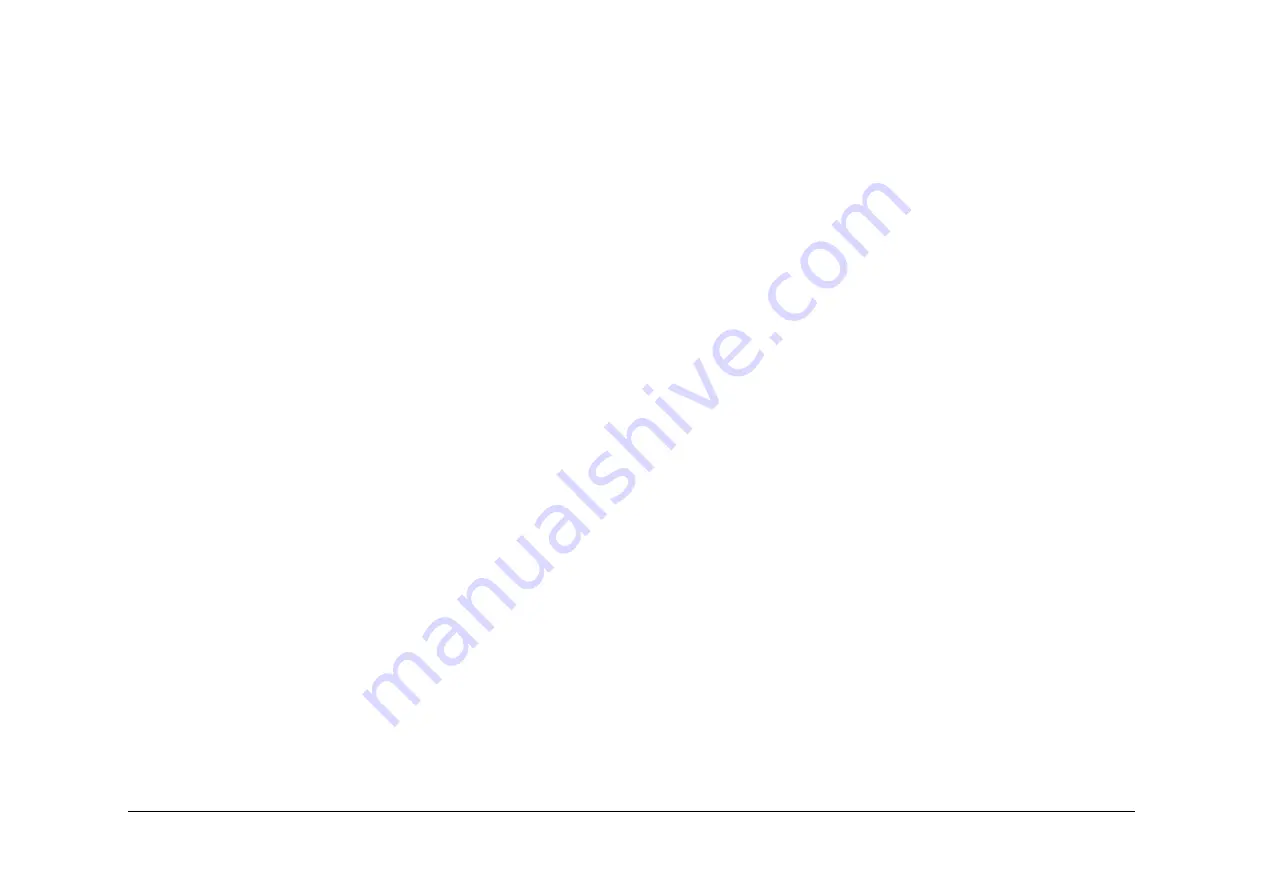
May 2013
6-59
Xerox® WorkCentre® 5790 Family
GP 30, GP 31
General Procedures/Information
GP 30 Copier Only Machine Identification
Purpose
To explain how to identify a copier only configured machine.
Procedure
Enter
dC131
NVM location 03-016 SIP Machine Type and 08-004 Machine Type. If the values
are set to 2, the machine is configured as a copier only.
NOTE: These values are protected, they can only be reset by running the install wizard. Refer
to
GP 15
How to Set the Machine Configuration.
NOTE: Copier only machines are only purchasable within the United States of America. Dis-
abling of the network features is applied when the activation code is entered during the installa-
tion of the machine.
Observe the activation code label on the rear of the machine. A copier only machine will have
DC 57XX in the top right corner of the label. A multi-function machine will have MF 57XX.
There are no hardware differences between a copier and multi function device.
Be aware of the following:
•
Other than checking the above NVM values and activation code label, there are no other
methods for identifying a copier only machine.
•
Copier only machines:
–
Will display the network controller booting up message when the machine is
switched on.
–
Will display a status message if a network controller fault is detected.
–
Have some network controller maintenance features still present, for example, on
demand image overwrite.
–
Can not have software upgraded via DLM from either the network or USB flash
drive.
–
Can only have software upgrades made via the Forced AltBoot Software Loading
Procedure. Refer to
GP 4
Machine Software.
NOTE: Copier only configured machines loaded with pre SMP 1 software do not per-
form a power on software upgrade.
–
Must have the Forced Altboot Software loading Procedure performed every time a
PWB is changed, unless software level SMP 1 or higher is loaded onto the copier.
GP 31 How to Set the Date and Time
Purpose
To set the machines date and time.
Procedure
Perform the following:
1.
Enter Customer Administration Tools,
GP 24
.
2.
Press the Machine Status button.
3.
Select the Tools tab.
4.
Select Device Settings.
5.
Select the General folder.
6.
Select Date & Time.
7.
Set the correct date and time, then select Save.
8.
Log out of Customer Administration Tools.
Summary of Contents for WorkCentre 5790 Series
Page 1: ...Xerox WorkCentre 5790 Family Service Manual 708P90298 May 2013 ...
Page 4: ...May 2013 ii Xerox WorkCentre 5790 Family Introduction ...
Page 20: ...May 2013 xviii Xerox WorkCentre 5790 Family Translation of Warnings Introduction ...
Page 22: ...May 2013 1 2 Xerox WorkCentre 5790 Family Service Call Procedures ...
Page 32: ...May 2013 1 12 Xerox WorkCentre 5790 Family SCP 7 Service Call Procedures ...
Page 53: ...May 2013 2 21 Xerox WorkCentre 5790 Family 01B Status Indicator RAPs Figure 1 3 3V Return ...
Page 54: ...May 2013 2 22 Xerox WorkCentre 5790 Family 01B Status Indicator RAPs Figure 2 3 3V Return ...
Page 56: ...May 2013 2 24 Xerox WorkCentre 5790 Family 01B Status Indicator RAPs Figure 3 5V Return ...
Page 57: ...May 2013 2 25 Xerox WorkCentre 5790 Family 01B Status Indicator RAPs Figure 4 5V Return ...
Page 59: ...May 2013 2 27 Xerox WorkCentre 5790 Family 01B Status Indicator RAPs Figure 5 12V Return ...
Page 61: ...May 2013 2 29 Xerox WorkCentre 5790 Family 01B Status Indicator RAPs Figure 6 24V Return ...
Page 62: ...May 2013 2 30 Xerox WorkCentre 5790 Family 01B Status Indicator RAPs Figure 7 24V Return ...
Page 63: ...May 2013 2 31 Xerox WorkCentre 5790 Family 01B Status Indicator RAPs Figure 8 24V Return ...
Page 95: ...May 2013 2 63 Xerox WorkCentre 5790 Family 01K Status Indicator RAPs Figure 2 Circuit diagram ...
Page 96: ...May 2013 2 64 Xerox WorkCentre 5790 Family 01K Status Indicator RAPs ...
Page 178: ...May 2013 2 146 Xerox WorkCentre 5790 Family 06 350 Status Indicator RAPs ...
Page 592: ...May 2013 2 560 Xerox WorkCentre 5790 Family 16B 16C Status Indicator RAPs ...
Page 596: ...May 2013 2 564 Xerox WorkCentre 5790 Family 19 409 Status Indicator RAPs ...
Page 698: ...May 2013 3 2 Xerox WorkCentre 5790 Family Image Quality ...
Page 736: ...May 2013 3 40 Xerox WorkCentre 5790 Family IQS 8 Image Quality ...
Page 742: ...May 2013 4 6 Xerox WorkCentre 5790 Family Repairs Adjustments ...
Page 772: ...May 2013 4 34 Xerox WorkCentre 5790 Family REP 3 4 Repairs Adjustments ...
Page 938: ...May 2013 4 200 Xerox WorkCentre 5790 Family REP 9 10 Repairs Adjustments ...
Page 994: ...May 2013 4 256 Xerox WorkCentre 5790 Family REP 11 17 110 Repairs Adjustments ...
Page 1014: ...May 2013 4 276 Xerox WorkCentre 5790 Family REP 11 15 120 Repairs Adjustments ...
Page 1166: ...May 2013 4 428 Xerox WorkCentre 5790 Family REP 14 20 Repairs Adjustments ...
Page 1168: ...May 2013 4 430 Xerox WorkCentre 5790 Family ADJ 3 1 ADJ 3 2 Repairs Adjustments ...
Page 1174: ...May 2013 4 436 Xerox WorkCentre 5790 Family ADJ 4 1 Repairs Adjustments ...
Page 1242: ...May 2013 4 504 Xerox WorkCentre 5790 Family ADJ 14 1 ADJ 14 2 Repairs Adjustments ...
Page 1386: ...May 2013 6 2 Xerox WorkCentre 5790 Family General Procedures Information ...
Page 1524: ...May 2013 6 140 Xerox WorkCentre 5790 Family Fax Tags General Procedures Information ...
Page 1526: ...May 2013 7 2 Xerox WorkCentre 5790 Family Wiring Data ...
Page 1554: ...May 2013 7 30 Xerox WorkCentre 5790 Family PJ Locations Wiring Data ...
Page 1604: ...May 2013 8 2 Xerox WorkCentre 5790 Family Accessories ...
Page 1606: ...May 2013 8 4 Xerox WorkCentre 5790 Family ACC 1 Accessories ...
Page 1610: ...XEROX EUROPE ...






























