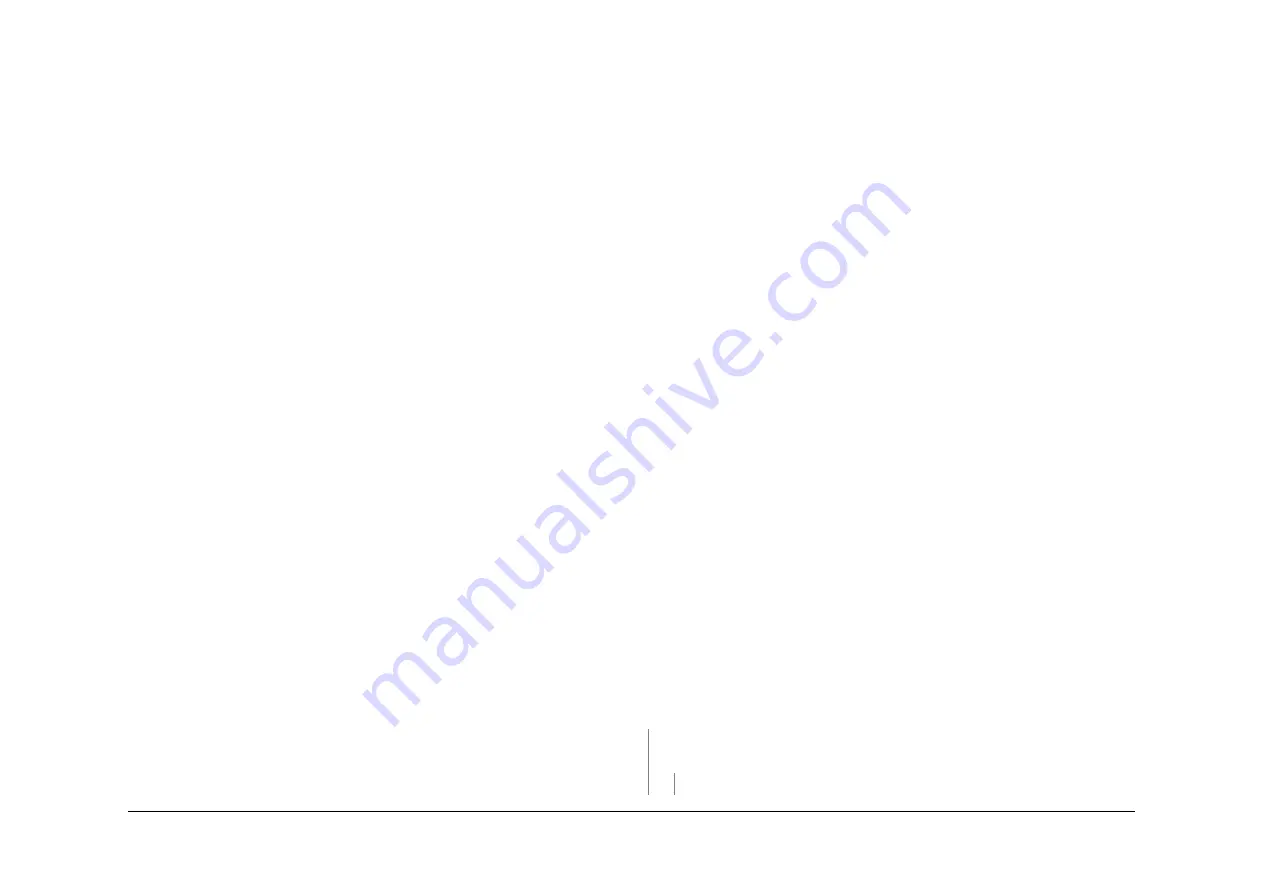
May 2013
2-58
Xerox® WorkCentre® 5790 Family
01K
Status Indicator RAPs
01K Sleep Mode RAP
Use this RAP to diagnose problems entering or exiting sleep mode.
Sleep Mode Operation
The machine is designed to be energy efficient by reducing the power consumption after peri-
ods of inactivity. The machine has three power modes:
•
Standby or run mode - full power consumption. In this mode, the energy saver button,
Fig-
ure 1
, is not illuminated.
•
Low power mode - the fuser temperature is reduced to save power, yet allow a quick
return to run temperature. In this mode, the energy saver button,
Figure 1
, is illuminated.
•
Sleep mode - power consumption for the whole machine is reduced to below 10 watts by
powering down all but the essential parts, see the note below. In this mode, the energy
saver button,
Figure 1
, is blinking.
NOTE: When the machine is in sleep mode, +12V sleep is supplied from a special power
supply located within the LVPS to the power distribution PWB. The power distribution
PWB su3.3V sleep and 12V sleep to power the PWBs that follow:
–
Riser PWB.
–
Fax PWB.
–
Single board controller (SBC) PWB.
–
UI control PWB.
Off to Run Mode
When the On/off button is pressed, the IOT PWB sends the PS ON signal to the LVPS to
power-on the low voltage DC outputs of the machine. The PS ON signal is diode coupled
within the LVPS to the sleep signal, therefore whenever the main power supply is on, the sleep
mode power supply is on. When the machine is in run mode the IOT watchdog signal and the
SBC watchdog signal keep the PS ON signal active.
Run Mode to Sleep Mode
After a period of machine inactivity that equates to the sum of the low power mode duration
plus the sleep mode duration, as set in the customer tools options, both the SBC and IOT
watchdogs are stopped. After approximately 4.5 seconds the PS ON signal goes inactive,
causing the low voltage DC outputs of the machine to switch off. Before the SBC and IOT stop
their watchdogs, the UI watchdog is started, this causes the sleep signal to be active; this in
turn keeps the sleep mode power supply on when the main power supply switches off.
Sleep Mode to Run Mode
Exit from sleep mode requires one of the wake events that follows to occur:
•
An operator presses the on/off switch. This causes the IOT to generate the PS ON signal
to the LVPS, which in turn switches on the low voltage DC outputs of the machine and
also asserts the LOW PWR signal to enable AC power to the finisher.
•
An operator touches the UI screen or presses any UI buttons. This causes the UI to acti-
vate the PME wake up signal. The wake signal is passed through the single board con-
troller PWB to the IOT. This causes the IOT to generate the PS ON signal to the LVPS,
which in turn switches on the low voltage DC outputs of the machine and also asserts the
LOW PWR signal to enable AC power to the finisher.
•
An incoming Fax job. To indicate a wake up call has been initiated the Fax PWB will gen-
erate a power management event/wake up (PME/wake up) signal. The PME/wake up sig-
nal is sent via the riser PWB through the PCI bus to the single board controller PWB to
the IOT PWB. The IOT on/off control circuit detects the PME/wake up line is active and
enables the PS ON signal to the LVPS, which in turn switches on the low voltage DC out-
puts of the machine, and also asserts the LOW PWR signal to enable AC power to the fin-
isher.
•
An incoming print job to the single board controller PWB will generate a power manage-
ment event/wake up (PME/wake up) signal that is passed through single board controller
PWB to the IOT PWB. This causes the IOT to generate the PS ON signal to the LVPS,
which in turn switches on the low voltage DC outputs of the machine and also asserts the
LOW PWR signal to enable AC power to the finisher.
Reading or Setting the Power Save Duration Times
Access the power save feature by performing the following:
1.
Access the customer administration tools screen,
GP 24
.
2.
Touch the More button.
3.
Touch the Power Saver Administration button.
4.
Set the Standby/Low Power duration times.
5.
Touch save.
The default time for standby mode to low power mode is 15 minutes, the minimum value is 1,
the maximum value is 120.
The default time for low power mode to sleep mode is 45 minutes, the minimum value is 10,
the maximum value is 120.
To change either of the timing values, touch the appropriate input area, enter the new value
using the keypad. Touch the Save button to confirm the change.
Initial Actions
Make sure that the cooling fan,
PL 3.24 Item 2
is connected to PJ221 on the
Single Board Con-
troller PWB
, not PJ134 on the
Power distribution PWB
.
If the machine does not go into low power mode and the machine has the embedded Fax
option, ensure that the embedded Fax option has been enabled an set up. Sleep mode will not
operate correctly if the embedded Fax option is not set up.
Procedure
WARNING
Ensure that the electricity to the machine is switched off while performing tasks that do
not need electricity. Refer to
GP 14
. Disconnect the power cord. Electricity can cause
death or injury. Moving parts can cause injury.
Refer to
Sleep Mode to Run Mode
. The machine remains in sleep mode after a wake
event.
Y
N
Refer to
Run Mode to Sleep Mode
. The machine remains in standby mode or low
power mode after both power save duration times have elapsed.
Y
N
The machine switches off when it should enter sleep mode.
A
B
Summary of Contents for WorkCentre 5790 Series
Page 1: ...Xerox WorkCentre 5790 Family Service Manual 708P90298 May 2013 ...
Page 4: ...May 2013 ii Xerox WorkCentre 5790 Family Introduction ...
Page 20: ...May 2013 xviii Xerox WorkCentre 5790 Family Translation of Warnings Introduction ...
Page 22: ...May 2013 1 2 Xerox WorkCentre 5790 Family Service Call Procedures ...
Page 32: ...May 2013 1 12 Xerox WorkCentre 5790 Family SCP 7 Service Call Procedures ...
Page 53: ...May 2013 2 21 Xerox WorkCentre 5790 Family 01B Status Indicator RAPs Figure 1 3 3V Return ...
Page 54: ...May 2013 2 22 Xerox WorkCentre 5790 Family 01B Status Indicator RAPs Figure 2 3 3V Return ...
Page 56: ...May 2013 2 24 Xerox WorkCentre 5790 Family 01B Status Indicator RAPs Figure 3 5V Return ...
Page 57: ...May 2013 2 25 Xerox WorkCentre 5790 Family 01B Status Indicator RAPs Figure 4 5V Return ...
Page 59: ...May 2013 2 27 Xerox WorkCentre 5790 Family 01B Status Indicator RAPs Figure 5 12V Return ...
Page 61: ...May 2013 2 29 Xerox WorkCentre 5790 Family 01B Status Indicator RAPs Figure 6 24V Return ...
Page 62: ...May 2013 2 30 Xerox WorkCentre 5790 Family 01B Status Indicator RAPs Figure 7 24V Return ...
Page 63: ...May 2013 2 31 Xerox WorkCentre 5790 Family 01B Status Indicator RAPs Figure 8 24V Return ...
Page 95: ...May 2013 2 63 Xerox WorkCentre 5790 Family 01K Status Indicator RAPs Figure 2 Circuit diagram ...
Page 96: ...May 2013 2 64 Xerox WorkCentre 5790 Family 01K Status Indicator RAPs ...
Page 178: ...May 2013 2 146 Xerox WorkCentre 5790 Family 06 350 Status Indicator RAPs ...
Page 592: ...May 2013 2 560 Xerox WorkCentre 5790 Family 16B 16C Status Indicator RAPs ...
Page 596: ...May 2013 2 564 Xerox WorkCentre 5790 Family 19 409 Status Indicator RAPs ...
Page 698: ...May 2013 3 2 Xerox WorkCentre 5790 Family Image Quality ...
Page 736: ...May 2013 3 40 Xerox WorkCentre 5790 Family IQS 8 Image Quality ...
Page 742: ...May 2013 4 6 Xerox WorkCentre 5790 Family Repairs Adjustments ...
Page 772: ...May 2013 4 34 Xerox WorkCentre 5790 Family REP 3 4 Repairs Adjustments ...
Page 938: ...May 2013 4 200 Xerox WorkCentre 5790 Family REP 9 10 Repairs Adjustments ...
Page 994: ...May 2013 4 256 Xerox WorkCentre 5790 Family REP 11 17 110 Repairs Adjustments ...
Page 1014: ...May 2013 4 276 Xerox WorkCentre 5790 Family REP 11 15 120 Repairs Adjustments ...
Page 1166: ...May 2013 4 428 Xerox WorkCentre 5790 Family REP 14 20 Repairs Adjustments ...
Page 1168: ...May 2013 4 430 Xerox WorkCentre 5790 Family ADJ 3 1 ADJ 3 2 Repairs Adjustments ...
Page 1174: ...May 2013 4 436 Xerox WorkCentre 5790 Family ADJ 4 1 Repairs Adjustments ...
Page 1242: ...May 2013 4 504 Xerox WorkCentre 5790 Family ADJ 14 1 ADJ 14 2 Repairs Adjustments ...
Page 1386: ...May 2013 6 2 Xerox WorkCentre 5790 Family General Procedures Information ...
Page 1524: ...May 2013 6 140 Xerox WorkCentre 5790 Family Fax Tags General Procedures Information ...
Page 1526: ...May 2013 7 2 Xerox WorkCentre 5790 Family Wiring Data ...
Page 1554: ...May 2013 7 30 Xerox WorkCentre 5790 Family PJ Locations Wiring Data ...
Page 1604: ...May 2013 8 2 Xerox WorkCentre 5790 Family Accessories ...
Page 1606: ...May 2013 8 4 Xerox WorkCentre 5790 Family ACC 1 Accessories ...
Page 1610: ...XEROX EUROPE ...






























