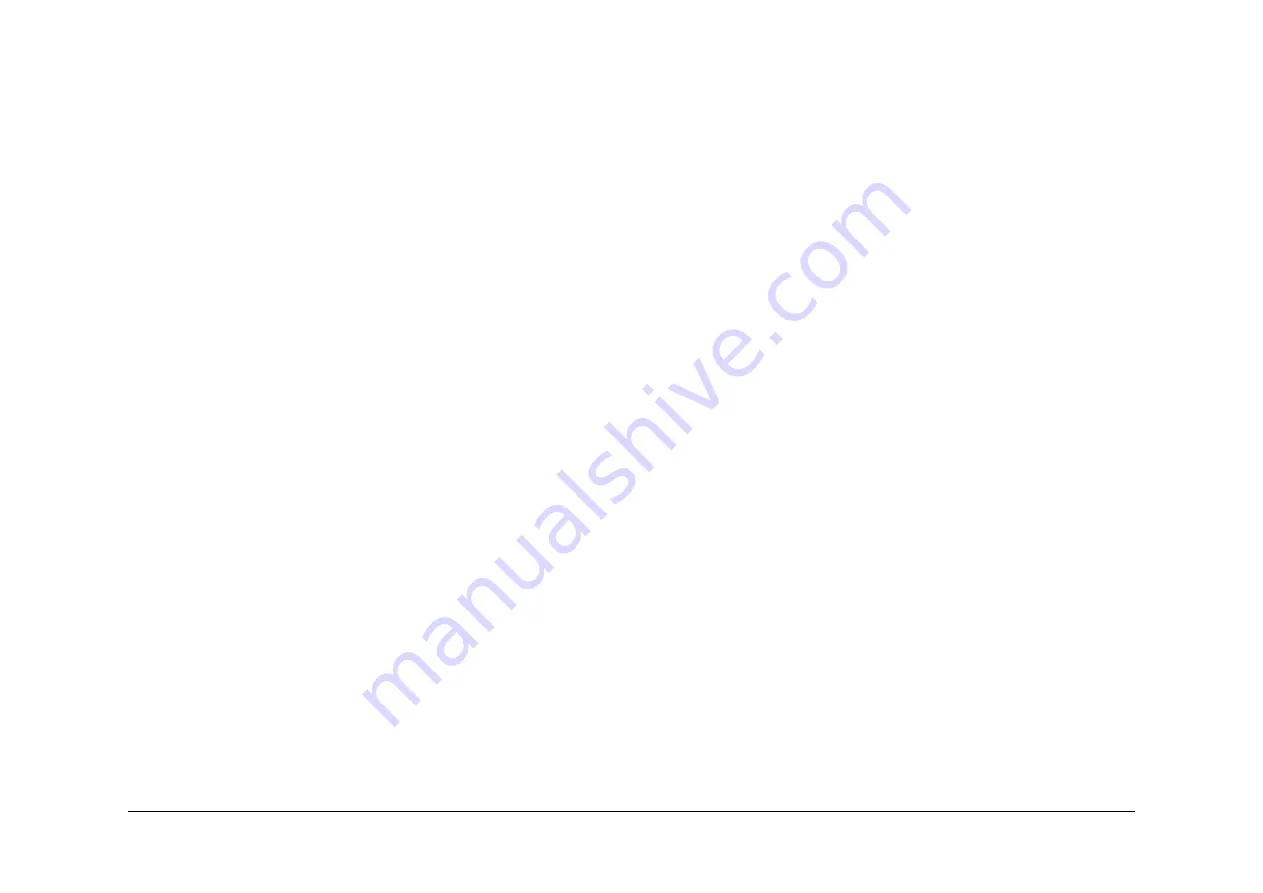
May 2013
6-22
Xerox® WorkCentre® 5790 Family
GP 5, GP 6
General Procedures/Information
Enable/Disable Log Files
The network controller process/state log files are permanently enabled. The following logs can
be enabled or disabled, as a group, using the PWS:
CAUTION
Enabling these logs will degrade machine performance.
•
NC Debug Logs.
•
Event Log.
•
Shutdown Log.
•
Error / Warning Log.
•
Completed Job Log.
NOTE: It is not necessary to keep the PWS connected if selectable logging is enabled.
NVM Save and Restore
NVM Save and Restore is used to save NVM settings to the PWS, then restore them to the
machine. Previous NVM values can be restored after loading a software set using AltBoot, or if
the machines NVM settings are changed.
NOTE: If the machines NVM has become corrupt, the most recent Golden NVB Restore file
will be required. The file is available from Office Black & White and ColorQube GSN library,
number 10231.
NOTE: From PWS Tools version 130.00.0006 onwards. The NVM Save and Restore tool has
the option to perform the
dC132
NVM Initialization, All Copier NVM routine.
CAUTION
When the machine software is upgraded using AltBoot, customer NVM settings are not auto-
matically saved. The customer NVM settings must be saved, then restored using NVM Save
and Restore.
Procedure
1.
Important - Connect the USB cable between the PWS and the machine before opening
the NVM tool.
2.
Ensure that the PWS is connected to a mains AC power supply.
3.
Open the NVM Save and Restore application on the PWS. Follow the instructions.
If the PWS suffers a power failure or crash during the procedure, the machine should recover.
If the machine has not recovered after 5 minutes, perform the following:
1.
Switch on the PWS. Open the NVM Save and Restore application on the PWS.
2.
Select the Exit button in the NVM Save and Restore window.
3.
Restart the NVM Save and Restore procedure.
4.
Set the USB connection mode to Walk Up USB Printing, refer to
GP 28
.
GP 6 Screw Usage
Purpose
To prevent damage to parts that may be damaged by screws not being installed correctly.
Procedure
Replacing Existing Screws
Always use the correct driver for the type of screw head. Use a nut driver if possible; this gives
a better grip than a slotted or cross-head driver.
Take care not to install self-tapping screws into machine-screw holes, or machine-screws into
self-tapper holes.
When replacing self-tapping screws into plastic components, turn the screw counterclockwise
to engage the original thread, then turn the screw clockwise. Do not overtighten. If a new
thread is cut, the plastic component will lose the ability to hold the screw as firmly, and eventu-
ally not at all. This also applies, to a lesser degree, to metal components.
NOTE: Reverse the direction of turn for left-hand threads.
Use the same method for machine thread screws and nuts to avoid cross threading.
Inserting a Screw into an Un-threaded Hole
Some new components are supplied with fastening holes that do not have the screw thread
pre-cut. It is the insertion of the first screw into the hole that forms the thread.
CAUTION
Use the following procedure to avoid broken screws and damaged holes:
1.
Ensure that the screw is a thread forming screw, refer to
Figure 1
.
Summary of Contents for WorkCentre 5790 Series
Page 1: ...Xerox WorkCentre 5790 Family Service Manual 708P90298 May 2013 ...
Page 4: ...May 2013 ii Xerox WorkCentre 5790 Family Introduction ...
Page 20: ...May 2013 xviii Xerox WorkCentre 5790 Family Translation of Warnings Introduction ...
Page 22: ...May 2013 1 2 Xerox WorkCentre 5790 Family Service Call Procedures ...
Page 32: ...May 2013 1 12 Xerox WorkCentre 5790 Family SCP 7 Service Call Procedures ...
Page 53: ...May 2013 2 21 Xerox WorkCentre 5790 Family 01B Status Indicator RAPs Figure 1 3 3V Return ...
Page 54: ...May 2013 2 22 Xerox WorkCentre 5790 Family 01B Status Indicator RAPs Figure 2 3 3V Return ...
Page 56: ...May 2013 2 24 Xerox WorkCentre 5790 Family 01B Status Indicator RAPs Figure 3 5V Return ...
Page 57: ...May 2013 2 25 Xerox WorkCentre 5790 Family 01B Status Indicator RAPs Figure 4 5V Return ...
Page 59: ...May 2013 2 27 Xerox WorkCentre 5790 Family 01B Status Indicator RAPs Figure 5 12V Return ...
Page 61: ...May 2013 2 29 Xerox WorkCentre 5790 Family 01B Status Indicator RAPs Figure 6 24V Return ...
Page 62: ...May 2013 2 30 Xerox WorkCentre 5790 Family 01B Status Indicator RAPs Figure 7 24V Return ...
Page 63: ...May 2013 2 31 Xerox WorkCentre 5790 Family 01B Status Indicator RAPs Figure 8 24V Return ...
Page 95: ...May 2013 2 63 Xerox WorkCentre 5790 Family 01K Status Indicator RAPs Figure 2 Circuit diagram ...
Page 96: ...May 2013 2 64 Xerox WorkCentre 5790 Family 01K Status Indicator RAPs ...
Page 178: ...May 2013 2 146 Xerox WorkCentre 5790 Family 06 350 Status Indicator RAPs ...
Page 592: ...May 2013 2 560 Xerox WorkCentre 5790 Family 16B 16C Status Indicator RAPs ...
Page 596: ...May 2013 2 564 Xerox WorkCentre 5790 Family 19 409 Status Indicator RAPs ...
Page 698: ...May 2013 3 2 Xerox WorkCentre 5790 Family Image Quality ...
Page 736: ...May 2013 3 40 Xerox WorkCentre 5790 Family IQS 8 Image Quality ...
Page 742: ...May 2013 4 6 Xerox WorkCentre 5790 Family Repairs Adjustments ...
Page 772: ...May 2013 4 34 Xerox WorkCentre 5790 Family REP 3 4 Repairs Adjustments ...
Page 938: ...May 2013 4 200 Xerox WorkCentre 5790 Family REP 9 10 Repairs Adjustments ...
Page 994: ...May 2013 4 256 Xerox WorkCentre 5790 Family REP 11 17 110 Repairs Adjustments ...
Page 1014: ...May 2013 4 276 Xerox WorkCentre 5790 Family REP 11 15 120 Repairs Adjustments ...
Page 1166: ...May 2013 4 428 Xerox WorkCentre 5790 Family REP 14 20 Repairs Adjustments ...
Page 1168: ...May 2013 4 430 Xerox WorkCentre 5790 Family ADJ 3 1 ADJ 3 2 Repairs Adjustments ...
Page 1174: ...May 2013 4 436 Xerox WorkCentre 5790 Family ADJ 4 1 Repairs Adjustments ...
Page 1242: ...May 2013 4 504 Xerox WorkCentre 5790 Family ADJ 14 1 ADJ 14 2 Repairs Adjustments ...
Page 1386: ...May 2013 6 2 Xerox WorkCentre 5790 Family General Procedures Information ...
Page 1524: ...May 2013 6 140 Xerox WorkCentre 5790 Family Fax Tags General Procedures Information ...
Page 1526: ...May 2013 7 2 Xerox WorkCentre 5790 Family Wiring Data ...
Page 1554: ...May 2013 7 30 Xerox WorkCentre 5790 Family PJ Locations Wiring Data ...
Page 1604: ...May 2013 8 2 Xerox WorkCentre 5790 Family Accessories ...
Page 1606: ...May 2013 8 4 Xerox WorkCentre 5790 Family ACC 1 Accessories ...
Page 1610: ...XEROX EUROPE ...






























