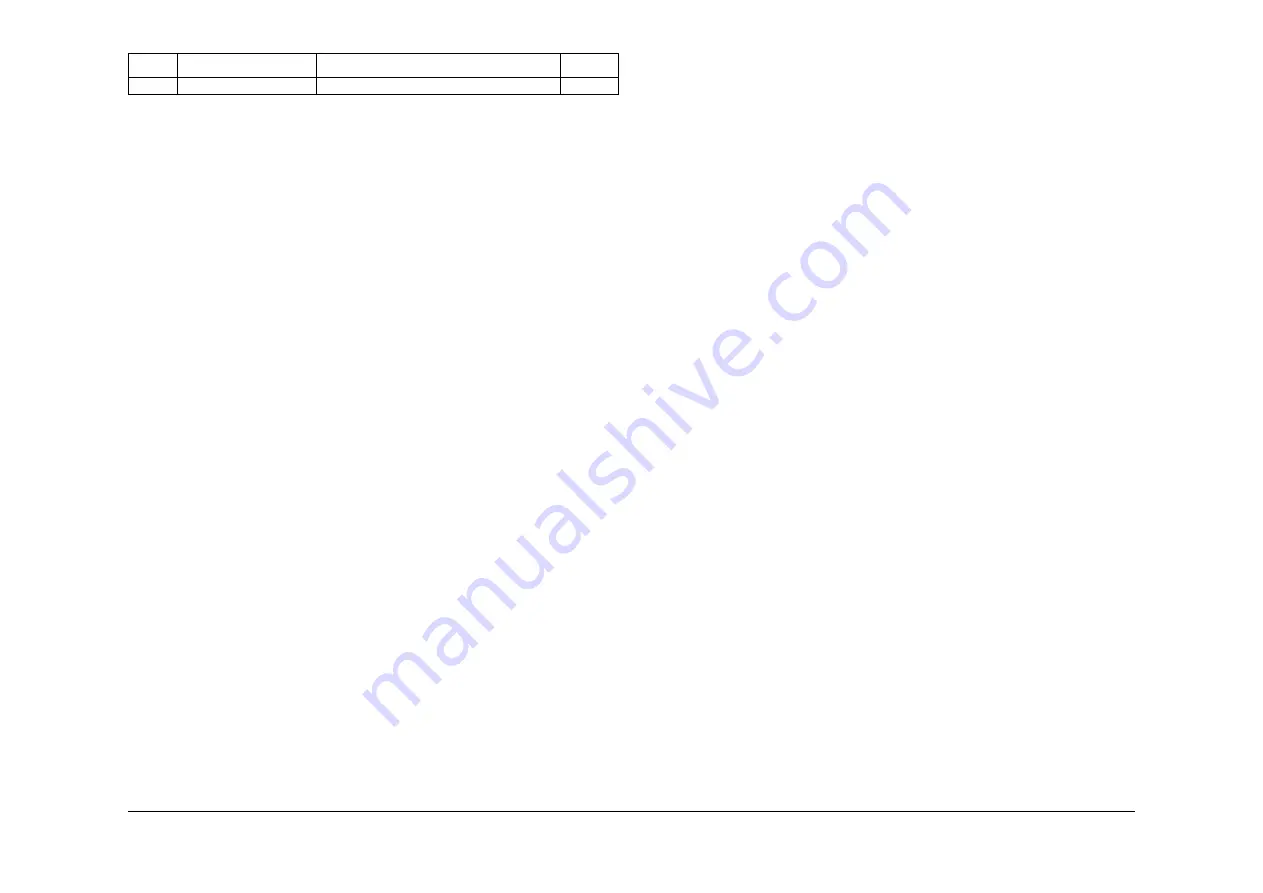
May 2013
6-122
Xerox® WorkCentre® 5790 Family
dC330, dC604
General Procedures/Information
dC604 Registration Setup Procedure
Description
The registration setup routine allows the measurement and adjustment of image to paper reg-
istration for the image output terminal.
NOTE:
ADJ 8.1
Registration Setup contains only a reference to this diagnostic procedure.
Purpose
To measure and adjust image to paper registration using the four routines:
1.
Image Output Terminal Registration side 1 - simplex lead and top edge registration adjust-
ment.
2.
Image Output Terminal Registration Side 2 (duplex) - duplex lead and top edge registra-
tion adjustment.
3.
Scanner Registration - document glass lead and top edge registration adjustment.
4.
DADH Registration - constant velocity transport (CVT) lead edge and centre registration
adjustment.
NOTE: During the scanner and the DADH registration procedures a border erase is
applied to the copied test patterns. Since the test pattern has been designed for both mar-
kets regions, the size of the edge deletion will depend on the paper size:
•
For A4 LEF paper, all edges have a 10mm deletion, but the bottom edge (Zone C on
Figure 1
) will measure 28mm from the edge of the paper.
•
For 8.5 x 11 LEF paper, all edges have a 10mm deletion, but the trail edge (Zone B
on
Figure 1
) will measure 16mm from the edge of the paper.
Initial Action
•
Ensure that 8.5 x 11 or A4 LEF paper is loaded in tray 1.
•
Ensure that the ROS is secured and positioned correctly. Check that the ROS securing
screw at the front of the machine is present and secure, refer to
REP 6.1
.
Procedure
NOTE: Always perform the IOT Registration Side 1 adjustments before performing any other
registration adjustment, as the IOT Registration Side 1 adjustment affects the others.
1.
Enter diagnostics,
GP 1
.
2.
Select, Diagnostics Routines, then select Copier Routines, then select
dC604
Registra-
tion Setup Routine.
3.
Select Image Output Terminal Registration Side 1, then select All Trays, then select Print
Test Samples and follow the UI screen prompts.
NOTE: Do not select individual trays unless directed by the documentation.
a.
Compare the zones A and D on the test samples, with those in
Figure 2
.
b.
Adjust the registration, enter the number on the scale at the edge of the paper.
For example. If the top edge of the paper aligns with the 20mm mark on zone A (20
mm indicates correct IOT registration,
Figure 2
) then enter 20mm. If the top edge
aligned with the 15mm mark then enter 15mm.
4.
Select Image Output Terminal Registration Side 2, then select All Trays, then select Print
Test Samples and follow the UI screen prompts.
20-132
V.34 33600 bps Line2
Emits V.34 33600 bps on line 2
On/off
Table 21 Output codes 20
Code
Displayed Name
Description
General
Summary of Contents for WorkCentre 5790 Series
Page 1: ...Xerox WorkCentre 5790 Family Service Manual 708P90298 May 2013 ...
Page 4: ...May 2013 ii Xerox WorkCentre 5790 Family Introduction ...
Page 20: ...May 2013 xviii Xerox WorkCentre 5790 Family Translation of Warnings Introduction ...
Page 22: ...May 2013 1 2 Xerox WorkCentre 5790 Family Service Call Procedures ...
Page 32: ...May 2013 1 12 Xerox WorkCentre 5790 Family SCP 7 Service Call Procedures ...
Page 53: ...May 2013 2 21 Xerox WorkCentre 5790 Family 01B Status Indicator RAPs Figure 1 3 3V Return ...
Page 54: ...May 2013 2 22 Xerox WorkCentre 5790 Family 01B Status Indicator RAPs Figure 2 3 3V Return ...
Page 56: ...May 2013 2 24 Xerox WorkCentre 5790 Family 01B Status Indicator RAPs Figure 3 5V Return ...
Page 57: ...May 2013 2 25 Xerox WorkCentre 5790 Family 01B Status Indicator RAPs Figure 4 5V Return ...
Page 59: ...May 2013 2 27 Xerox WorkCentre 5790 Family 01B Status Indicator RAPs Figure 5 12V Return ...
Page 61: ...May 2013 2 29 Xerox WorkCentre 5790 Family 01B Status Indicator RAPs Figure 6 24V Return ...
Page 62: ...May 2013 2 30 Xerox WorkCentre 5790 Family 01B Status Indicator RAPs Figure 7 24V Return ...
Page 63: ...May 2013 2 31 Xerox WorkCentre 5790 Family 01B Status Indicator RAPs Figure 8 24V Return ...
Page 95: ...May 2013 2 63 Xerox WorkCentre 5790 Family 01K Status Indicator RAPs Figure 2 Circuit diagram ...
Page 96: ...May 2013 2 64 Xerox WorkCentre 5790 Family 01K Status Indicator RAPs ...
Page 178: ...May 2013 2 146 Xerox WorkCentre 5790 Family 06 350 Status Indicator RAPs ...
Page 592: ...May 2013 2 560 Xerox WorkCentre 5790 Family 16B 16C Status Indicator RAPs ...
Page 596: ...May 2013 2 564 Xerox WorkCentre 5790 Family 19 409 Status Indicator RAPs ...
Page 698: ...May 2013 3 2 Xerox WorkCentre 5790 Family Image Quality ...
Page 736: ...May 2013 3 40 Xerox WorkCentre 5790 Family IQS 8 Image Quality ...
Page 742: ...May 2013 4 6 Xerox WorkCentre 5790 Family Repairs Adjustments ...
Page 772: ...May 2013 4 34 Xerox WorkCentre 5790 Family REP 3 4 Repairs Adjustments ...
Page 938: ...May 2013 4 200 Xerox WorkCentre 5790 Family REP 9 10 Repairs Adjustments ...
Page 994: ...May 2013 4 256 Xerox WorkCentre 5790 Family REP 11 17 110 Repairs Adjustments ...
Page 1014: ...May 2013 4 276 Xerox WorkCentre 5790 Family REP 11 15 120 Repairs Adjustments ...
Page 1166: ...May 2013 4 428 Xerox WorkCentre 5790 Family REP 14 20 Repairs Adjustments ...
Page 1168: ...May 2013 4 430 Xerox WorkCentre 5790 Family ADJ 3 1 ADJ 3 2 Repairs Adjustments ...
Page 1174: ...May 2013 4 436 Xerox WorkCentre 5790 Family ADJ 4 1 Repairs Adjustments ...
Page 1242: ...May 2013 4 504 Xerox WorkCentre 5790 Family ADJ 14 1 ADJ 14 2 Repairs Adjustments ...
Page 1386: ...May 2013 6 2 Xerox WorkCentre 5790 Family General Procedures Information ...
Page 1524: ...May 2013 6 140 Xerox WorkCentre 5790 Family Fax Tags General Procedures Information ...
Page 1526: ...May 2013 7 2 Xerox WorkCentre 5790 Family Wiring Data ...
Page 1554: ...May 2013 7 30 Xerox WorkCentre 5790 Family PJ Locations Wiring Data ...
Page 1604: ...May 2013 8 2 Xerox WorkCentre 5790 Family Accessories ...
Page 1606: ...May 2013 8 4 Xerox WorkCentre 5790 Family ACC 1 Accessories ...
Page 1610: ...XEROX EUROPE ...






























