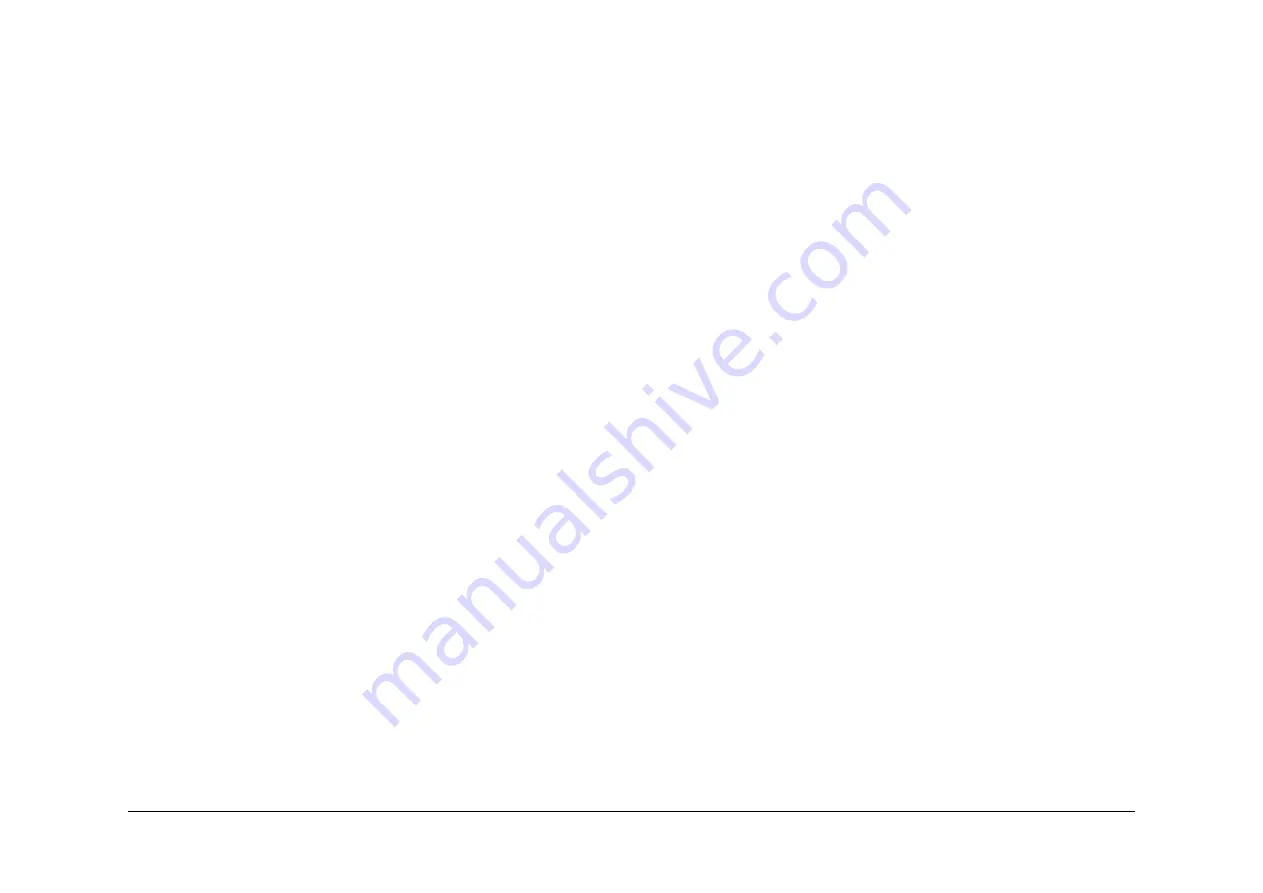
May 2013
4-503
Xerox® WorkCentre® 5790 Family
ADJ 14.1, ADJ 14.2
Repairs/Adjustments
ADJ 14.1 Optics Cleaning Procedure (W/O TAG 150)
Parts List on
PL 14.20
Purpose
To clean the optics components of the scanner ensuring optimum image quality.
NOTE: This adjustment must only be performed if directed to from an Image Quality RAP, or if
the optics cavity was opened to install a new component and contamination can be seen on
the optics components.
Procedure
WARNING
Ensure that the electricity to the machine is switched off while performing tasks that do
not need electricity. Refer to
GP 14
. Disconnect the power cord. Electricity can cause
death or injury. Moving parts can cause injury.
CAUTION
Observe ESD precautions during this procedure.
1.
Remove the CVT glass and document glass,
REP 14.6
.
2.
Inspect the cleanliness of the optics mirrors, if necessary, clean them as follows:
a.
Vacuum clean the area to remove all visible contamination, taking care not to touch
the mirrors with the cleaning nozzle. It may be necessary to move the carriages to
gain reasonable access, do this by hand rotation of the flywheel on the capstan
shaft.
b.
Wash your hands.
c.
Carefully clean the mirrors using a dry micro fiber wiper,
PL 26.10 Item 13
. It may be
necessary to use a cleaning cloth dampened with film remover,
PL 26.10 Item 4
on
stubborn contamination.
d.
Polish the mirrors with a dry micro fiber wiper,
PL 26.10 Item 13
.
e.
Check that the mirror surfaces are now clean. Repeat the cleaning operation if nec-
essary.
3.
Inspect the cleanliness of the document glass and CVT glass, if necessary, clean them as
follows:
a.
Clean the under side of document glass and CVT glass using a micro fiber wiper,
PL
26.10 Item 13
, dampened with film remover,
PL 26.10 Item 4
.
b.
Polish the under side of document glass and CVT glass with a dry micro fiber wiper.
c.
Install the document glass and CVT glass, taking care not to smear the cleaned
underside,
REP 14.6
NOTE: Ensure that the CVT glass is installed as far to the right as possible.
NOTE: Ensure that the white stripes on both the CVT glass and the document glass,
are at the front of the machine and on the underside of the glass.
d.
Clean the upper side of document glass and CVT glass using a micro fiber wiper,
PL
26.10 Item 13
, dampened with film remover,
PL 26.10 Item 4
.
e.
Polish the upper side of document glass and CVT glass using a dry micro fiber
wiper,
PL 26.10 Item 13
.
4.
Re-install the remainder of the removed components.
ADJ 14.2 Optics Cleaning Procedure (W/TAG 150)
Parts List on
PL 14.10
Purpose
To clean the optical components of the scanner ensuring optimum image quality.
NOTE: This adjustment must only be performed if directed to it from an Image Quality RAP, or
if the optics cavity was opened to install a new component and contamination can be seen.
Procedure
WARNING
Ensure that the electricity to the machine is switched off while performing tasks that do
not need electricity. Refer to
GP 14
. Disconnect the power cord. Electricity can cause
death or injury. Moving parts can cause injury.
CAUTION
Observe ESD precautions during this procedure.
1.
Remove the DADH,
REP 5.19
.
2.
Remove the CVT glass and document glass,
REP 14.6
.
3.
Inspect the cleanliness of the exposure lamp, lens and mirror and if necessary, clean
them as follows:
a.
Vacuum clean the area as necessary to remove all visible contamination, taking care
not to touch the mirror, exposure lamp or lens with the cleaning nozzle. It may be
necessary to move the carriage gently to the left. It is advisable to leave it in this
position, but it can be returned to the home position by depressing slightly to allow
the flag to enter the gap in the scan carriage home sensor.
b.
Wash your hands.
c.
Carefully clean the exposure lamp, the top of the full width array and the mirror with
a micro fiber wiper,
PL 26.10 Item 13
, dampened with antistatic fluid,
PL 26.10 Item
19
.
d.
Polish the lamp, array top and mirror with a dry micro fiber wiper,
PL 26.10 Item 13
.
4.
Examine the lenses of the document size sensors,
PL 14.15 Item 3
, and clean if neces-
sary with a micro fiber wiper,
PL 26.10 Item 13
.
5.
Inspect the document glass and CVT glass and if necessary, clean them as follows:
a.
Clean the under side of document glass and CVT glass using a micro fiber wiper,
PL
26.10 Item 13
, dampened with antistatic fluid,
PL 26.10 Item 19
.
b.
Polish the under side of document glass and CVT glass with a dry micro fiber wiper,
PL 26.10 Item 13
.
c.
Install the document glass and CVT glass, taking care not to smear the cleaned
underside,
REP 14.6
.
NOTE: Ensure that the white AGC strip on both the CVT glass and the document
glass, are at the front of the machine and on the underside of the glass.
d.
Clean the upper side of document glass and CVT glass using a micro fiber wiper,
dampened with film remover,
PL 26.10 Item 4
.
e.
Polish the upper side of document glass and CVT glass using a dry, micro fiber
wiper.
6.
Re-install the remainder of the removed components.
Summary of Contents for WorkCentre 5790 Series
Page 1: ...Xerox WorkCentre 5790 Family Service Manual 708P90298 May 2013 ...
Page 4: ...May 2013 ii Xerox WorkCentre 5790 Family Introduction ...
Page 20: ...May 2013 xviii Xerox WorkCentre 5790 Family Translation of Warnings Introduction ...
Page 22: ...May 2013 1 2 Xerox WorkCentre 5790 Family Service Call Procedures ...
Page 32: ...May 2013 1 12 Xerox WorkCentre 5790 Family SCP 7 Service Call Procedures ...
Page 53: ...May 2013 2 21 Xerox WorkCentre 5790 Family 01B Status Indicator RAPs Figure 1 3 3V Return ...
Page 54: ...May 2013 2 22 Xerox WorkCentre 5790 Family 01B Status Indicator RAPs Figure 2 3 3V Return ...
Page 56: ...May 2013 2 24 Xerox WorkCentre 5790 Family 01B Status Indicator RAPs Figure 3 5V Return ...
Page 57: ...May 2013 2 25 Xerox WorkCentre 5790 Family 01B Status Indicator RAPs Figure 4 5V Return ...
Page 59: ...May 2013 2 27 Xerox WorkCentre 5790 Family 01B Status Indicator RAPs Figure 5 12V Return ...
Page 61: ...May 2013 2 29 Xerox WorkCentre 5790 Family 01B Status Indicator RAPs Figure 6 24V Return ...
Page 62: ...May 2013 2 30 Xerox WorkCentre 5790 Family 01B Status Indicator RAPs Figure 7 24V Return ...
Page 63: ...May 2013 2 31 Xerox WorkCentre 5790 Family 01B Status Indicator RAPs Figure 8 24V Return ...
Page 95: ...May 2013 2 63 Xerox WorkCentre 5790 Family 01K Status Indicator RAPs Figure 2 Circuit diagram ...
Page 96: ...May 2013 2 64 Xerox WorkCentre 5790 Family 01K Status Indicator RAPs ...
Page 178: ...May 2013 2 146 Xerox WorkCentre 5790 Family 06 350 Status Indicator RAPs ...
Page 592: ...May 2013 2 560 Xerox WorkCentre 5790 Family 16B 16C Status Indicator RAPs ...
Page 596: ...May 2013 2 564 Xerox WorkCentre 5790 Family 19 409 Status Indicator RAPs ...
Page 698: ...May 2013 3 2 Xerox WorkCentre 5790 Family Image Quality ...
Page 736: ...May 2013 3 40 Xerox WorkCentre 5790 Family IQS 8 Image Quality ...
Page 742: ...May 2013 4 6 Xerox WorkCentre 5790 Family Repairs Adjustments ...
Page 772: ...May 2013 4 34 Xerox WorkCentre 5790 Family REP 3 4 Repairs Adjustments ...
Page 938: ...May 2013 4 200 Xerox WorkCentre 5790 Family REP 9 10 Repairs Adjustments ...
Page 994: ...May 2013 4 256 Xerox WorkCentre 5790 Family REP 11 17 110 Repairs Adjustments ...
Page 1014: ...May 2013 4 276 Xerox WorkCentre 5790 Family REP 11 15 120 Repairs Adjustments ...
Page 1166: ...May 2013 4 428 Xerox WorkCentre 5790 Family REP 14 20 Repairs Adjustments ...
Page 1168: ...May 2013 4 430 Xerox WorkCentre 5790 Family ADJ 3 1 ADJ 3 2 Repairs Adjustments ...
Page 1174: ...May 2013 4 436 Xerox WorkCentre 5790 Family ADJ 4 1 Repairs Adjustments ...
Page 1242: ...May 2013 4 504 Xerox WorkCentre 5790 Family ADJ 14 1 ADJ 14 2 Repairs Adjustments ...
Page 1386: ...May 2013 6 2 Xerox WorkCentre 5790 Family General Procedures Information ...
Page 1524: ...May 2013 6 140 Xerox WorkCentre 5790 Family Fax Tags General Procedures Information ...
Page 1526: ...May 2013 7 2 Xerox WorkCentre 5790 Family Wiring Data ...
Page 1554: ...May 2013 7 30 Xerox WorkCentre 5790 Family PJ Locations Wiring Data ...
Page 1604: ...May 2013 8 2 Xerox WorkCentre 5790 Family Accessories ...
Page 1606: ...May 2013 8 4 Xerox WorkCentre 5790 Family ACC 1 Accessories ...
Page 1610: ...XEROX EUROPE ...
















































