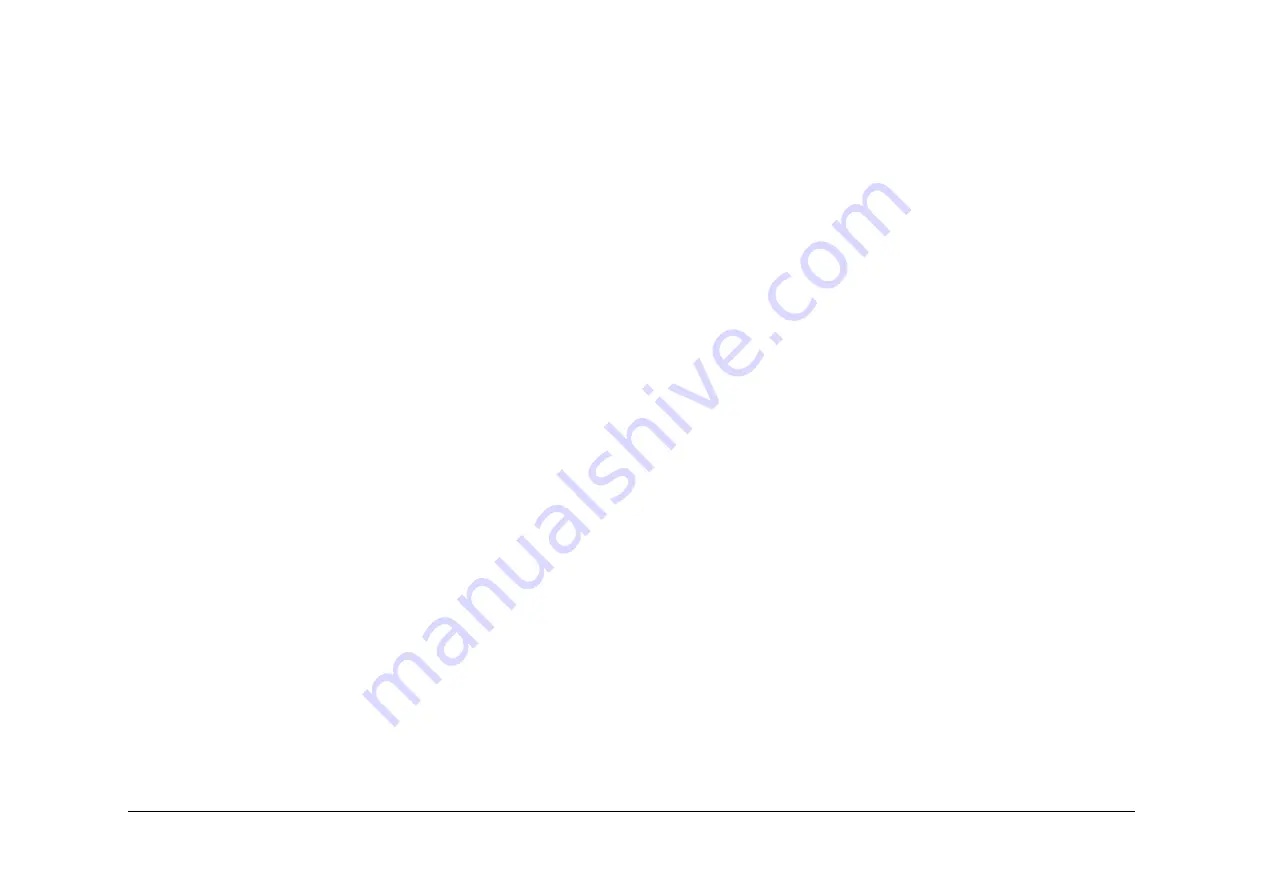
May 2013
2-84
Xerox® WorkCentre® 5790 Family
03-360, 03-408 to 03-410, 03-418
Status Indicator RAPs
03-360, 03-408 to 03-410, 03-418 IOT to Output Device Error
RAP
03-360 The IOT to output device communications have failed.
03-408 The IOT has failed to detect the OCT at power on.
03-410 The system failed to detect the output device at power on.
03-418 The system has detected that the output device software is not compatible with the
image processing software.
Initial Actions
WARNING
Ensure that the electricity to the machine is switched off while performing tasks that do
not need electricity. Refer to
GP 14
. Disconnect the power cord. Electricity can cause
death or injury. Moving parts can cause injury.
•
1K LCSS Only. Un-dock the 1K LCSS from the machine, refer to
REP 11.11-120
1K
LCSS Removal. Check that the docking actuator,
PL 11.102 Item 7
is correctly installed.
•
2K LCSS Only. Perform
REP 11.13-110
LCSS Un-docking. Check that the docking actu-
ator,
PL 11.4 Item 7
is correctly installed.
•
HVF and HVF BM Only. Perform
11-300-171, 11-302-171, 11-303-171
, HVF Un-docking
RAP. Check that the docking actuator,
PL 11.130 Item 17
, is correctly installed.
•
Switch off the machine, then switch on the machine,
GP 14
.
•
Ensure the output device power cord is connected to PJ22 on the
Power and Control
Module
.
•
Check the fault history file for other 03-XXX fault codes. If the 03-XXX fault codes occur
randomly, the cause may be due to electrical noise. Go to
OF10
intermittent Failure RAP.
Procedure
CAUTION
Do not connect the output device power cord directly to the AC wall outlet. The output device
cannot operate without the machine. The machine controls the distribution of electricity to the
output device for correct power on and power off sequencing.
NOTE: No parts of the OCT are spared. Where necessary, install a new OCT,
PL 12.10 Item 2
.
NOTE:
Figure 1
and
Figure 2
show the external connections to the output devices.
1.
As necessary, ensure that the connectors that follow are correctly and securely con-
nected:
•
OCT Only.
P/J495
on the OCT PWB, P/J151 on the
Power and Control Module
and
P/J11
on the
IOT PWB
.
•
1K LCSS Only.
P/J3
on the
1K LCSS PWB
, P/J151 on the
Power and Control Mod-
ule
and
P/J11
on the
IOT PWB
.
•
2K LCSS Only.
P/J301
on the
2K LCSS PWB
, P/J151 on the
Power and Control
Module
and
P/J11
on the
IOT PWB
.
2.
Go to
Flag 1
and
Flag 2
. Check the harnesses. Repair as necessary,
GP 7
.
3.
Perform the
OF7
IOT PWB Diagnostics RAP.
4.
OCT Only. If the problem persists install a new OCT,
PL 12.10 Item 2
.
5.
1K LCSS Only. Perform the following:
•
Go to the
11C-120
1K LCSS Power Distribution RAP. Check the +5V and +24V sup-
ply from the power supply module to the 1K LCSS PWB. Ensure that the voltages
are steady.
•
Ensure that there is a good ground continuity between the power supply module,
PL
11.124 Item 2
and the 1K LCSS frame.
•
Install new components as necessary:
–
Power supply module,
PL 11.124 Item 2
.
–
1K LCSS PWB,
PL 11.124 Item 1
.
6.
2K LCSS Only. Perform the following:
•
Remove fuse F1 from the 2K LCSS PWB. Check the fuse. If the fuse is good, re-
install the fuse. If fuse F1 is blown, install a new 2K LCSS PWB,
PL 11.26 Item 1
.
•
Go to the
11D-110
2K LCSS Power Distribution RAP. Check the +5V and +24V sup-
ply from the power supply module to the 2K LCSS PWB. Ensure that the voltages
are steady.
•
Ensure that there is a good ground continuity between the power supply module,
PL
11.26 Item 2
and the 2K LCSS frame.
•
Install new components as necessary:
–
Power supply module,
PL 11.26 Item 2
.
–
2K LCSS PWB,
PL 11.26 Item 1
7.
HVF and HVF BM Only. Perform the following:
•
Go to the
11A-171
HVF Power Distribution RAP. Check the +5V and +24V supply
from the power supply module to the HVF PWB. Ensure that the voltages are steady.
•
Ensure that there is a good ground continuity between the power supply module,
PL
11.157 Item 1
and the HVF frame.
•
Install new components as necessary:
–
Power communications cable,
PL 11.157 Item 7
.
–
Power supply module,
PL 11.157 Item 1
.
8.
If the correct output device is not detected, go to
Flag 3
. Check that the voltages on the
device ID lines are correct according to the table in
Figure 1
. Install new components as
necessary:
•
Perform
OF7
IOT PWB Diagnostics RAP before a new IOT PWB is installed,
PL
1.10 Item 2
.
•
1K LCSS PWB,
PL 11.124 Item 1
.
•
2K LCSS PWB,
PL 11.26 Item 1
.
•
HVF PWB,
PL 11.157 Item 2
.
•
OCT,
PL 12.10 Item 2
.
Summary of Contents for WorkCentre 5790 Series
Page 1: ...Xerox WorkCentre 5790 Family Service Manual 708P90298 May 2013 ...
Page 4: ...May 2013 ii Xerox WorkCentre 5790 Family Introduction ...
Page 20: ...May 2013 xviii Xerox WorkCentre 5790 Family Translation of Warnings Introduction ...
Page 22: ...May 2013 1 2 Xerox WorkCentre 5790 Family Service Call Procedures ...
Page 32: ...May 2013 1 12 Xerox WorkCentre 5790 Family SCP 7 Service Call Procedures ...
Page 53: ...May 2013 2 21 Xerox WorkCentre 5790 Family 01B Status Indicator RAPs Figure 1 3 3V Return ...
Page 54: ...May 2013 2 22 Xerox WorkCentre 5790 Family 01B Status Indicator RAPs Figure 2 3 3V Return ...
Page 56: ...May 2013 2 24 Xerox WorkCentre 5790 Family 01B Status Indicator RAPs Figure 3 5V Return ...
Page 57: ...May 2013 2 25 Xerox WorkCentre 5790 Family 01B Status Indicator RAPs Figure 4 5V Return ...
Page 59: ...May 2013 2 27 Xerox WorkCentre 5790 Family 01B Status Indicator RAPs Figure 5 12V Return ...
Page 61: ...May 2013 2 29 Xerox WorkCentre 5790 Family 01B Status Indicator RAPs Figure 6 24V Return ...
Page 62: ...May 2013 2 30 Xerox WorkCentre 5790 Family 01B Status Indicator RAPs Figure 7 24V Return ...
Page 63: ...May 2013 2 31 Xerox WorkCentre 5790 Family 01B Status Indicator RAPs Figure 8 24V Return ...
Page 95: ...May 2013 2 63 Xerox WorkCentre 5790 Family 01K Status Indicator RAPs Figure 2 Circuit diagram ...
Page 96: ...May 2013 2 64 Xerox WorkCentre 5790 Family 01K Status Indicator RAPs ...
Page 178: ...May 2013 2 146 Xerox WorkCentre 5790 Family 06 350 Status Indicator RAPs ...
Page 592: ...May 2013 2 560 Xerox WorkCentre 5790 Family 16B 16C Status Indicator RAPs ...
Page 596: ...May 2013 2 564 Xerox WorkCentre 5790 Family 19 409 Status Indicator RAPs ...
Page 698: ...May 2013 3 2 Xerox WorkCentre 5790 Family Image Quality ...
Page 736: ...May 2013 3 40 Xerox WorkCentre 5790 Family IQS 8 Image Quality ...
Page 742: ...May 2013 4 6 Xerox WorkCentre 5790 Family Repairs Adjustments ...
Page 772: ...May 2013 4 34 Xerox WorkCentre 5790 Family REP 3 4 Repairs Adjustments ...
Page 938: ...May 2013 4 200 Xerox WorkCentre 5790 Family REP 9 10 Repairs Adjustments ...
Page 994: ...May 2013 4 256 Xerox WorkCentre 5790 Family REP 11 17 110 Repairs Adjustments ...
Page 1014: ...May 2013 4 276 Xerox WorkCentre 5790 Family REP 11 15 120 Repairs Adjustments ...
Page 1166: ...May 2013 4 428 Xerox WorkCentre 5790 Family REP 14 20 Repairs Adjustments ...
Page 1168: ...May 2013 4 430 Xerox WorkCentre 5790 Family ADJ 3 1 ADJ 3 2 Repairs Adjustments ...
Page 1174: ...May 2013 4 436 Xerox WorkCentre 5790 Family ADJ 4 1 Repairs Adjustments ...
Page 1242: ...May 2013 4 504 Xerox WorkCentre 5790 Family ADJ 14 1 ADJ 14 2 Repairs Adjustments ...
Page 1386: ...May 2013 6 2 Xerox WorkCentre 5790 Family General Procedures Information ...
Page 1524: ...May 2013 6 140 Xerox WorkCentre 5790 Family Fax Tags General Procedures Information ...
Page 1526: ...May 2013 7 2 Xerox WorkCentre 5790 Family Wiring Data ...
Page 1554: ...May 2013 7 30 Xerox WorkCentre 5790 Family PJ Locations Wiring Data ...
Page 1604: ...May 2013 8 2 Xerox WorkCentre 5790 Family Accessories ...
Page 1606: ...May 2013 8 4 Xerox WorkCentre 5790 Family ACC 1 Accessories ...
Page 1610: ...XEROX EUROPE ...






























