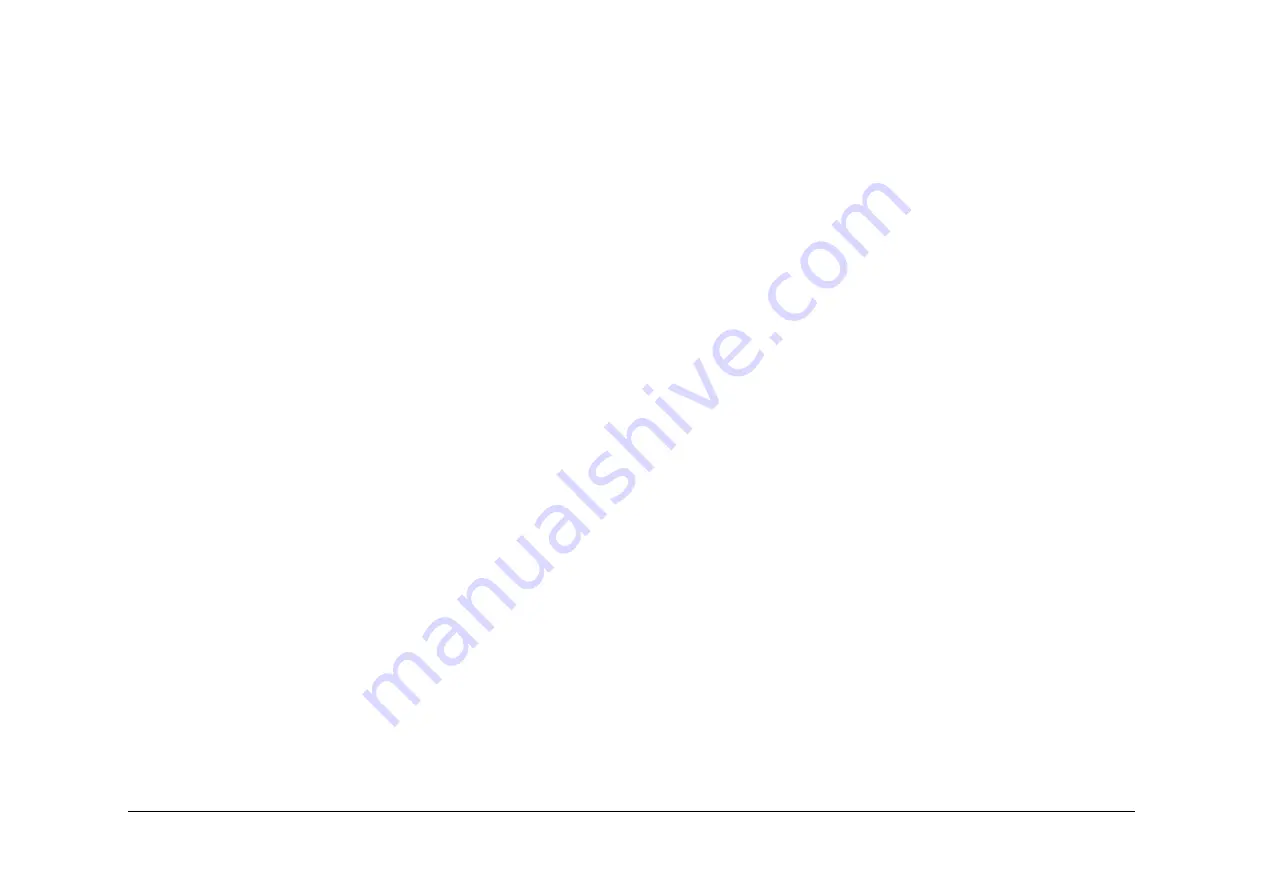
May 2013
6-30
Xerox® WorkCentre® 5790 Family
GP 14
General Procedures/Information
b.
If possible, the system finishes all jobs.
c.
The delays occur if the machine cancels:
i.
A print job or copy job.
ii.
An exposure lamp calibration.
iii.
An image quality adjustment.
iv.
Diagnostic mode communications.
d.
If a module does not respond and the power down is possible, the power down com-
pletes after a maximum of 2 minutes.
2.
The machine stops processing all jobs that remain in the queue.
3.
A warning message displays on the UI.
Switch Off Failure Procedure
1.
If the machine fails to power down, disconnect the power lead.
2.
If necessary, reconnect the power lead after two minutes.
3.
If the machine does not power down again, perform the
03-374
Power Off Failure RAP.
Quick Restart
The quick restart causes the system to reset the software of the single board controller PWB,
the IOT PWB and the GUI.
1.
Press the on/off switch. The Power Down Options window is displayed.
NOTE: The Power Down Confirmation window replaces the Power Down Options window
when the following operations are performed:
a.
The machine is in the diagnostics mode.
b.
During CRU replacement.
c.
The machine is in the Install Wizard or Setup Modes.
d.
A module is not communicating.
e.
The Power Saver mode is disabled.
f.
A software upgrade is performed.
g.
The network controller initializes.
2.
Touch the Quick Restart button on the UI.
3.
When the Quick Restart Confirmation window is displayed, touch the Confirm button.
4.
The Quick Restart window is displayed with the following message: ‘Quick Restart is
underway and will take approximately 1 minute’.
Switch On Procedure
1.
After a machine has been switched off, wait a minimum of two minutes before the
machine is switched on.
2.
After a service call, ensure that all service tools are removed from the machine.
3.
Connect the power lead from the power supply outlet to the machine.
4.
Press the on/off switch.
5.
If the machine does not initialize, go to the appropriate RAP as follows:
•
If the machine switches on, but the UI is blank, go to the
OF2
UI Touch Screen Fail-
ure RAP.
•
If the machine does not respond, go to the
OF5
Dead Machine RAP.
•
If the machine switches on, but does not respond, go to the
OF5
Boot Up Failure
RAP.
General
1.
When the power lead is connected, the LVPS +3.3VSB supply is energized. The LVPS
+3.3VSB supply pr3.3VSB to the on/off switch and the IOT PWB.
2.
When the on/off switch is pressed, the LVPS is energized. The +3.3V, +5V, +12V, +24V
and AC voltage for the auxiliary output sockets and fuser module is distributed.
3.
Each module manages its power-on self-test (POST) and power-up sequence.
NOTE: Refer to
GP 22
Electrical Power requirements for further information.
Power Saver Mode
The Power Saver mode is selected from the Power Down window. The Power Saver mode is
delayed until the machine is not active for 30 seconds.
NOTE: If the power saver feature is disabled, the option is not displayed. Refer to
GP 22
Elec-
trical Power Requirements for further information.
Summary of Contents for WorkCentre 5790 Series
Page 1: ...Xerox WorkCentre 5790 Family Service Manual 708P90298 May 2013 ...
Page 4: ...May 2013 ii Xerox WorkCentre 5790 Family Introduction ...
Page 20: ...May 2013 xviii Xerox WorkCentre 5790 Family Translation of Warnings Introduction ...
Page 22: ...May 2013 1 2 Xerox WorkCentre 5790 Family Service Call Procedures ...
Page 32: ...May 2013 1 12 Xerox WorkCentre 5790 Family SCP 7 Service Call Procedures ...
Page 53: ...May 2013 2 21 Xerox WorkCentre 5790 Family 01B Status Indicator RAPs Figure 1 3 3V Return ...
Page 54: ...May 2013 2 22 Xerox WorkCentre 5790 Family 01B Status Indicator RAPs Figure 2 3 3V Return ...
Page 56: ...May 2013 2 24 Xerox WorkCentre 5790 Family 01B Status Indicator RAPs Figure 3 5V Return ...
Page 57: ...May 2013 2 25 Xerox WorkCentre 5790 Family 01B Status Indicator RAPs Figure 4 5V Return ...
Page 59: ...May 2013 2 27 Xerox WorkCentre 5790 Family 01B Status Indicator RAPs Figure 5 12V Return ...
Page 61: ...May 2013 2 29 Xerox WorkCentre 5790 Family 01B Status Indicator RAPs Figure 6 24V Return ...
Page 62: ...May 2013 2 30 Xerox WorkCentre 5790 Family 01B Status Indicator RAPs Figure 7 24V Return ...
Page 63: ...May 2013 2 31 Xerox WorkCentre 5790 Family 01B Status Indicator RAPs Figure 8 24V Return ...
Page 95: ...May 2013 2 63 Xerox WorkCentre 5790 Family 01K Status Indicator RAPs Figure 2 Circuit diagram ...
Page 96: ...May 2013 2 64 Xerox WorkCentre 5790 Family 01K Status Indicator RAPs ...
Page 178: ...May 2013 2 146 Xerox WorkCentre 5790 Family 06 350 Status Indicator RAPs ...
Page 592: ...May 2013 2 560 Xerox WorkCentre 5790 Family 16B 16C Status Indicator RAPs ...
Page 596: ...May 2013 2 564 Xerox WorkCentre 5790 Family 19 409 Status Indicator RAPs ...
Page 698: ...May 2013 3 2 Xerox WorkCentre 5790 Family Image Quality ...
Page 736: ...May 2013 3 40 Xerox WorkCentre 5790 Family IQS 8 Image Quality ...
Page 742: ...May 2013 4 6 Xerox WorkCentre 5790 Family Repairs Adjustments ...
Page 772: ...May 2013 4 34 Xerox WorkCentre 5790 Family REP 3 4 Repairs Adjustments ...
Page 938: ...May 2013 4 200 Xerox WorkCentre 5790 Family REP 9 10 Repairs Adjustments ...
Page 994: ...May 2013 4 256 Xerox WorkCentre 5790 Family REP 11 17 110 Repairs Adjustments ...
Page 1014: ...May 2013 4 276 Xerox WorkCentre 5790 Family REP 11 15 120 Repairs Adjustments ...
Page 1166: ...May 2013 4 428 Xerox WorkCentre 5790 Family REP 14 20 Repairs Adjustments ...
Page 1168: ...May 2013 4 430 Xerox WorkCentre 5790 Family ADJ 3 1 ADJ 3 2 Repairs Adjustments ...
Page 1174: ...May 2013 4 436 Xerox WorkCentre 5790 Family ADJ 4 1 Repairs Adjustments ...
Page 1242: ...May 2013 4 504 Xerox WorkCentre 5790 Family ADJ 14 1 ADJ 14 2 Repairs Adjustments ...
Page 1386: ...May 2013 6 2 Xerox WorkCentre 5790 Family General Procedures Information ...
Page 1524: ...May 2013 6 140 Xerox WorkCentre 5790 Family Fax Tags General Procedures Information ...
Page 1526: ...May 2013 7 2 Xerox WorkCentre 5790 Family Wiring Data ...
Page 1554: ...May 2013 7 30 Xerox WorkCentre 5790 Family PJ Locations Wiring Data ...
Page 1604: ...May 2013 8 2 Xerox WorkCentre 5790 Family Accessories ...
Page 1606: ...May 2013 8 4 Xerox WorkCentre 5790 Family ACC 1 Accessories ...
Page 1610: ...XEROX EUROPE ...






























