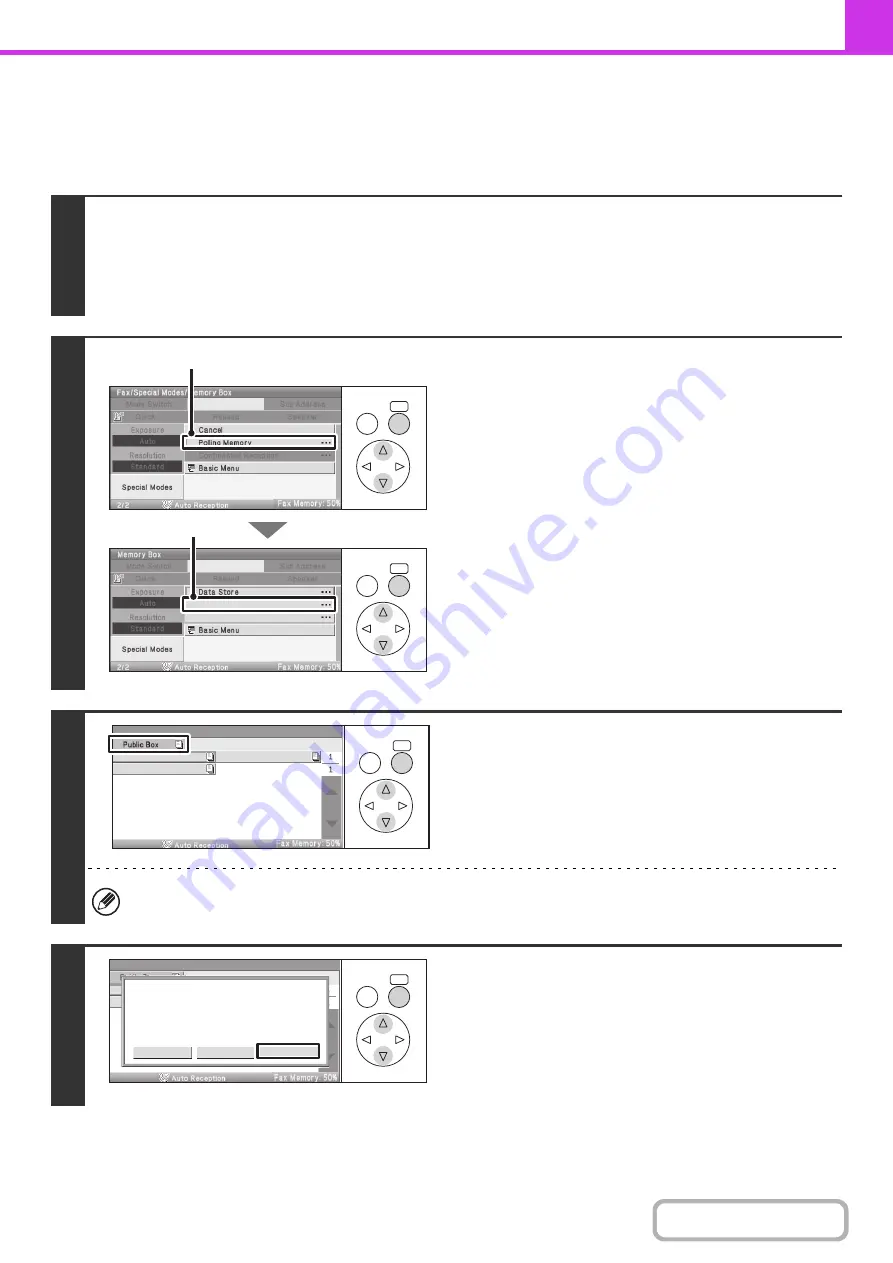
4-97
CHECKING THE DOCUMENT IN THE PUBLIC BOX
You can check the document stored in the machine's public box for memory polling.
Keys in the display can be selected with the arrow keys and the [OK] key.
1
Select the special modes.
(1) Select the [Special Modes] key.
(2) Select the [Memory Box] key.
☞
(page 4-69)
2
Select the [Data Check] key.
(1) Select the [Polling Memory] key.
(2) Select the [Data Check] key.
3
Select the [Public Box] key.
When nothing is stored in the Public Box, the [Public Box] key will be grayed out.
4
Select the [Image Check] key.
The content of the document can be viewed in the image check
screen. For information on the image check screen, see
"
" (page 4-64).
To print the document, select the [Print] key.
OK
BACK
OK
BACK
Data Check
Delete Data
(1)
(2)
OK
BACK
Box 1
Box 2
Box 3
Memory Box - Data Check
OK
BACK
Cancel
Press [Image Check] to check data.
Press [Print] to output data.
Image check
Memory Box - Data Check
Summary of Contents for DX-C310 Operation
Page 5: ...Make a copy on this type of paper Envelopes and other special media Transparency film ...
Page 10: ...Conserve Print on both sides of the paper Print multiple pages on one side of the paper ...
Page 33: ...Search for a file abc Search for a file using a keyword ...
Page 34: ...Organize my files Delete a file Periodically delete files ...
Page 226: ...3 18 PRINTER Contents 4 Click the Print button Printing begins ...






























