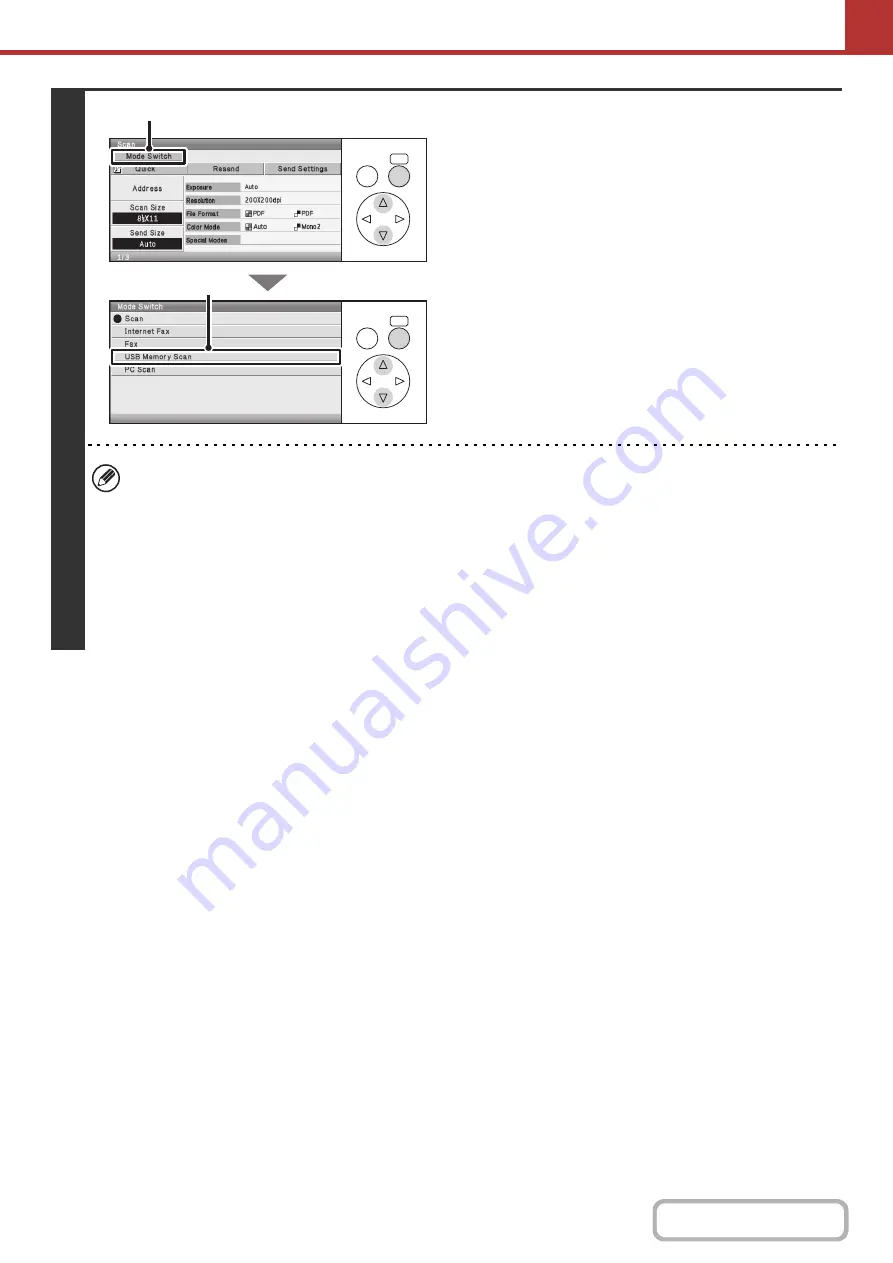
5-40
3
Switch to USB memory mode.
(1) Select the [Mode Switch] key.
(2) Select the [USB Memory Scan] key.
• When scanning to USB memory, there is no need to specify the destination.
• If a destination of another mode has been previously specified, a message will appear when you change to USB
memory mode indicating that the destination setting will be cleared. Select [OK], press the [OK] key, and go to the
next step.
• The current settings of [Scan Size], [Send Size], [Exposure], [Resolution], [File Format], and [Color Mode] are
indicated in each key. The settings can be changed in the setting screens.
☞
AUTOMATICALLY SCANNING BOTH SIDES OF AN ORIGINAL (2-Sided Original)
THE ORIGINAL SCAN SIZE AND SEND SIZE
CHANGING THE EXPOSURE AND ORIGINAL
(page 5-70),
(page 5-77)
OK
BACK
OK
BACK
(1)
(2)
Summary of Contents for DX-C310 Operation
Page 5: ...Make a copy on this type of paper Envelopes and other special media Transparency film ...
Page 10: ...Conserve Print on both sides of the paper Print multiple pages on one side of the paper ...
Page 33: ...Search for a file abc Search for a file using a keyword ...
Page 34: ...Organize my files Delete a file Periodically delete files ...
Page 226: ...3 18 PRINTER Contents 4 Click the Print button Printing begins ...






























