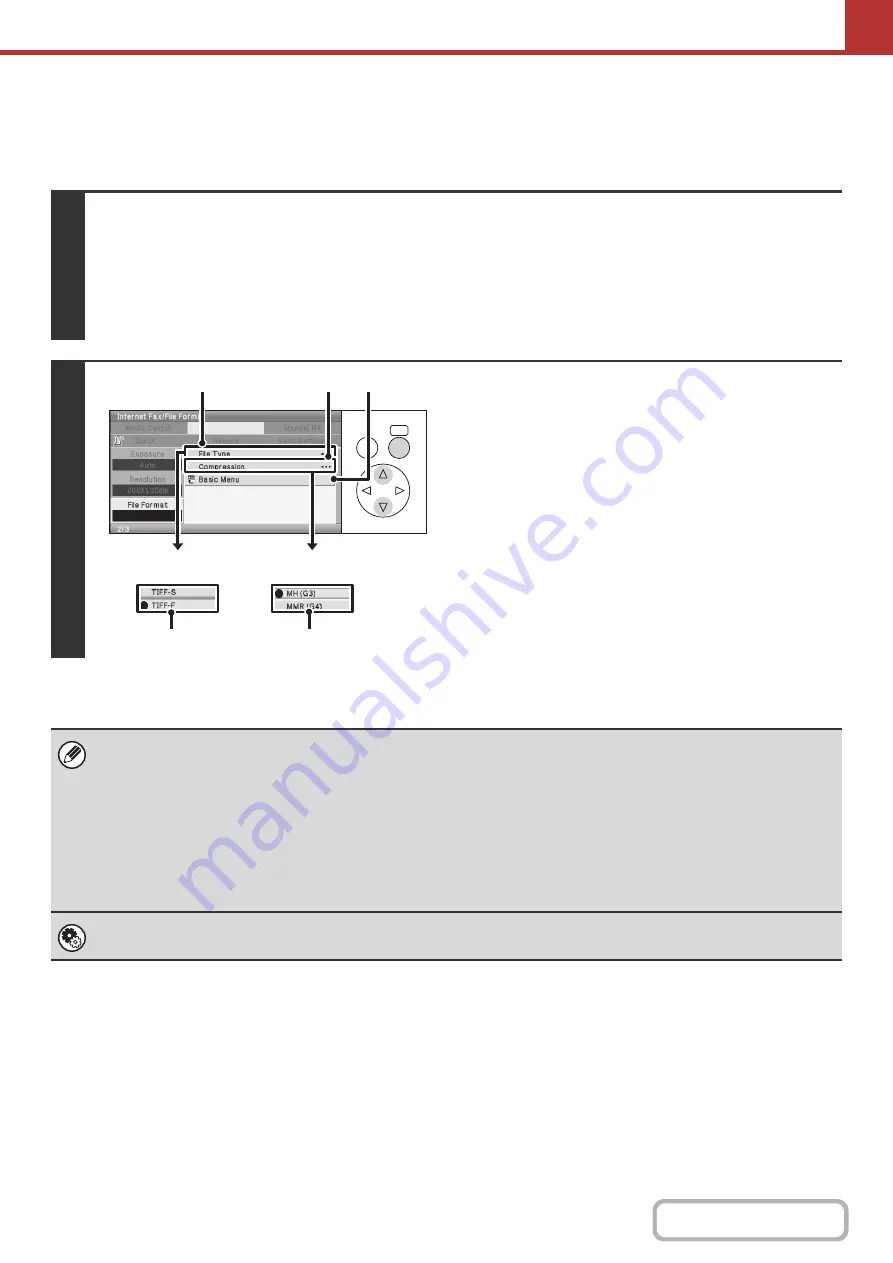
5-74
Changing the format (Internet fax mode)
The file format for sending an Internet fax is normally set to [TIFF-F]. If the destination Internet fax machine does not
support full mode (it only supports simple mode), follow the steps below to select [TIFF-S].
Keys in the display can be selected with the arrow keys and the [OK] key.
1
Switch to Internet fax mode and display the file format settings screen.
(1) Select the [Mode Switch] key.
(2) Select the [Internet Fax] key.
(3) Select the [File Format] key.
☞
2
Select the file format.
(1) Select the [File Type] key.
(2) Select the file format.
(3) Select the [Compression] key.
(4) Select the compression mode.
If you selected [TIFF-F], select the compression mode.
(5) Select the [Basic Menu] key.
When [TIFF-S] is selected, the transmission settings are restricted as follows:
• Resolution:
The selections are [200X100dpi] and [200X200dpi]. If [TIFF-S] is selected after [200X400dpi],
[400X400dpi] or [600X600dpi] is selected, the resolution automatically changes to [200X200dpi].
• Send size:
It is always 8-1/2" x 11" (A4) in landscape orientation. If [TIFF-S] is selected after the send size is
changed, the send size is automatically changed to 8-1/2" x 11" (A4) in landscape orientation. If a size
larger than 8-1/2" x 11" (A4) is scanned, the size will automatically be reduced to 8-1/2" x 11" (A4) in
landscape orientation. When this format is included in a broadcast transmission, the image will be
transmitted to all destinations at 8-1/2" x 11" (A4) in landscape orientation.
• Special modes: When a ratio setting is selected and the original size is entered, Card Shot cannot be used.
System Settings (Administrator): Compression Setting (Web page only)
This is used to set the default compression mode for Internet fax transmission.
OK
BACK
(1)
(4)
(2)
(3)
(5)
File Type
Compression
Summary of Contents for DX-C310 Operation
Page 5: ...Make a copy on this type of paper Envelopes and other special media Transparency film ...
Page 10: ...Conserve Print on both sides of the paper Print multiple pages on one side of the paper ...
Page 33: ...Search for a file abc Search for a file using a keyword ...
Page 34: ...Organize my files Delete a file Periodically delete files ...
Page 226: ...3 18 PRINTER Contents 4 Click the Print button Printing begins ...






























